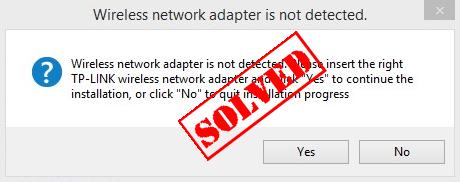
Having the TP Link driver issue in your Windows? Don’t worry! You’ll learn how to install the TP-Link driver for your computer easily and quickly in this article.
How do I install TP Link driver on my computer?
Method 1: Install the TP Link driver manually
You can manually download and install the TP-Link driver by going to the TP Link website and downloading the correct drivers.
Go to the TP Link official website to search the device driver that you need to install, and be sure to select for your exact TP Link device and your variant of Windows.
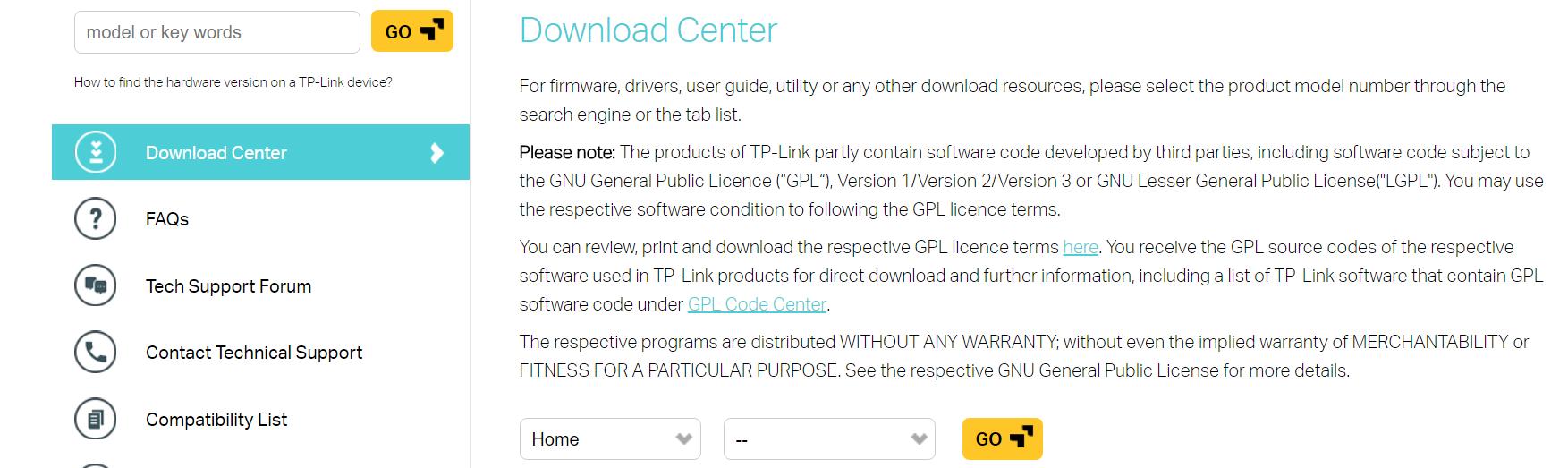
For some products, you can directly install the drivers by downloading the utility from the website. For example, the TP Link TL-WN722N driver, you can download the software from the website and it’ll automatically search the device and download the driver for you.
But for some adapters with .inf format, you’ll need to manually install the driver in your computer, and also the device that the TP Link software fails to install drivers for. So you can follow the steps below to manually install the driver.
1) Go to TP Link official website to search the device driver that you need to install, and be sure to download only drivers for your exact TP Link device and your variant of Windows.
Or insert the driver CD into the CD ROM of your computer.
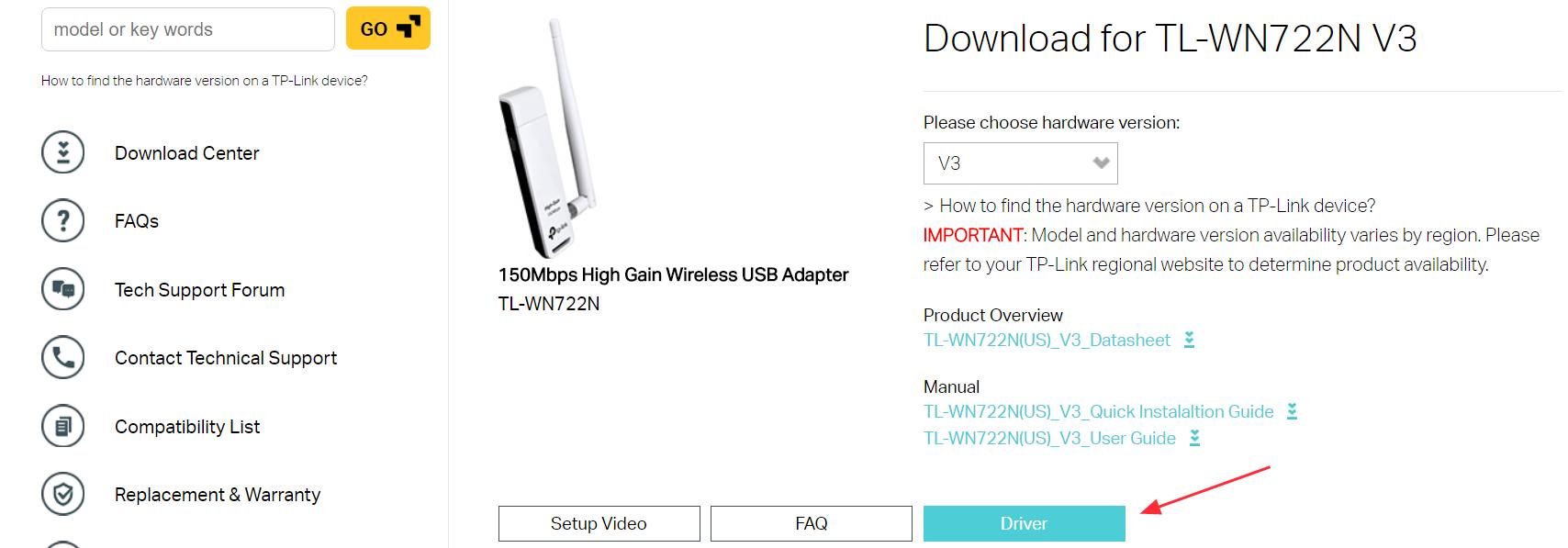
2) Open Device Manager in your computer.
3) Double click the category your TP Link device belongs to. It can be Network adapters or Other devices. It depends on your device.
4) Right click on your TP Link device, and select Update driver.
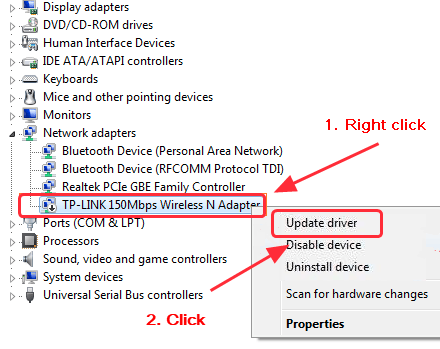
5) Select Browse my computer for driver software.
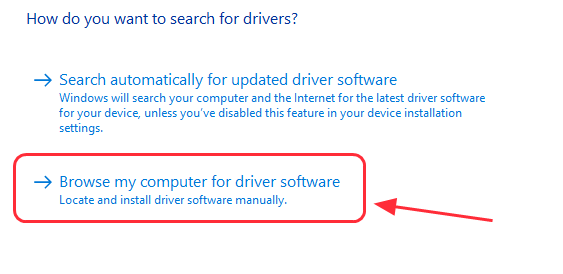
6) Select Let me pick from a list of device drivers on my computer.
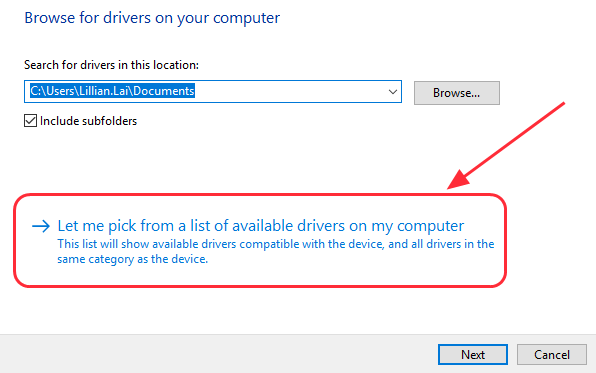
7) Click Have Disk….
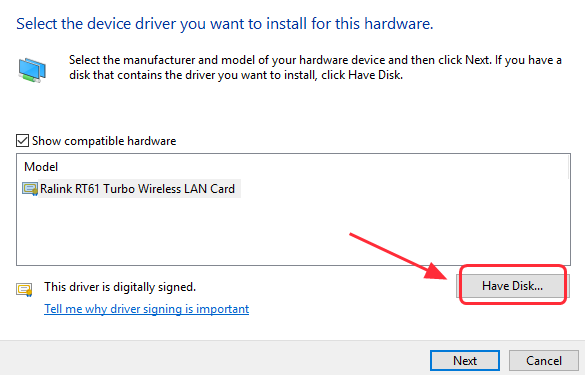
8) Click Browse… , and go to the location where you save your downloaded driver file, or go to your driver CD, then select the .inf file and follow the wizard to install the TP Link driver.

9) Restart your PC and the driver should be installed in your computer.
Method 2: Install the TP Link driver automatically
Manually installing drivers requires time and computer skills. If you don’t have the time, patience or computer skills to deal with drivers, you can do it automatically with Driver Easy.
Driver Easy will scan your computer and detect all problem drivers. You don’t need to know your Windows OS. You don’t need to risk downloading the wrong drivers. You can install the TP Link driver with only 2 clicks (this requires the Pro version and you gave the 30-day money back guarantee).
1) Download and install Driver Easy.
2) Run Driver Easy and click Scan Now. Driver Easy will then scan your computer and detect any problem drivers.
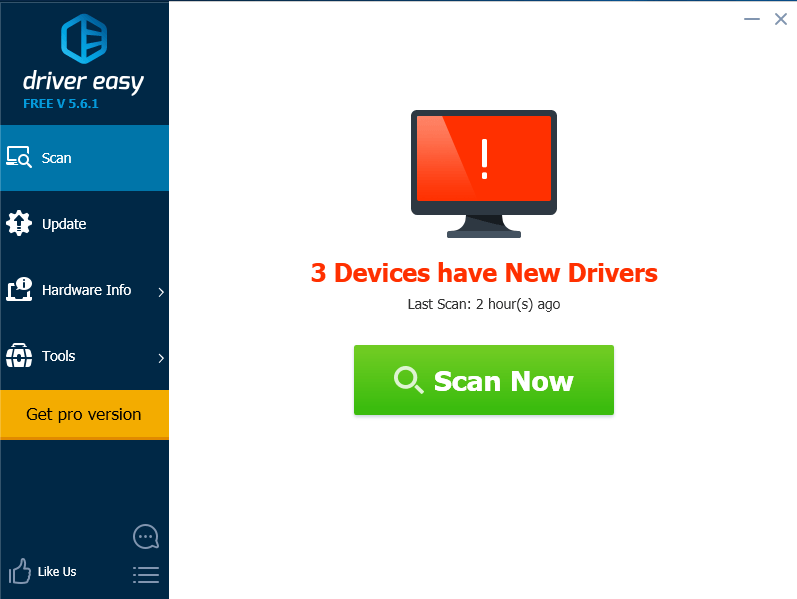
3) Click the Update button next to a flagged TP Link driver to automatically download and install the latest driver for your computer (You can do it with the FREE version).
Or click Update All to automatically download and install all the latest correct drivers that are missing or outdated in your system (This requires the Pro version. You’ll be prompted to upgrade when you click Update All).
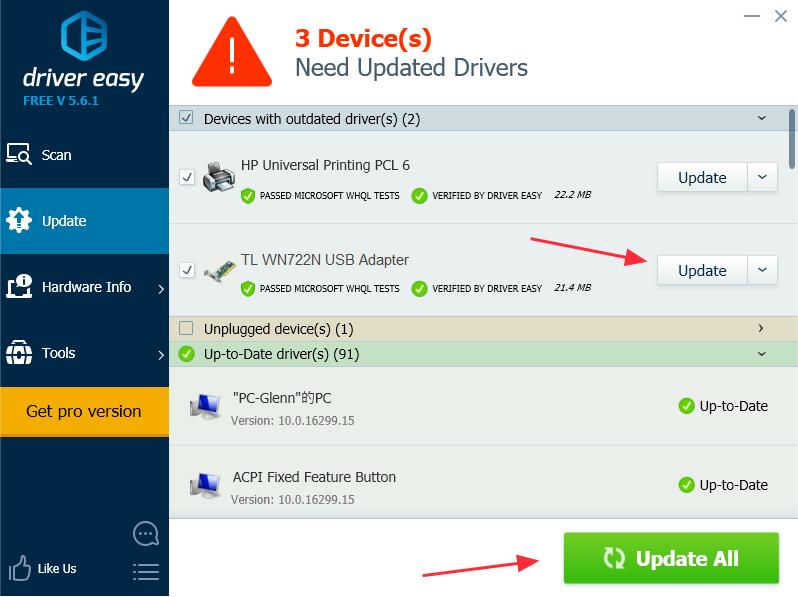
4) Restart your computer and you should have the latest TP Link driver installed in your computer.
That’s all there is to it. You can download and install the TP Link driver in your computer quickly and easily.
If you have any questions or idea, feel free to leave a comment below.





