
Run into lag issues in PUBG (PlayerUnknown’s Battlegrounds)? Want to have higher performance? For whatever reason you want to make PUBG run better, you can follow the tips below to boost the game performance.
We’ve put together the top seven tips below to make PUBG run faster. Some of the tips may not work for you. Just check and try all of them until you find the one that works for you. After trying one tip, it’s recommended to play PUBG again and see if it runs better.
- Upgrade system specs
- Update the network card driver and the graphics card driver
- Configure the Graphics settings in game
- Configure the graphics card settings
- Free up storage space
- Add more RAM
- Install an SSD
Tip 1: Upgrade system specs
You may already know that upgrading system specs can improve the game performance. But what is the best specs for playing PUBG? If you’re not sure, you can refer the recommended system specs here.
If you want to run PUBG without lags, you need to ensure your computer meets the minimum requirements:
- OS: 64-bit Windows 7, Windows 8.1, Windows 10
- CPU: Intel i5-4430 / AMD FX-6300
- Memory: 8 GB RAM
- GPU: nVidia GeForce GTX 960 2GB / AMD Radeon R7 370 2GB
- Direct: 11.0
- Network: Broadband Internet Connection
- Storage: 30 GB available space
If you want to have the smoothest game experience, you can upgrade your computer to meet the following system specs:
- OS: 64-bit Windows 7, Windows 8.1, Windows 10
- CPU: Intel i5-6600K / AMD Ryzend 5 1600
- Memory: 16 GB RAM
- GPU: nVidia GeForce GTX 1060 3GB / AMD Radeon RX 580 4GB
- Direct: 11.0
- Network: Broadband Internet Connection
- Storage: 30 GB available space
Tip 2: Update the network card driver and the graphics card driver
The network and the graphics play an important role in playing games. If the network is lag, you probably will run into PUBG lag issues. So to make PUBG run better, you can try to update the network card driver and the graphics card driver.
You can update the drivers manually. Updating drivers manually takes time. If you want to save more time, you can do it automatically with Driver Easy.
Driver Easy will automatically recognize your system and find the correct drivers for it. You don’t need to know exactly what system your computer is running, you don’t need to risk downloading and installing the wrong driver, and you don’t need to worry about making a mistake when installing.
You can update your drivers automatically with either the FREE or the Pro version of Driver Easy. But with the Pro version it takes just 2 clicks:
- Download and install Driver Easy.
- Run Driver Easy and Scan Now. Driver Easy will then scan your computer and detect any problem drivers.
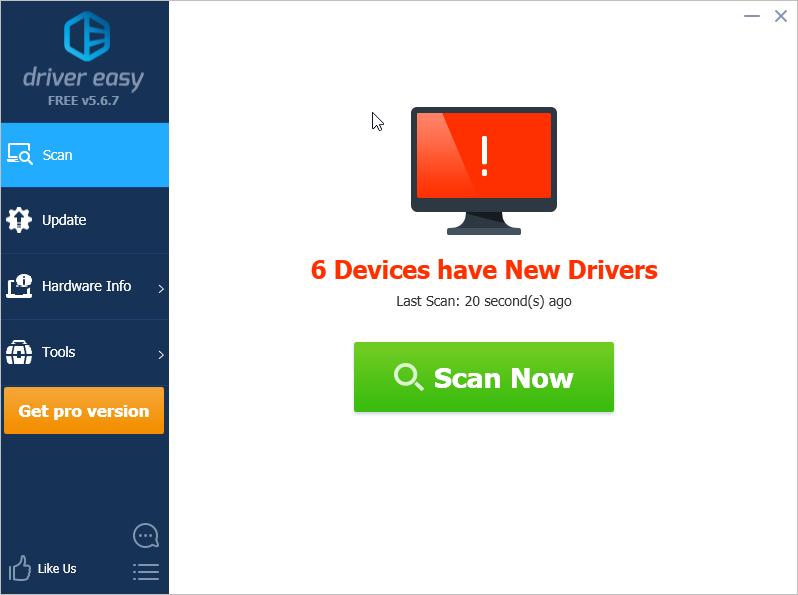
- Click the Update button next to the network driver or the graphics driver to automatically download the correct version of this driver, then you can manually install it (you can do this with the FREE version).
- Or click Update All to automatically download and install the correct version of all the drivers that are missing or out of date on your system (this requires the Pro version – you’ll be prompted to upgrade when you click Update All).
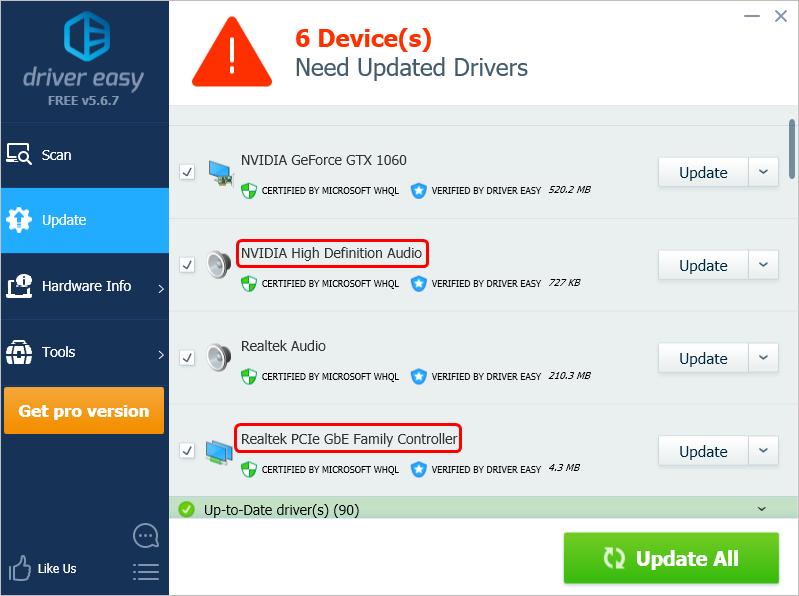
Tip 3: Configure the Graphics settings in game
Hiph FPS (Frames Per Second) can improve the game performance. And you can configure the Graphics settings in PUBG to increase the FPS. The recommended Graphics settings in PUBG is as follows:
- Screen Scale: 100-103
- Anti-Aliasing: High
- Post-Processing: Very Low
- Shadows: Very Low
- Textures: Ultra
- Effects: Very Low
- Foliage: Very Low
- View Distance: Low
- V-Sync: Off
- Motion Blur: Off
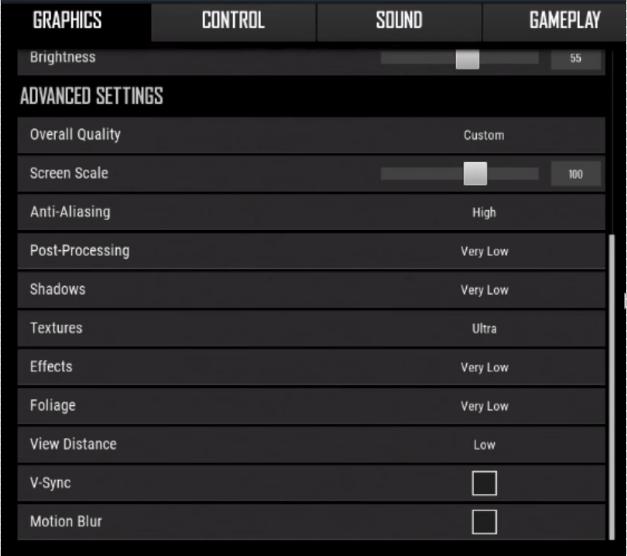
Post-Processing, Shadows, Effects and Foliage are mainly used for show. They won’t make any differences on the game performance. So you can set them to VERY LOW in order to save you some FPS.
If you’re not clear about these settings, you can get the explanation from this link: What do all the graphic settings mean?
Tip 4: Configure the graphics card settings
If you’ve installed an NVIDIA Graphics card, you can configure the settings in NVIDIA Control Panel in order to boost the game performance. This may not give you enormous FPS, but it’s still worth doing!
You can follow these steps to configure the settings in NVIDIA Control Panel:
- Open NVIDIA Control Panel by right-clicking on your desktop and selecting NVIDIA Control Panel.
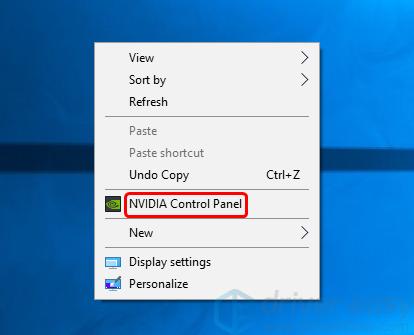
- Select Manage 3D Settings in the left pane.
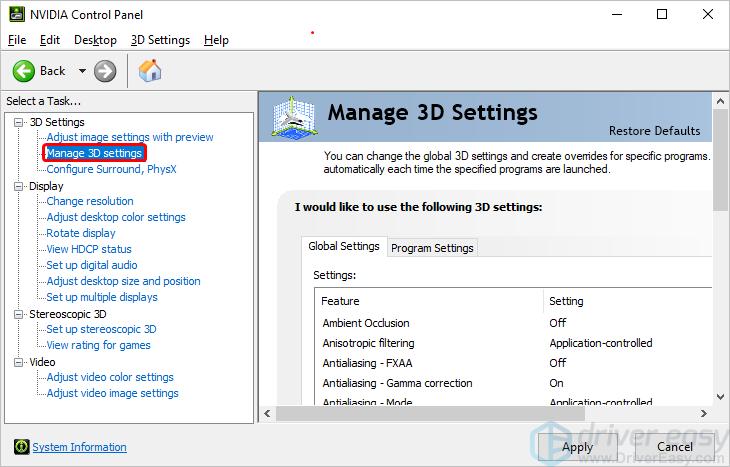
- Under Program Settings, select PUBG or TslGame as a program. If you can’t find them, click Add and you should find them there.
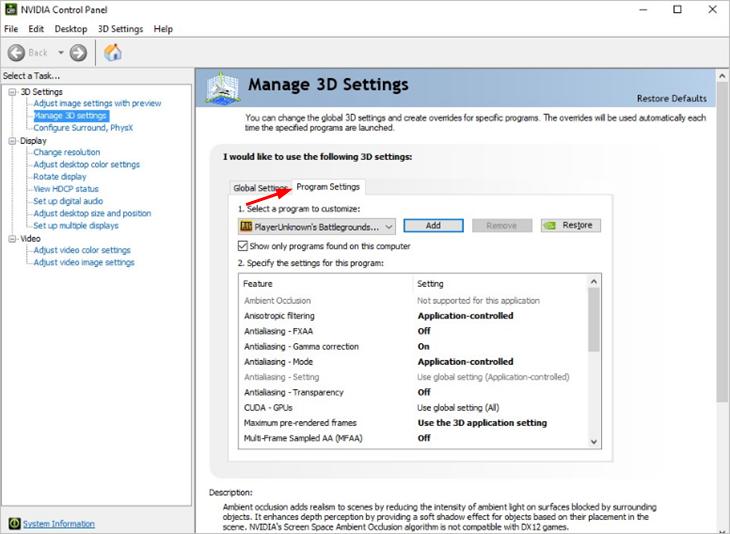
- Specify the settings for this program:
4a) Set Maximum pre-rendered frames to 1.
4b) Set Monitor Technology to G-SYNC if you an . If not, leave it alone.
4c) Set Power management mode to Prefer maximum performance.
4d) Set Preferred refresh rate to Highest Available.
4f) Set Threaded Optimisation to On.
4g) Set Vertical Sync to Use the 3D application setting. - Re-run the game and see if it run a bit faster.
Tip 5: Free up storage space
If you want your PUBG to run faster, you need to ensure your drive has enough space. So to make PUBG run better, check if you can free up the space on your computer as much as possible.
To learn how to free up space, you can visit this link: How to Free Up Drive Space on your PC.
Tip 6: Add more RAM
The more RAM your system has, the faster your programs will run including PUBG. In contrast, if your system is lack of RAM, PUBG may run slowly. In that case, you can add more RAM to make PUBG run better.
Adding RAM requires advanced computer skills. If you don’t have confidence to do that on your own, you can take your computer to the near repair store to have it done.
Adding more RAM means costs money, but it’s worth doing if you want higher game performance.
Tip 7: Install an SSD
SSD can read and write the data much faster than the conventional HDD. So you can install an SSD and see if the PUBG runs better..
Installing an SSD requires advanced computer skills. If you’re not sure how to install an SSD, you can take your computer to the repair store near you to have it done.
Installing an SSD means costs money, but it can make a big difference for the game performance. You can try this tip if you want to make PUBG run better.
Hopefully the tips above are helpful for you. If you have any questions, ideas or suggestions, feel free to leave your comments below.





