Updating NVIDIA drivers to new version can boost your computer’s graphics performance. But problems may occur if you install incorrect drivers. And sometimes the new driver doesn’t work out as expected. In this case, you can roll back the drivers to the old version.
In this tutorial, we will show you how to roll back NVIDIA drivers in Windows 11 and 10 step by step.
3 ways to roll back NVIDIA graphics driver:
There are several ways you can roll back the graphics driver. You can start by picking the one that you like the most. If it doesn’t work, simply continue to the next one.
- Roll back graphics driver in Device Manager
- Download & roll back graphics driver manually
- Roll back graphics driver to any version automatically (Recommended)
Method 1: Roll back graphics driver in Device manager
You can use this method to roll back graphics driver easily, if your computer has the previous driver.
Follow these steps to roll back the NVIDIA driver:
1) On your keyboard, press the Windows logo key and R at the same time to invoke the run box.
2) Type devmgmt.msc and click the OK button.
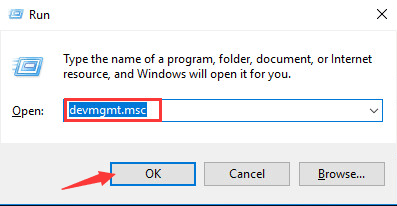
3) Expand the Display adapters category. Then right-click your NVIDIA graphics device and click Properties.
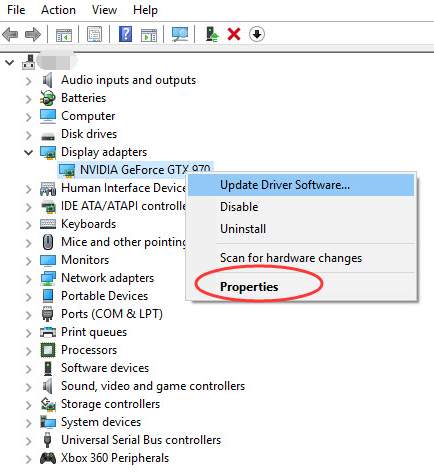
4) Select the Driver tab. Then click Roll Back Driver.
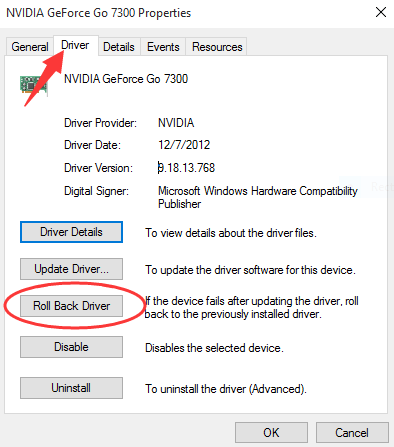
5) Then you will get a pop-up window like below. Click Yes and the driver will be restored to previously installed version.
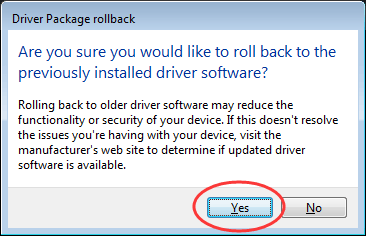
6) Restart your PC for the change to take effect.
Method 2: Download and install older NVIDIA drivers manually
If you can’t roll back drivers in Device Manager, or you want to return to a specific version, one way is to do it manually by downloading the driver from NVIDIA.
- Go to the NVIDIA driver download page.
- In Manual Driver Search, select your graphics card model and click Find.
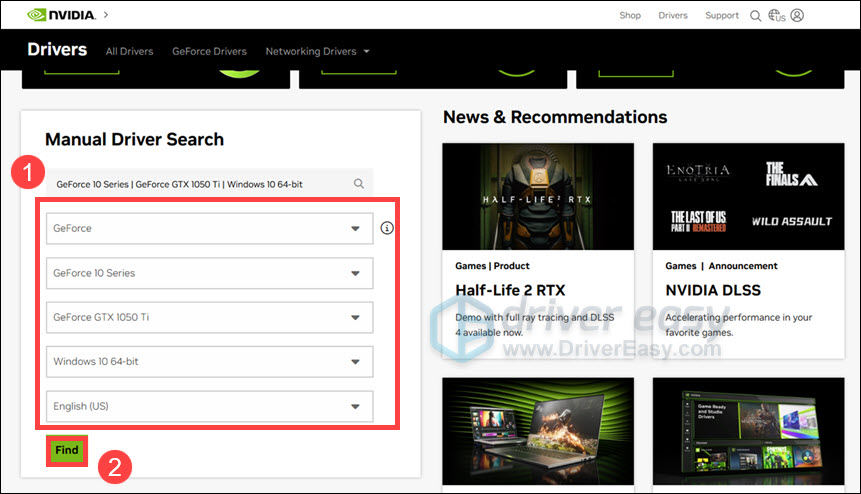
- In the search results, find the version you want and click View. (For visual design, video editing and other work purposes, select Studio Driver. Otherwise go with Game Ready Drivers, which is the most common one.)
You can also click View More Versions to see the older drivers.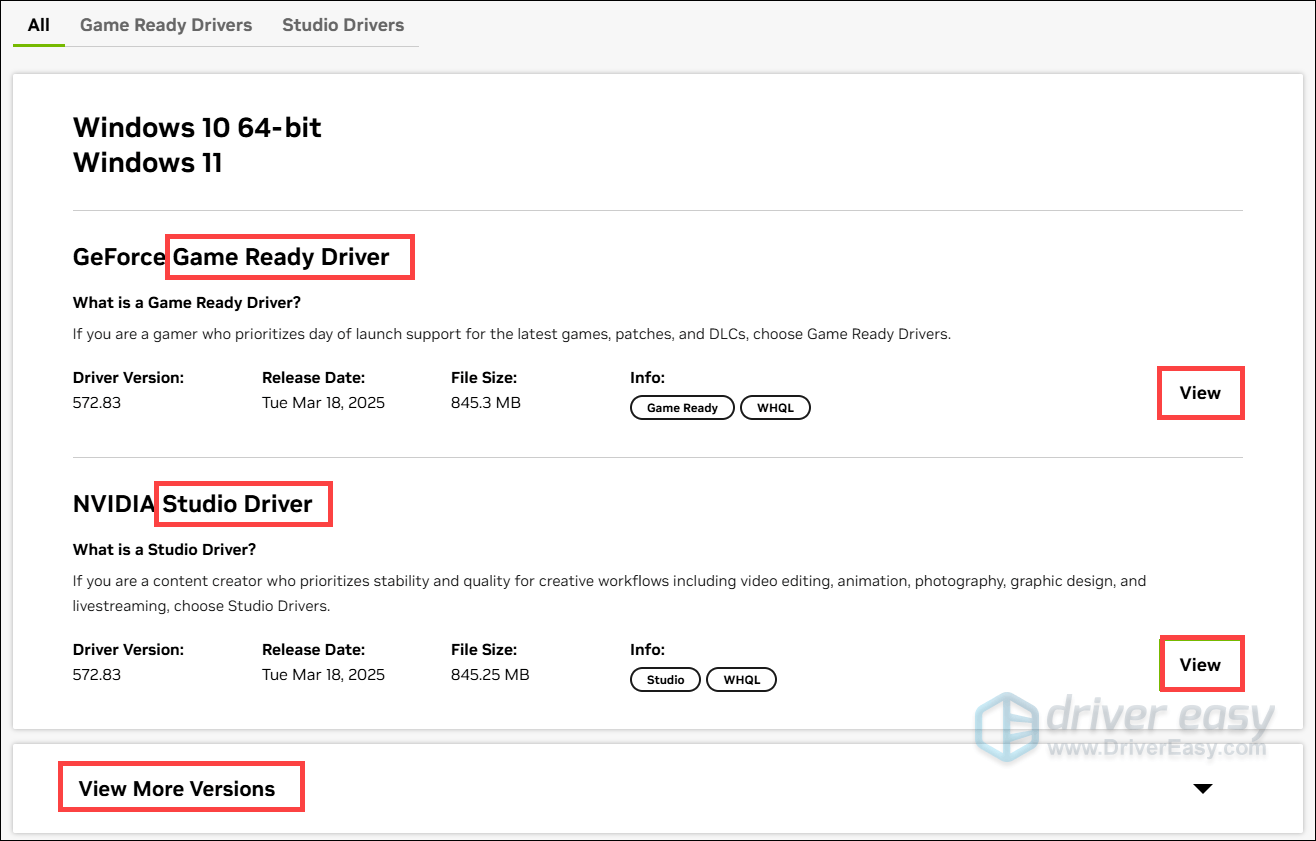
- Click Download to download the graphics driver installer. Then launch it and follow the on-screen instructions to install the driver.
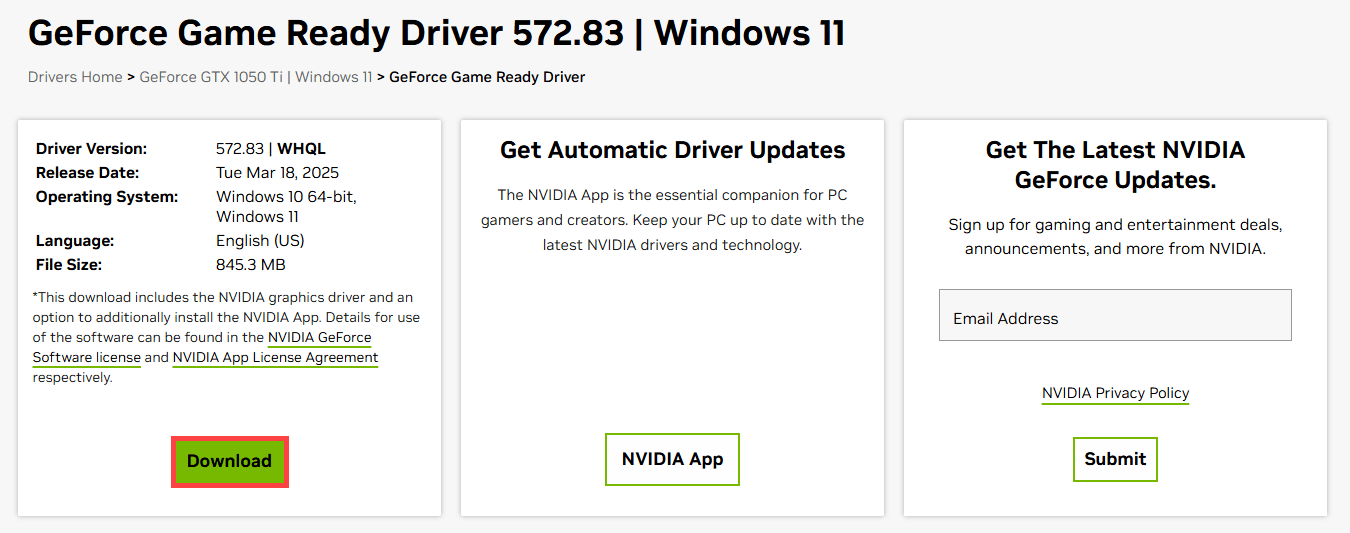
Method 3: Roll back graphics driver to any version automatically (Recommended)
Many users reported that they need to switch to an older driver to get a better gaming experience. If you don’t have the time, patience or computer skills to roll back the driver manually, you can do it automatically with Driver Easy.
Driver Easy is a powerful driver update tool that will automatically recognize your system and find the all correct drivers for it. It also provides a handy feature that allows you to easily switch between different versions of drivers, which could be done in just a few clicks.
1) Download and install Driver Easy.
2) Run Driver Easy and click Scan Now. Driver Easy will then scan your computer and show you all the device drivers.
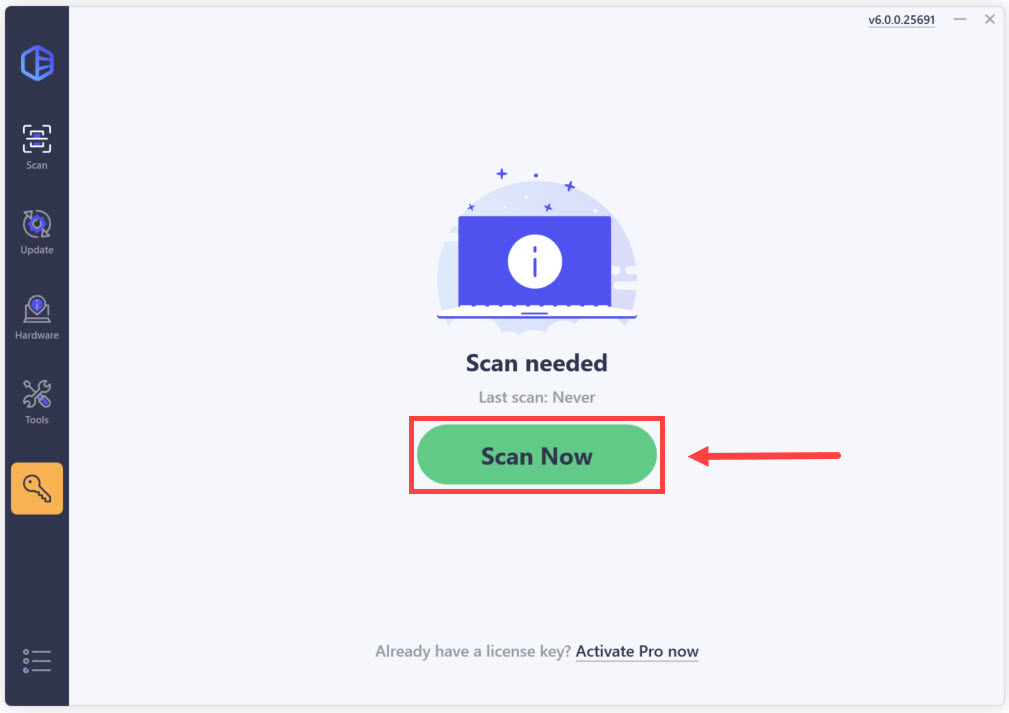
3) Click the three dots icon next to the NVIDIA graphics card to see the available options. Select View all driver versions.
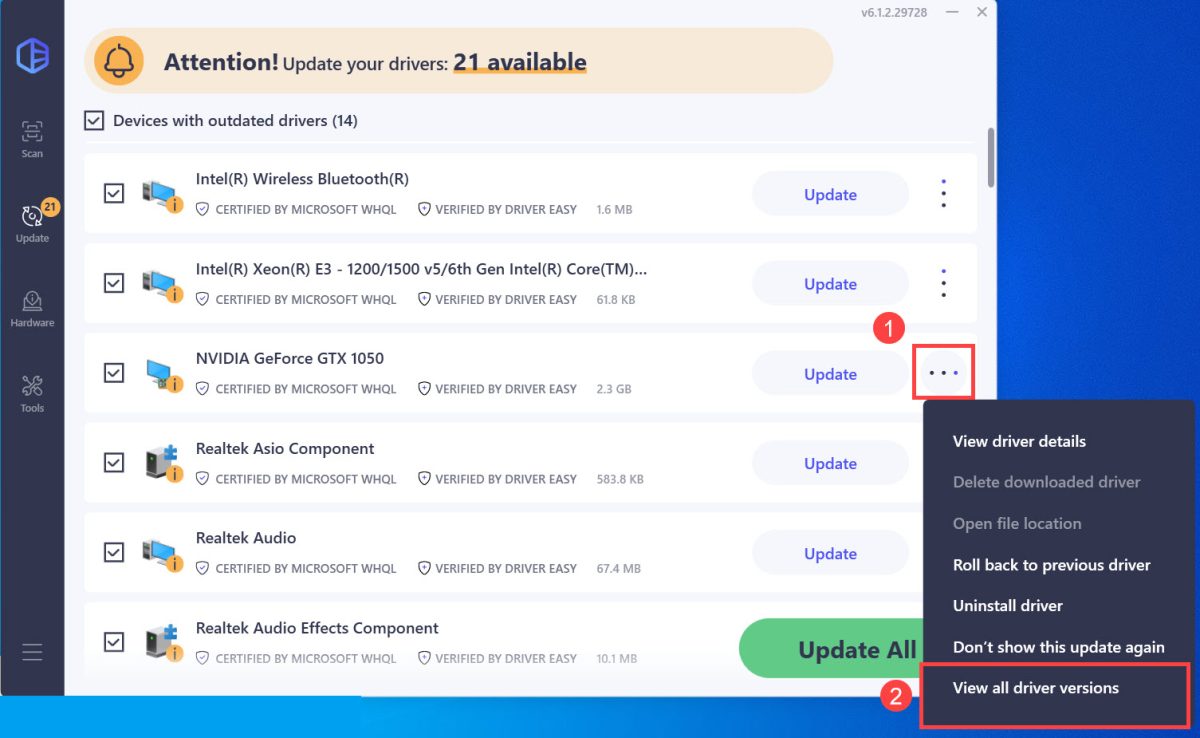
4) Select a version you want to install. Then click the download button to download and install the specific driver automatically. (This requires the Pro version – you’ll be prompted to upgrade when you install drivers. If you’re not sure if Driver Easy is right for you, it offers a 7-day free trial where you can test out all the Pro features. You won’t be charged until the trial ends.)
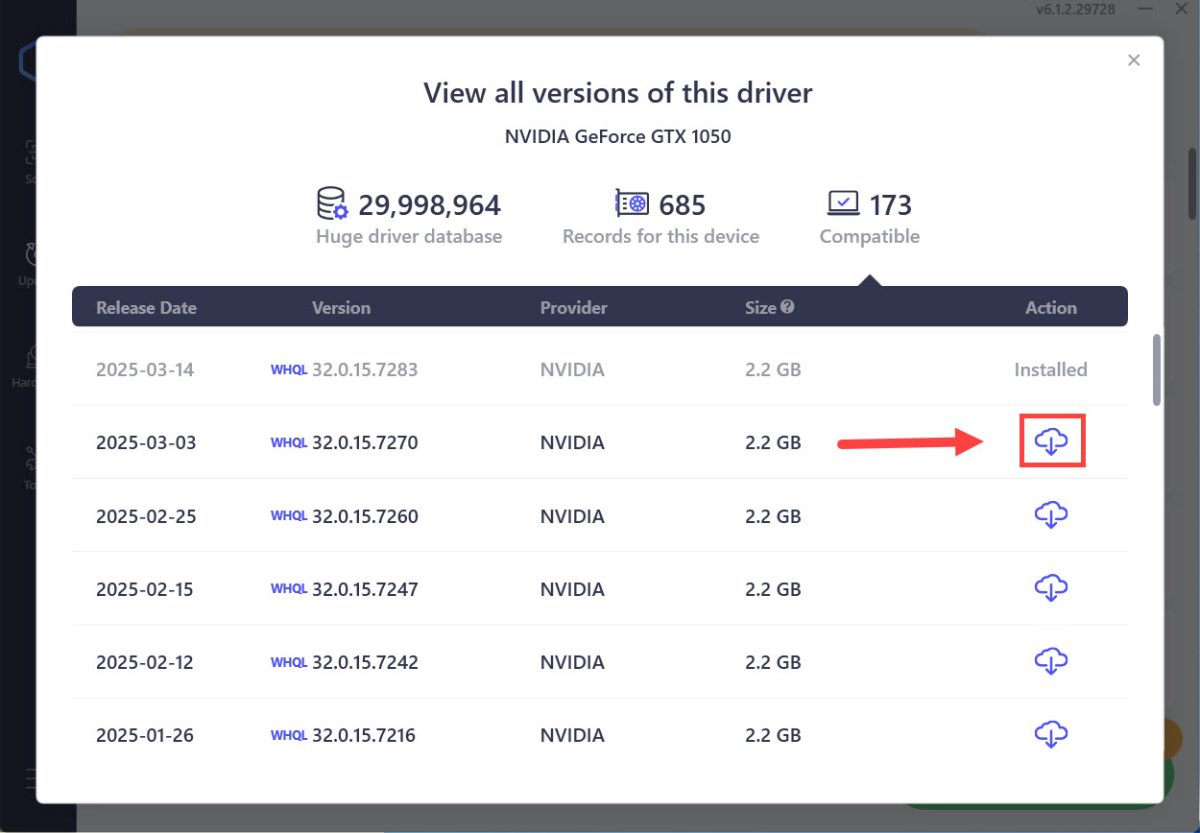
5) During the installation, click Yes if you’re prompted to provide Administrator privilege. Once the driver is installed, restart your computer for the changes to apply.
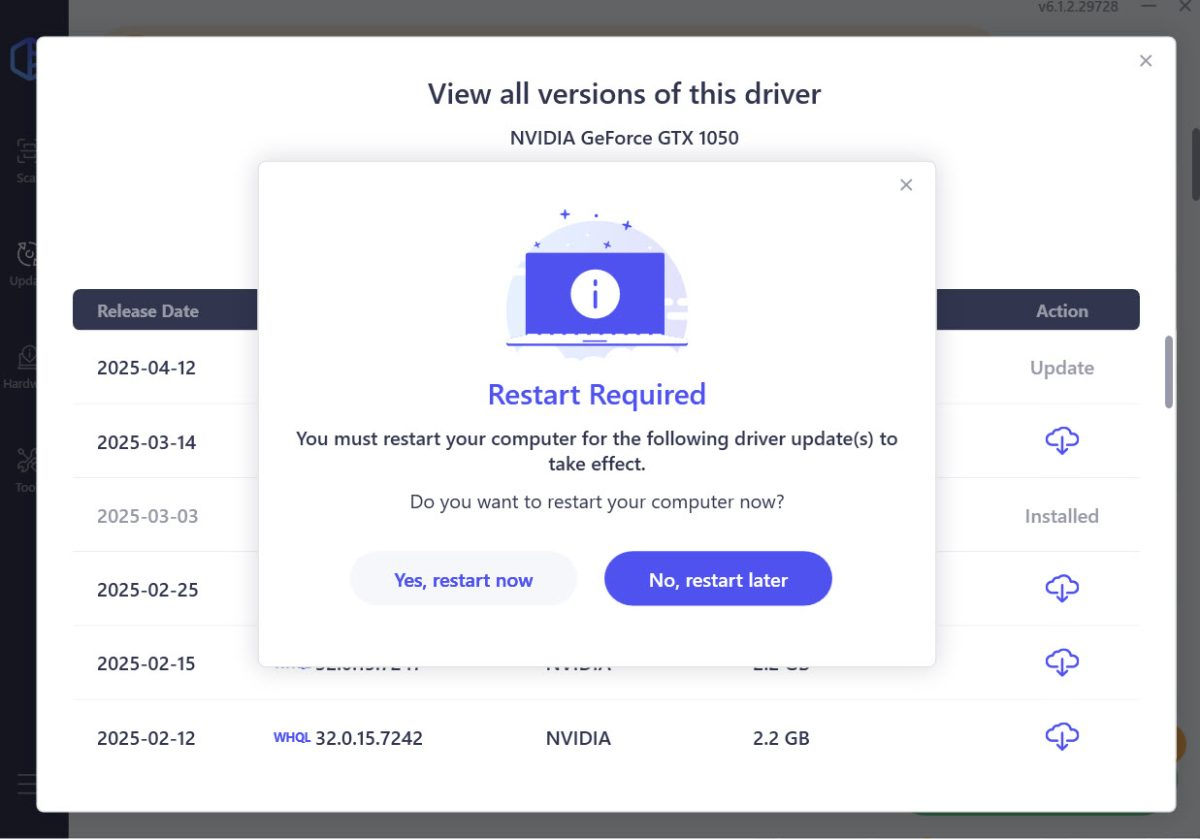
Hopefully you find this article helpful. If you have any questions, ideas or suggestions, feel free to leave a comment below.





