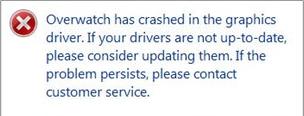
If your computer crashes in the middle of a game of Overwatch with an error message: Overwatch has crashed in the graphics driver, you’re not alone. Many Overwatch players have encountered this issue. But don’t worry, it’s fixable. The Overwatch has crashed in the graphics driver error is probably caused by driver issues, software issues or hardware issues. The following are steps of how to troubleshoot the problem:
Step 1: Check for driver issues
As the error message indicates, the first thing you should try is to update your graphics driver. There are two ways to update your graphics driver: manually and automatically.
Update your graphics driver manually — You can update your driver manually by going to the hardware manufacturer’s website, and searching for the latest driver for your graphics card. But if you take this approach, be sure to choose the driver that’s compatible with the exact model number of your hardware, and your version of Windows.
OR
Update your graphics driver automatically — If you don’t have the time, patience or computer skills to update your graphics driver manually, you can do it automatically with Driver Easy. You don’t need to know exactly what system your computer is running, you don’t need to risk downloading and installing the wrong driver, and you don’t need to worry about making a mistake when installing. Driver Easy handles it all.
- Download and install Driver Easy.
- Run Driver Easy and click Scan Now. Driver Easy will then scan your computer and detect any problem drivers.

- Click Activate & Update next to any flagged devices to automatically update the correct version of their drivers. Or click Update All to automatically download and install them all automatically.
(You’ll be prompted to upgrade when you click the button. If you are not sure whether Driver Easy is right for you, our free trial version lets you try out the full features of the Pro version for 7 days. You won’t be charged before your trial ends.)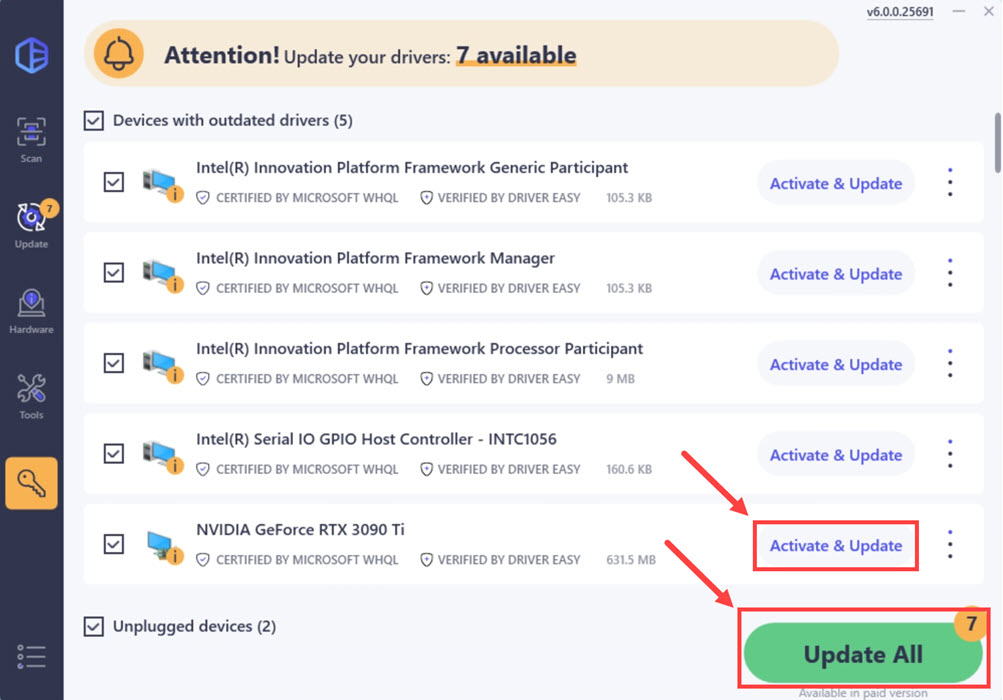
- Restart your computer and check if Overwatch now works properly. If it doesn’t, contact Driver Easy’s support team at support@drivereasy.com for further assistance. They’d be happy to help you. Or you can move on to Step 2, below.
Step 2: Check for software and hardware issues
Software issues like resource-demanding settings, and hardware issues such as overheating and insufficient power supply, can cause performance issues, game crashes, and full computer lockups. You can work your way down the list below to and see if these tips help solve your Overwatch has crashed in the graphics driver problem.
- Try lowering the video settings in Overwatch to help reduce heat and boost performance. You can click OPTIONS on the main screen of Overwatch, then try the following tips:
- Change the FRAME RATE CAP from 300 to 100.
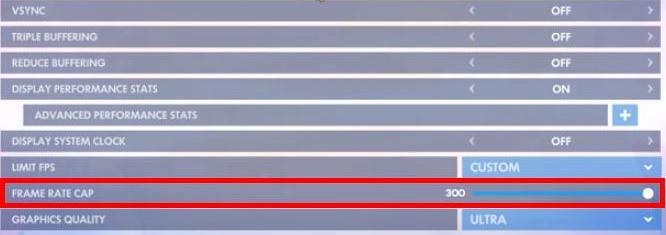
- Change the DISPLAY MODE to WINDOWED.

- Choose a different RESOLUTION.
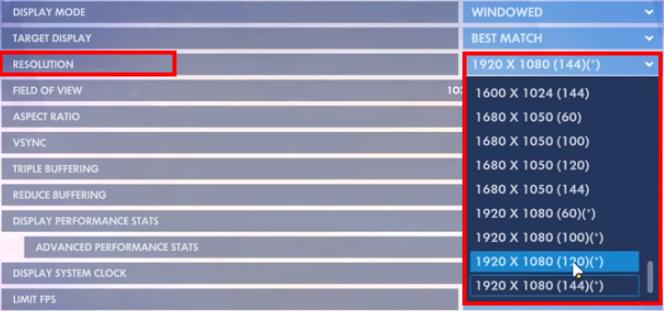
- Change the FRAME RATE CAP from 300 to 100.
- Try connecting your computer to a power strip with more outlets to ensure sufficient power supply.

- If you’re using a computer desktop, you can also try plugging your computer’s physical memory into a different port to troubleshoot connection issues.
Step 3: Other workarounds
If the above steps didn’t work for you, you can also try the workarounds below. They worked for some Overwatch players.
Workaround 1:
- Right-click the empty area of your taskbar, and select Task Manager.
- Under the Apps (or Applications) section, right-click Overwatch and select Create dump file.
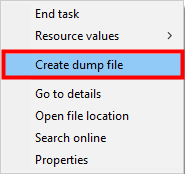
-
Wait a moment.
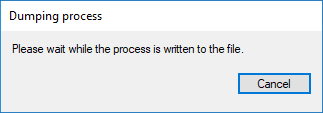
-
Click OK.
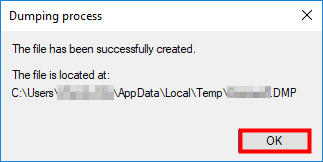
- Relaunch Overwatch and test.
Workaround 2:
Some Overwatch players who previously used Windows 7 fixed their game-crashing issue by updating their system to Windows 10.
To check for Windows updates, you can type windows update in the search box and select the matching result, then in the pop-up window click Check for updates.
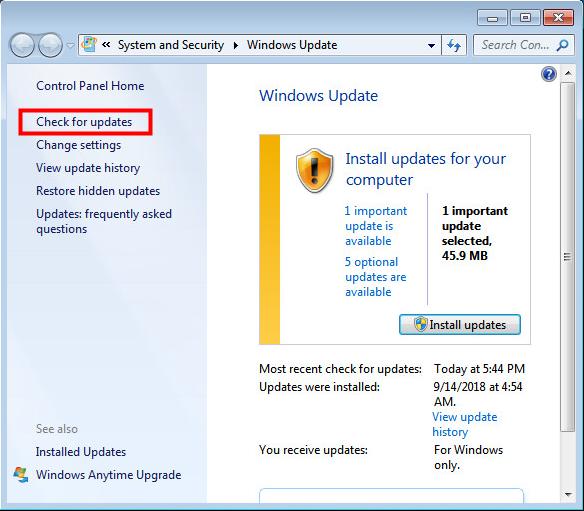
Did you fix your Overwatch has crashed in the graphics driver issue?
You’re, as always, more than welcome to leave a comment below to share your results or any other suggestions.





