As captivating as the game is, quite some players are facing consistent crashes with Personal 3 Reload. Symptoms range from Persona 3 Reload crashing when loading the save files to the computer crashing when the game runs.
If this is also you, don’t worry: before an absolute fix patch is released by the game devs, there are some tweaks that have helped many other gamers with the Personal 3 Reload crashing issue. And you may also want to try them to see if these suggestions do the trick for you.
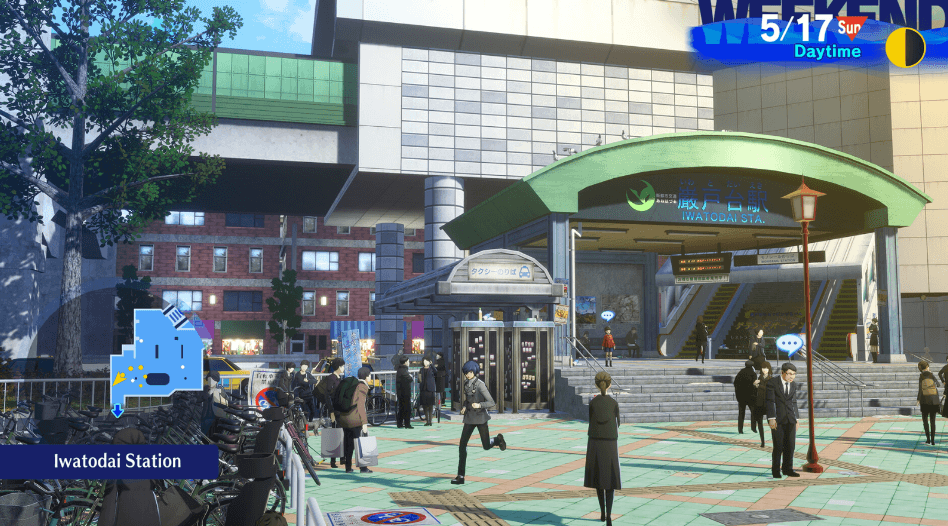
Try these fixes for the Personal Reload 3 crashing on PC problem
- Use one monitor only
- Modify the properties settings
- Try to run the game with DirectX 12 and DirectX 11
- Configure power management settings
- Do a clean reinstallation of the display card driver with DDU
- Check for overheating hardware components
- Repair system files
1. Use one monitor only
As per some community gamers, the Personal Reload 3 stops crashing on their computer when they unplug all the external monitors. Using only one monitor works to stop the crashing with Personal 3 Reload could be related to the fact that problems like game crashing are usually graphics-related.
To use only one monitor, you can unplug your other monitor(s), leaving only one main monitor.
If you don’t want to unplug the other monitor, you can also press the Windows key and the P key together and select PC screen only.
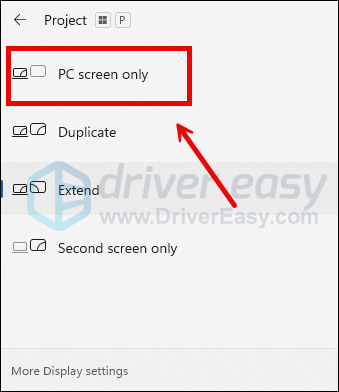
When this is done, try to launch Persona 3 Reload again to see if it still crashes. If so, please move on.
2. Modify the properties settings
According to some community gamers, running Persona 3 Reload as admin and in compatibility mode for Windows 8 or 7 helps to stop the game from crashing. Some also mentioned that disabling the fullscreen mode also helps in their cases.
To see if these changes make any difference for you:
- Right-click your Steam icon and select Properties.

- Select the Compatibility tab. Tick the box for Run this program as an administrator. Then click Apply > OK to save the changes.

- Then tick the box for Run this program in compatibility mode for: then select Windows 8 from the dropdown list. (If Windows 8 doesn’t work to fix the Persona 3 Reload crashing problem, try Windows 7 instead.)
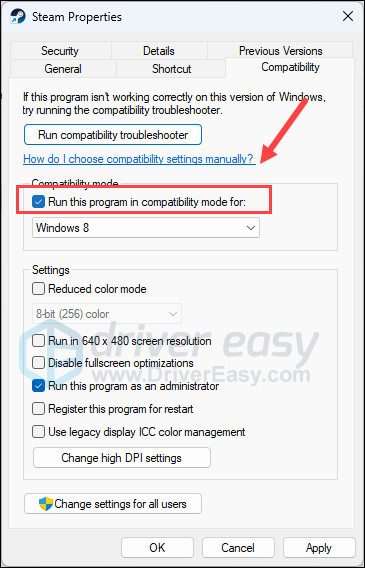
- Then tick the box for Disable fullscreen optimizations.
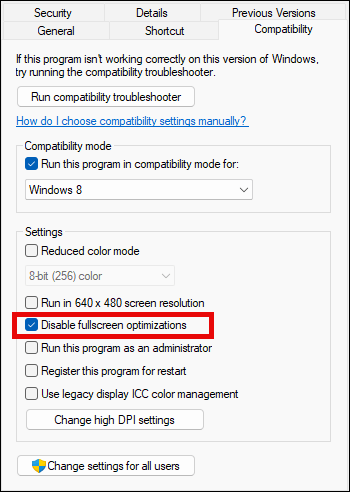
Now open Persona 3 Reload again to see if it still crashes. If the problem remains, please move on to the next fix.
3. Try to run the game with DirectX 12 and DirectX 11
Some gamers suggested that running Persona 3 Reload with DirectX 12 or DirectX 11 helps to stop it from further crashing. To see if this does wonders to you as well:
- Launch Steam.
- In the LIBRARY, right-click on your game and select Properties from the drop-down menu.

- Under the launch options, add -dx11. Then save and try to launch Persona 3 Reload to see if it still crashes.
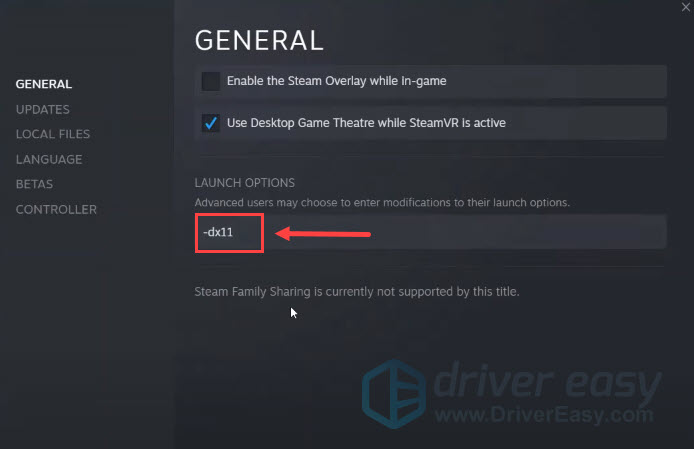
- If the crashing problem with Persona 3 Reload remains, try to change the command to -dx12 and see if it helps.
If changing the launch options doesn’t work to fix the Persona 3 Reload crashing on PC problem, please move on.
4. Configure power management settings
The default power management setting could prevent your computer’s hardware from functioning properly when gaming, and game crashes or freezes is one of the problems caused by an incorrect power management plan.
To make sure that your computer has enough power:
- On your keyboard, press the Windows logo key and R at the same time, then type powercfg.cpl and press Enter.

- In the pop-up window, expand Hide additional plans and select High performance.

- If you don’t see High performance, click Create a power plan on the left-side menu.
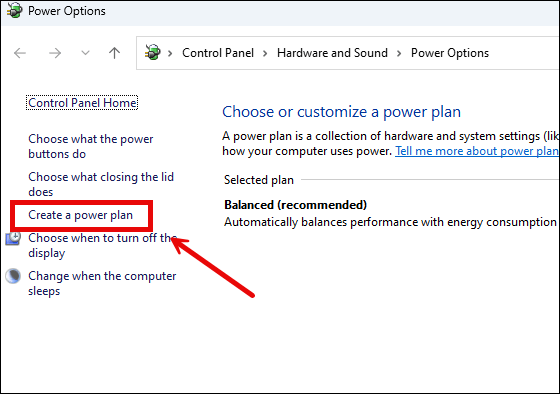
- Then select High Performance and click Next to creat a plan.
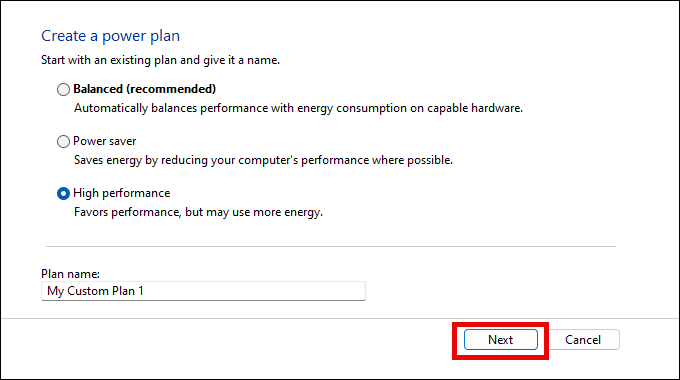
When the High Performance power plan is set, try to launch Persona 3 Reload again to see if it still crashes. If so, please move on.
5. Do a clean reinstallation of the display card driver with DDU
Another very common reason for game crashes is an outdated or faulty graphics card driver, and Persona 3 Reload is no exception. In this case, it’s recommended that you do a clean reinstallation of the display card driver. To do so, DDU (Display Driver Uninstaller) is usually recommended, as it can do a pretty good job removing all the older or faulty display driver files on your computer.
To do a clean reinstallation of the display card driver with DDU:
- Download and search for the execution file of the display card driver from the website of your GPU manufacturer:
- Download DDU from the official download page. Then unzip the folder, and double-click the DDU file to further extract the execution file.
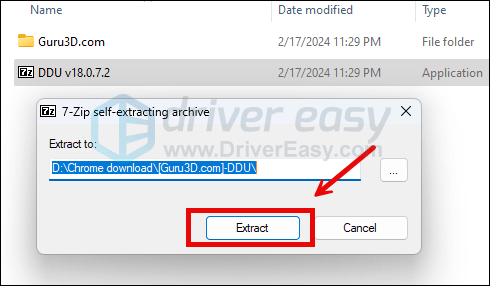
- Boot your computer into Safe Mode as instructed here: Start Safe Mode using the System Configuration tool
- When in Safe Mode, go to the folder where you unzip the DDU execution file. Double-click to run Display Driver Uninstaller.

- Select GPU and your GPU manufacturer on the right side. Then click Clean and restart.
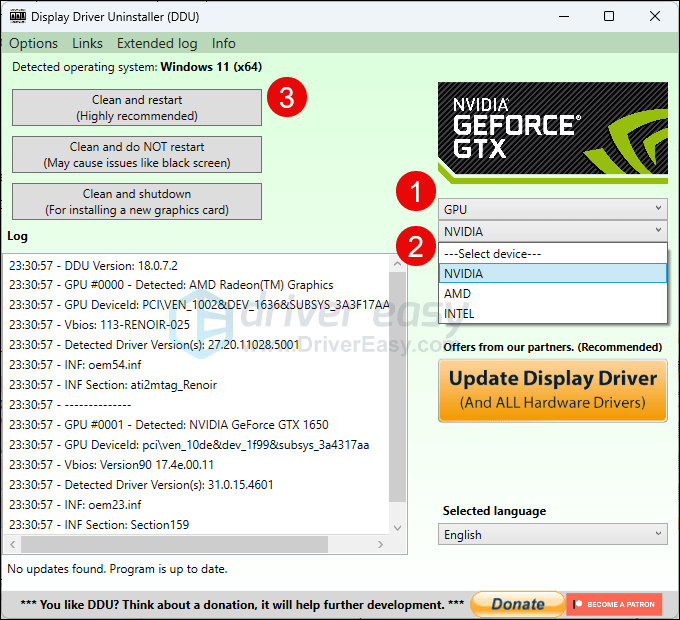
- Your computer should restart when the old driver files for your graphics card are cleaned.
- Double-click the setup file for the display card driver you’ve downloaded from step 1 to run the driver installation.
- Restart your computer afterward to see if Persona 3 Reload still crashes.
If you don’t know what driver to download in the very first place, or the time or patience to do all the above, you can do it automatically with Driver Easy. Driver Easy will automatically recognize your system and find the correct drivers for it. You don’t need to know exactly what system your computer is running, you don’t need to be troubled by the wrong driver you would be downloading, and you don’t need to worry about making a mistake when installing. Driver Easy handles it all.
You can update your drivers automatically with either the FREE or the Pro version of Driver Easy. But with the Pro version it takes just 2 steps (and you get full support and a 30-day money back guarantee):
- Download and install Driver Easy.
- Run Driver Easy and click the Scan Now button. Driver Easy will then scan your computer and detect any problem drivers.

- Click Update All to automatically download and install the correct version of all the drivers that are missing or out of date on your system. (This requires the Pro version which comes with full support and a 30-day money-back guarantee. You’ll be prompted to upgrade when you click Update All. If you’re not ready to buy the Pro version, Driver Easy offers a 7-day free trial which includes access to all the Pro features such as high-speed download and one-click install. You won’t be charged anything until your 7-day trial has ended.)

Launch Persona 3 Reload again and see if the latest graphics driver helps to stop it from crashing. If this fix doesn’t work for you, try the next fix, below.
6. Check for overheating hardware components
Hardware components overheating is another common reason for game crashing and freezing, especially if your computer crashes too when you’re playing other games, or using other resource-hungry software programs like Adobe Photoshop or Illustrator.
If you can feel the heat on your computer case or on your computer itself, or you can hear the fan(s) running very loud when you play Persona 3 Reload, you need a cooler environment for your machine to make sure that your computer doesn’t crash because of the heat.
You can usually use free tools like HWMonitor or AIDA64 to tell whether your computer CPU, the CPU core, and the GPU are running too hot.
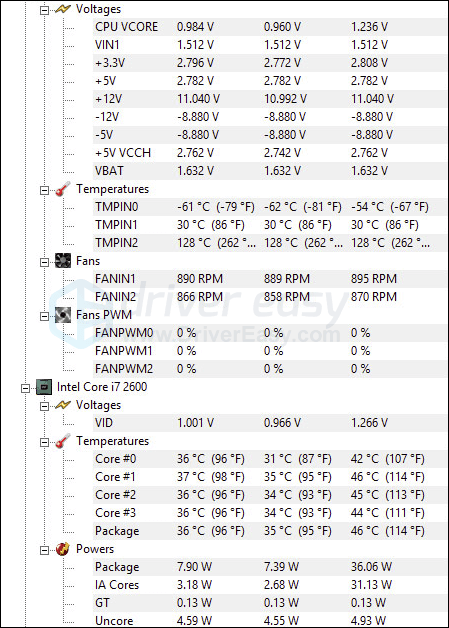
Here is a detailed post with more detailed information if your computer is overheating and how you can do about it: How to Know Your CPU Overheating and How to Fix It
7. Repair system files
If you are facing persistent issues with Persona 3 Reload and none of the previous solutions have proven effective, it’s possible that your corrupted system files are to blame. To rectify this, repairing the system files becomes crucial. The System File Checker (SFC) tool can assist you in this process. By executing the “sfc /scannow” command, you can initiate a scan that identifies problems and repairs missing or corrupted system files. However, it is important to note that the SFC tool primarily focuses on scanning major files and may overlook minor issues.
In situations where the SFC tool falls short, a more powerful and specialized Windows repair tool is recommended. Fortect is an automated Windows repair tool that excels in identifying problematic files and replacing malfunctioning ones. By scanning your PC comprehensively, Fortect can provide a more comprehensive and effective solution for repairing your Windows system.
- Download and install Fortect.
- Open Fortect. It will run a free scan of your PC and give you a detailed report of your PC status.

- Once finished, you’ll see a report showing all the issues. To fix all the issues automatically, click Start Repair (You’ll need to purchase the full version. It comes with a 60-day Money-Back Guarantee so you can refund anytime if Fortect doesn’t fix your problem).

Thanks for reading the post. If you have other suggestions that have helped to fix the Persona 3 Reload crashing on PC problem for you, please feel free to share with us by leaving a comment below.





