Ping Checking
1. Press Win+R (Windows key and R key)at the same time. A Run dialog box will open.
2. Type cmd in the run box and click OK button.

3. Type ping app1.drivereasy.com and press Enter button.
If the ping command runs successfully, the Execute Ping result screen will display like following.
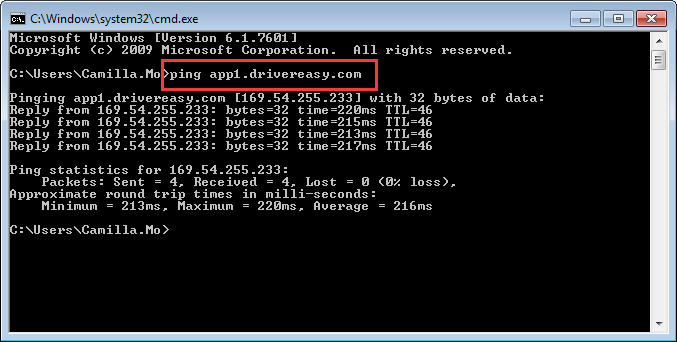
If the ping command does not run successfully, the Execute Ping result screen won’t display any data. In this case, your PC can’t be connected to Driver Easy scan server. Wait minutes (up to 5 minutes)and try again. If the problem persists, read on and follow the instructions.
Internet Connection Setting in Driver Easy Checking
If you connect to internet without using a proxy server, follow these steps to ensure the internet connection setting in Driver Easy has no problem.
1. Click the three-line icon in left bottom corner and select Settings from the menu.
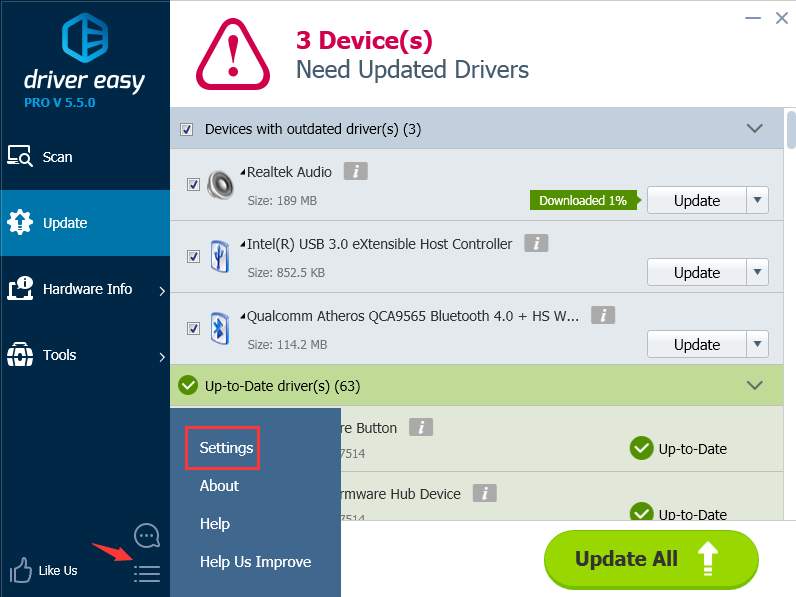
2. Click Internet Connection in left pane. Then make sure the option “Use default browser settings” is checked.
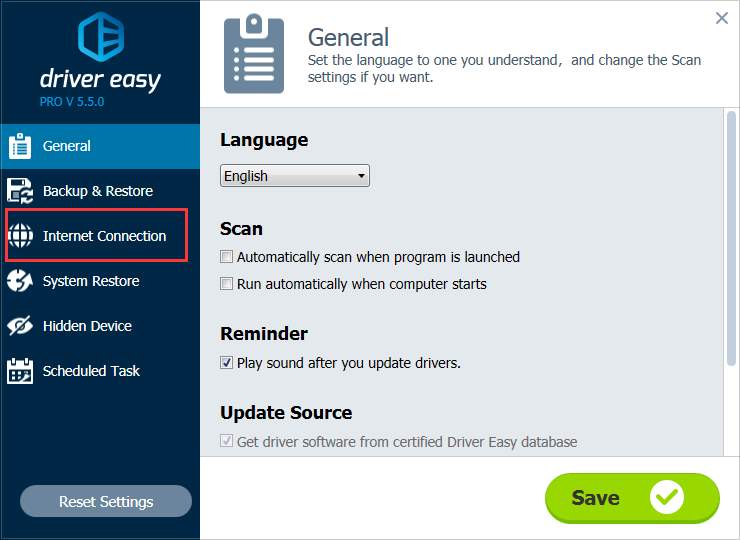
If you connect to internet through proxy server, make sure all information under “Use a proxy server” is correct.
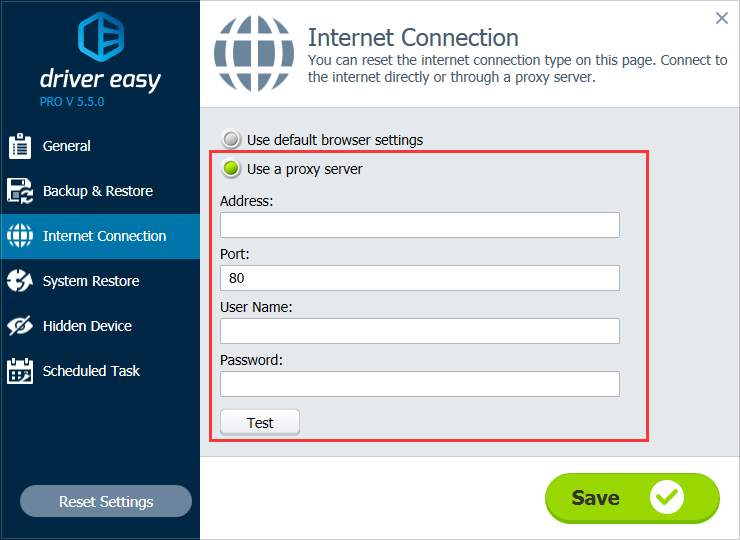
IE (Internet Explorer) Checking (For Windows 7, 8, 8.1, XP & Vista)
Open other websites using IE. If you can visit the websites successfully, skip this checking.If not, follow below steps.
1. Open Internet Explorer.
2. If IE cannot connect to the internet, click the Tools button on the right of the Address bar, then select Internet Options.

3. In the Connections tab in Internet options, click the LAN settings button.

4. In the Local Area Network (LAN) Settings window, check the box next to Automatically detect settings and click OK button.

Note if you connect to internet through proxy server, make sure the proxy setting is correct. If you set the setting in IE, make sure Automatically detect settings is unchecked. In Proxy server section, check if the Address and Port are correct. If they have no problem, you might need to contact the Administrator or the proxy service provider.
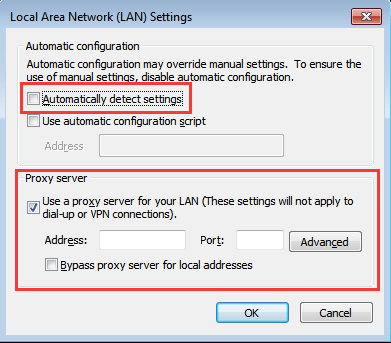
Microsoft Edge Checking (For Windows 10)
Open other websites using Edge. If you can visit the websites successfully, skip this checking.If not, follow below steps.
1. Open Microsoft Edge.
2. Click on tools icon in right top corner and click Settings.
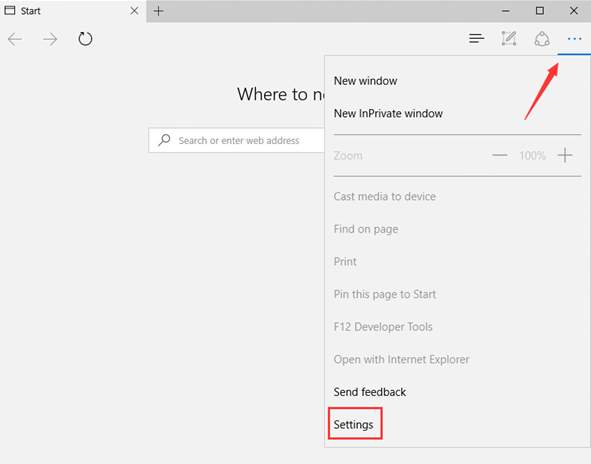
3. Scroll down and click View advanced settings.
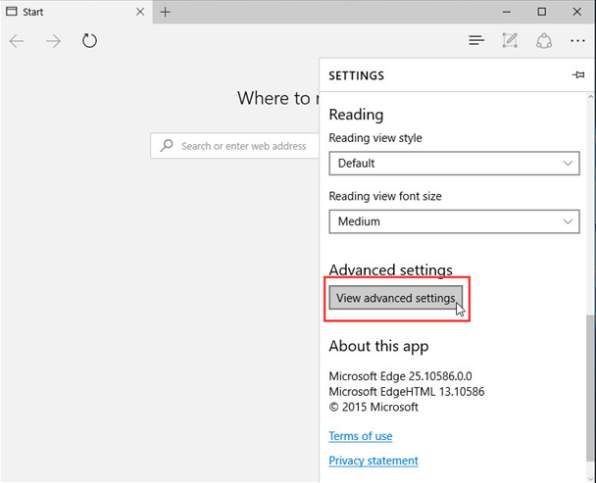
4. Click Open proxy settings.
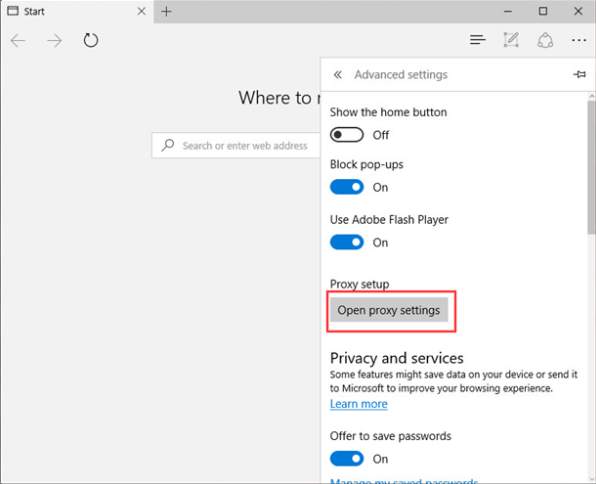
5. Make sure Automatically detect settings is On.
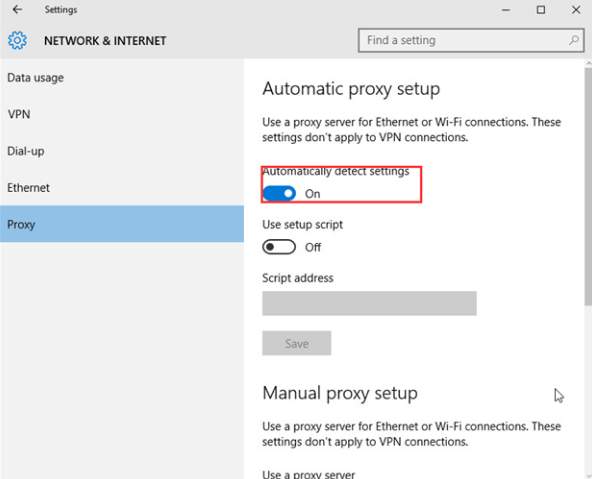
And Use a proxy server is Off.
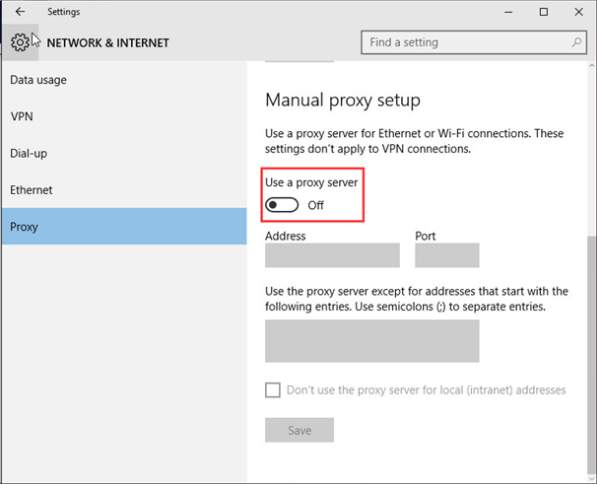
Note if you connect to internet through proxy server, make sure the proxy setting is correct. If you set the setting in Edge, ensure the Use a proxy server is On and the Address and Port setting are correct. If they have no problem, you might need to contact the Administrator or the proxy service provider.
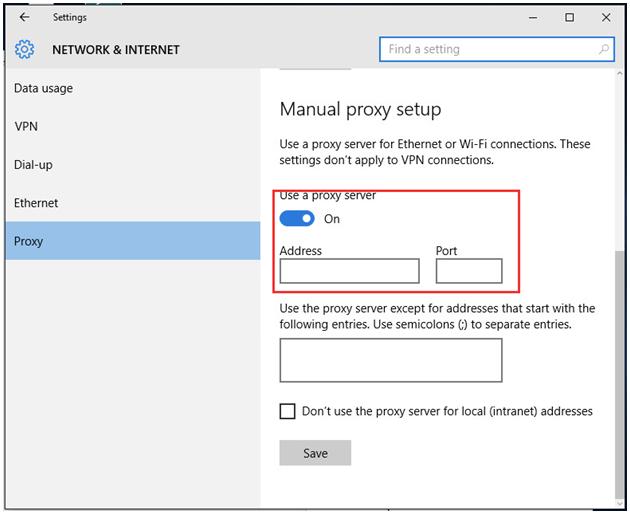
Antivirus / Firewall/VPN Checking
Some AntiVirus, Firewall programs and VPN may block the connection between Driver Easy and the driver database server or driver download server.
If you are using any Antivirus or Firewall or VPN, please temporarily disable them and then try again.
If the problem could not be resolved, please send us with further information using Driver Easy Feedback tool so we could assist you to resolve the problem.
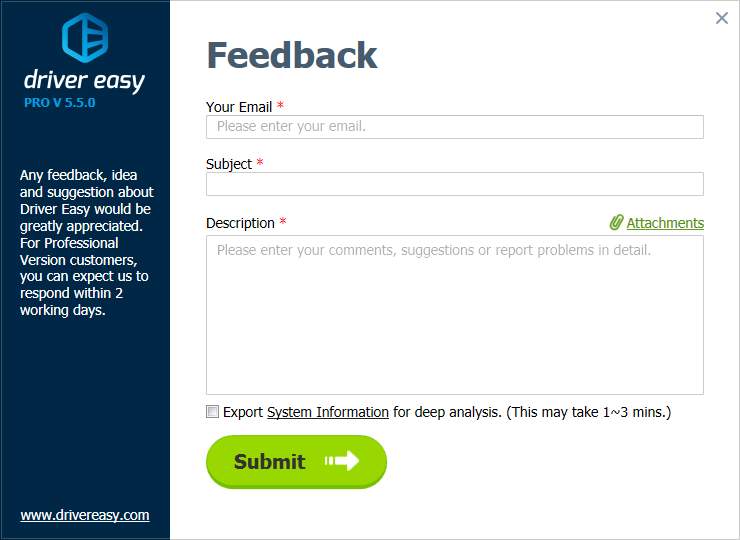
The following information is required so we could locate the problem more exactly.
– The screenshot of the error message
If you are not sure how to take a screen shot, click here to learn how to take a screen shot.
– The screenshot of the ping result
Please refer to Ping Checking above to get the ping result.
If you also fail to using Driver Easy Feedback tool, please send the information to our support email address support@drivereasy.com. We would reply to you within 2 working days.





