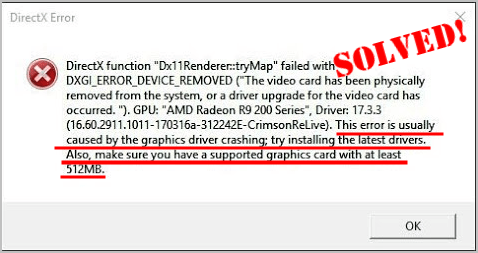
Get a DirectX error on FIFA 20 during your gameplay? You’re not alone! But don’t worry, it’s often not hard to fix at all…
Fixes For FIFA 20 DirectX Error
Here are 5 fixes that have helped other users resolve the DirectX error on FIFA 20 issue. You may not have to try them all; just work your way down the list until you find the one that works for you.
- Update your graphics driver
- Unplug controllers
- Modify fifasetup.ini
- Update DirectX
- Check if your PC meets the system requirements for FIFA 20
Fix 1: Update your graphics driver
Perhaps one of the most common causes of a DirectX error on FIFA is an outdated or corrupt graphics driver. So you should update your graphics driver to see if it fixes your problem. If you don’t have the time, patience or skills to update the driver manually, you can do it automatically with Driver Easy.
Driver Easy will automatically recognize your system and find the correct drivers for it. You don’t need to know exactly what system your computer is running, you don’t need to be troubled by the wrong driver you would be downloading, and you don’t need to worry about making a mistake when installing. Driver Easy handles it all.
You can update your drivers automatically with either the FREE or the Pro version of Driver Easy. But with the Pro version it takes just 2 steps (and you get full support and a 30-day money back guarantee):
1) Download and install Driver Easy.
2) Run Driver Easy and click the Scan Now button. Driver Easy will then scan your computer and detect any problem drivers.

3) Click Update All to automatically download and install the correct version of ALL the drivers that are missing or out of date on your system (this requires the Pro version – you’ll be prompted to upgrade when you click Update All).

4) Restart your computer for the changes to take effect.
5) Play FIFA and check to see if the DirectX error is resolved. If yes, then great! If it still occurs, please move on to Fix 2, below.
Fix 2: Unplug ccontrollers
According to users’ report, unplugging controllers is also helpful in resolving the DirectX error in FIFA 20.
So if you have any controllers plugged into your computer, you can remove them. Then launch FIFA 20 again to see if the error is solved. If yes, then congrats! If the issue persists, please try Fix 3, below.
Fix 3: Modify fifasetup.ini
Another effective fix for the DirectX game crash error is modify fifasetup.ini.
Here is how to do it:
1) On your keyboard, press the Windows logo key![]() and R at the same time, then type C: \ Users \% Username% \ Documents \ FIFA 20 Demo and press Enter.
and R at the same time, then type C: \ Users \% Username% \ Documents \ FIFA 20 Demo and press Enter.
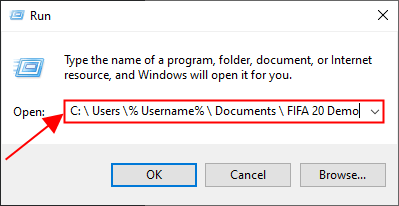
2) Double-click on the fifasetup.ini file.
3) Locate DIRECTX_SELECT, and check the value:
- If the value is 1, then change it to 0.
- If the value is 0, then change it to 1.
4) Once finished, save the changes.
5) Run FIFA 20 again and check to see if it plays smoothly. If yes, then you’ve solved the issue! If it still crashes with the DirectX error, please move on to Fix 4, below.
Fix 4: Update DirectX
DirectX is a suite of components in Windows that allows heavy multimedia apps such as games to interact with your video and audio cards. If you’re running an old version of DirectX, it’s possible that it won’t be able to handle the graphics rendering and processing task, which might cause the DirectX error. So you should update DirectX to the latest version to see if it fixes the issue.
If you’re not sure which version of DirectX your computer is running, or how to update DirectX, please refer to this quick guide.
Once you’ve updated DirectX, check to see if the FIFA game DirectX error issue is fixed.
Still no joy? please move on to Fix 5, below.
Fix 5: Check if your PC meets the system requirements for FIFA 20
FIFA may also crash with a DirectX if your PC fails to meet its system requirements. So you should check your PC specs to see if it meets the system requirement for FIFA 20.
Minimum:
| Operating System: | Windows 7/8.1/10 – 64-Bit |
| CPU: | AMD Phenom II X4 965, Intel Core i3-2100, or equivalent |
| Graphics Card: | AMD Radeon HD 7850 2GB, NVIDIA GTX 660 2GB, or equivalent |
| Memory: | 8 GB |
| Network: | 512kbps minimum internet speed. Internet Connection required to install and play. |
| Hard Drive: | At least 50 GB of free space |
Recommended:
| Operating System: | Windows 10 – 64-Bit |
| CPU: | AMD FX 8150, Intel i5-3550 or equivalent |
| Graphics Card: | AMD Radeon R9 270X, NVIDIA GeForce GTX 670, or equivalent |
| Memory: | 8GB |
| Network: | 512kbps minimum internet speed. Internet Connection required to install and play. |
| Hard Drive: | At least 50 GB of free space |
If you’re not sure whether your PC meets the system requirements for FIFA 20 or not, just follow the instructions below to check the specs of your PC:
1) On your keyboard, press the Windows logo key and R at the same time, then type dxdiag and press Enter.
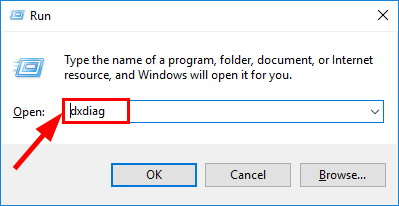
2) Under the System tab and you can check the Operating System and Memory information on your PC.
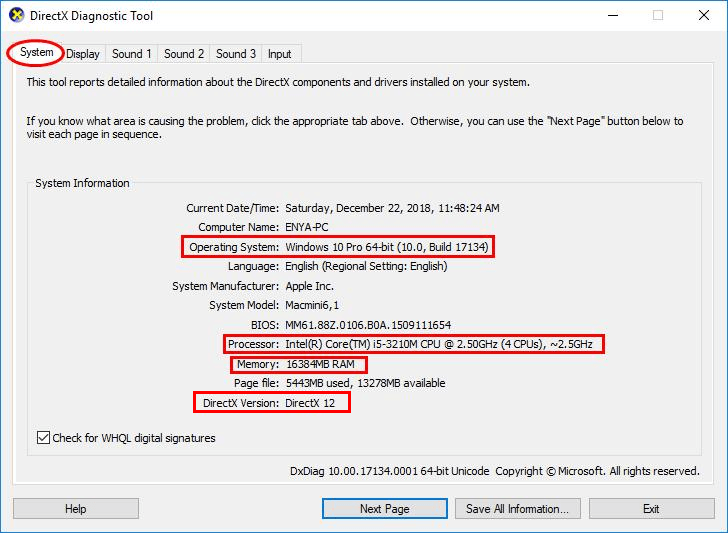
3) Click the Display tab and you can check what graphics card your PC is using.
4) Close DirectX. You may need to upgrade the hardware of your computer if it fails to meet the system requirement of FIFA 20.
Hopefully you have successfully resolved the FIFA 20 DirectX error issue by now. If you have any questions, ideas or suggestions, please let me know in the comments. Thanks for reading!






