If you’re presented with the Graphics Driver Crashed error on Valorant and wonder how to fix it quickly, you’re in the right spot. No matter what graphics card (NVIDIA/AMD/Intel) you’re using, we’ve put together every possible fix for you.
Try these fixes
Before you try any of the following fixes, please check the display settings and make sure you’re using the right GPU. If you’re using the dedicated GPU, you can start trying the following fixes:
- Update your graphics driver
- Rollback the graphics driver
- Update DirectX
- Reset your graphics card software
- Play Valorant in windowed mode
- Stop overclocking
- Close all background apps
- Turn VSync off
- Reinstall Riot Vanguard
Fix 1: Update your graphics driver
You will get this error message Graphics driver crashed if the driver is outdated, corrupted, or incompatible, so you should try updating the graphics driver, especially when you haven’t done so for a while.
There are two ways you can get the right drivers for your sound card: manually or automatically.
Option 1 – Manually
Since Windows Update and Device Manager won’t always deliver the latest graphics driver (learn why?), you can download the latest game ready driver from the manufacturer’s website (be sure to choose only drivers that are compatible with your variant of Windows 10), and update the driver manually.
Option 2 – Automatically
Manual updating a driver is always time-consuming. Fortunately, though, you can do it automatically with Driver Easy. You can update the driver either with the FREE or the Pro version of Driver Easy.
1) Download Driver Easy.
2) Click the Scan Now button, and it will automatically recognize your system and all your devices and install the latest game-ready graphics driver for you, along with your mouse driver, keyboard driver, sound card driver, etc. – direct from the manufacturer.
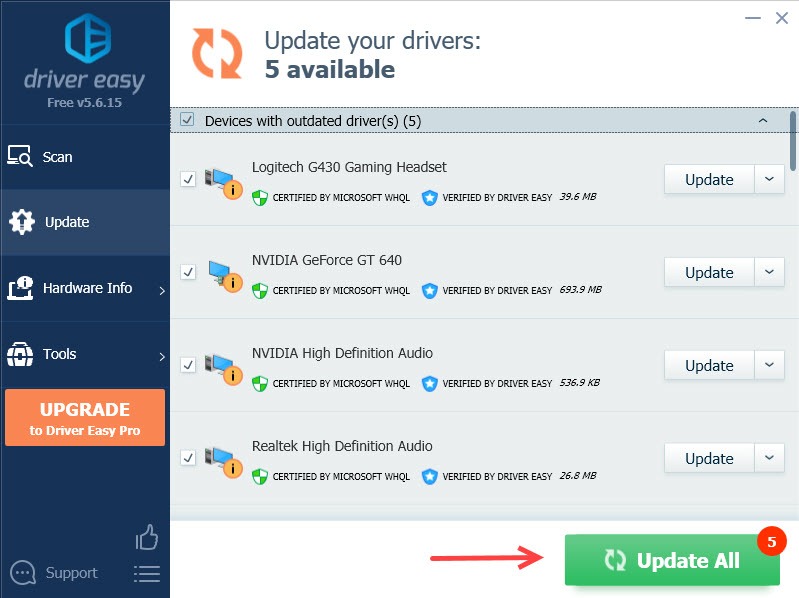
If updating to the latest driver didn’t do the trick, you can also perform a Windows Update since the latest graphics driver is designed for the latest Windows version.
Fix 2: Roll back the graphics driver
If the error Graphics driver crashed happens and your Volorant keeps crashing after a graphics driver update, you should roll back to its previous version.
You can roll back the graphics driver via Device Manager (see how), but if the Roll Back Driver option is grayed out, you can download an older version of the graphics driver from the manufacturer.
- NVIDIA
- See all previous versions and download the second latest driver.
- AMD
- Change the numbers at the end of the link to correlate to the downloads you want to download.
- Intel
- Select the product model and the operating system. Then scroll down the list and download an older driver.
- Select the product model and the operating system. Then scroll down the list and download an older driver.
Fix 3: Update DirectX
This error might happen if you’re using an outdated version of DirectX, which causes problems when your Valorant is interacting with your graphics card. Here’s how to check if you’re using the latest DirectX:
1) From the Task Bar Search box, type dxdiag, and then press Enter.
2) Click dxdiag from the results.
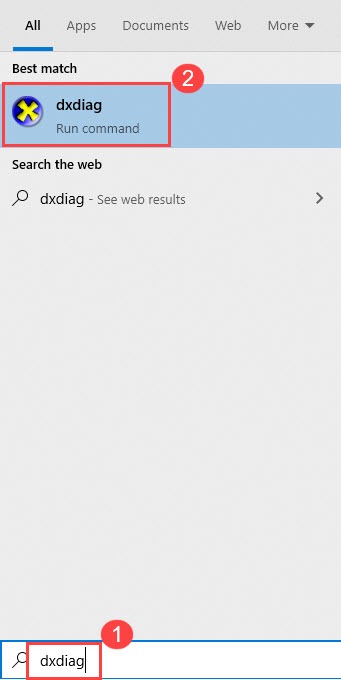
3) Check DirectX Version on lower right corner in the first page in first page (the System tab).
To upgrade your DirectX version, you’ll need to upgrade to the highest level of Windows version. So make sure you’ve performed a full Windows Update.
Fix 4: Reset your graphics card software
NVIDIA comes with the NVIDIA Control Panel and AMD comes with the Catalyst Control Center. Both of these programs allow users to set up graphics profiles that can override application settings and sometimes interfere with VALORANT as a result.
To fix this, you can try resetting the software to default:
NVIDIA Control Panel
- Right-click on your Desktop and select NVIDIA Control Panel.
- Select Manage 3D Settings.
- Click on Restore Defaults.
CATALYST Control Center
- Right-click on your Desktop and select Catalyst Control Center (also called VISION center).
- Select Preferences.
- Click on Restore Factory Defaults.
Fix 5: Play Valorant in windowed mode
If the Valorant graphics driver crashed error persists or the game keeps crashing after you have tried the two methods above, the culprit might be on their end. But still, you can reduce the crashes by playing the game in windowed mode:
1) Launch Valorant.
2) On the loading screen, press Alt + Enter to set the game to windowed mode.
Fix 6: Stop overclocking
Your device is not that sensitive to overclocking, but the game is, especially when you’re using third-party tools such as MSI Afterburner. This may not fix this error permanently, but it allows you to play the game with fewer crashes.
Fix 7: Close all background apps
Another possible cause of the error is application interference. You can press Ctrl + Shift + Esc to open Task Manager and close all unnecessary applications.
Since Valorant consumes a lot of memory and CPU usage when you’re playing a game, some antivirus will mistake it as a potential threat. You can add the Valorant executable file to its exception list, or uninstall it temporarily.
Since the third-party antivirus application hooks very deep into your system, so disabling it may not always work.
Fix 8: Turn VSync off
Some players find that disabling VSync perfectly fixes their Valorant crashing issue. Enabling VSync will force your game to run maximum at your monitor’s refresh rate (usually 60 Hz). In this case, you can try turning off VSync to unlock your FPS.
If this workaround doesn’t work for you, you can try lowering your in-game settings. Go to Settings > Video > GRAPHICS QUALITY, and lower the graphics settings.
- Multithreaded Rendering: Off
- Material Quality: Low
- Texture Quality: Low
- Detail Quality: Low
- UI Quality: Low
- Vignette: Off
- VSync: Off
- Anti Aliasing: Off
- Anisotropic Filtering: 1x
- Improve Quality: Off
- Bloom: Off
- Distortion: Off
- First Person Shadows: Off
Fix 9: Reinstall Riot Vanguard
The game crashing might be caused by Vanguard. In that case, you can clean reinstall it, which has been proved helpful to many players.
1) On your keyboard, press the Windows logo key and R key to open the Run box.
2) Type appwiz.cpl and press Enter.
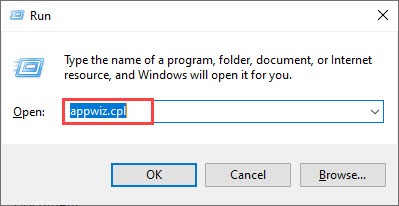
3) Right-click Riot Vanguard and select Uninstall.
4) Visit Valorant’s official website and download the game installer.
Hopefully, you’ll be able to resolve this Valorant Graphics driver crashed error using one of the fixes above. Please leave your comment below if you have any questions!






