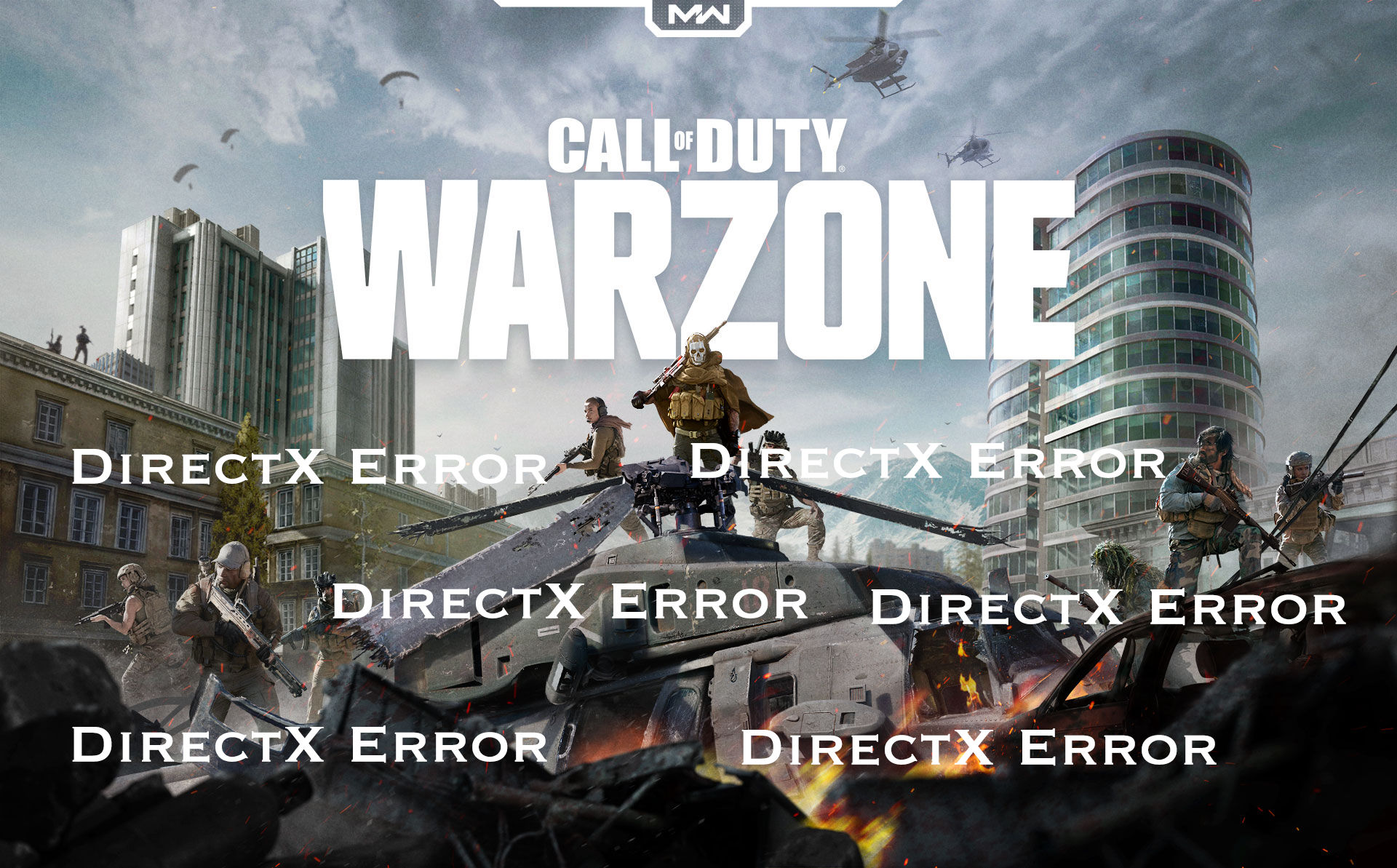If you’re presented with an error message ‘DirectX Encountered an Unrecoverable Error‘, don’t worry. It’s quite easy to fix and the following are all the possible solutions.
Try these fixes
- Close unnecessary background apps
- Update your device drivers
- Repair your game files
- Play the game in DirectX 11 mode
Fix 1. Close unnecessary background apps
The most possible cause of your Warzone DirectX error is interference from your third-party applications. If you’re using the following software, you can try closing them to check if the error disappears.
- GPU monitoring apps such as MSI Afterburner and Rivatuner Statistics Server (RTSS) etc.
- Apps that support overlay features (you can disable Discord Overlay or GeForce Experience Overlay etc.)
Make sure you have closed all the applications that are related to graphics card monitoring, and turn off all overlay features. Try launching your COD: Warzone again to test the issue.
Fix 2. Update your device drivers
Many find it helps fix the Warzone DirectX error after updating all the drivers, especially the graphics driver. If you haven’t done so for a long time, it’s recommended to keep all your drivers up to date.
There are mainly two ways of updating your device drivers:
Option 1 – Manually
Performing an in-place Windows Update or updating your drivers in Device Manager is not always enough (Learn Why…), so you’ll need to download the latest driver from the manufacturer’s website and install it manually.
- To update your graphics driver, visit NVIDIA, AMD, or Intel to download the latest driver and complete the installation.
- However, to update all your device drivers, you can go to your computer’s manufacturer’s site and enter the exact model and download all the drivers you need in the Drivers section. Check the support and download page for Dell | Asus | HP | Lenovo | Acer.
Option 2 – Automatically (Recommended)
If you don’t have the time, patience, or computer skills to update the drivers manually, you can do it automatically with Driver Easy.
Driver Easy will automatically recognize your system and find ALL the correct drivers for it. You don’t need to know exactly what system your computer is running, you don’t need to risk downloading and installing the wrong driver, and you don’t need to worry about making a mistake when installing.
You can update your drivers automatically with either the FREE or the Pro version of Driver Easy. But with the Pro version it takes just 2 clicks (and you get full technical support and a 30-day money back guarantee):
1. Download and install Driver Easy.
2. Run Driver Easy and click the Scan Now button. Driver Easy will then scan your computer and detect any problem drivers.

3. If you just want to update your webcam driver for free, simply click the Update button next to it (it’s partly manual).
Or click Update All to automatically download and install the correct version of all the drivers that are missing or out of date on your system (this requires the Pro version – you’ll be prompted to upgrade when you click Update All).

4. Once complete, restart your computer for the changes to take effect.
If you need assistance, please contact Driver Easy’s support team at support@drivereasy.com.
Fix 3. Repair your game files
It’s possible that a corrupted game file cause the Warzone DirectX error. It’s easy to verify the integrity of your game files; all be done within a few clicks.
1. Launch your Battle.net client.
2. Select Call of Duty: MW in the left pane.
3. Click Options and select Scan and Repair from the drop-down menu.

4. Click Begin Scan, and wait for the process to complete.
Does the simple workaround work for you? If not, you can try the following fix below.
Fix 4. Play the game in DirectX 11 mode
If the Warzone DirectX error persists when you’re using DirectX 12, you can run the game in DirectX 11 to see if this solves your problem. You can easily revert to DirectX 12 if this method doesn’t do the trick.
1. Open Battle.net client.
2. Launch the CoD Modern Warfare, and go to Options > Game settings.

3. Check Additional Command Line Arguments and type -d3d11.
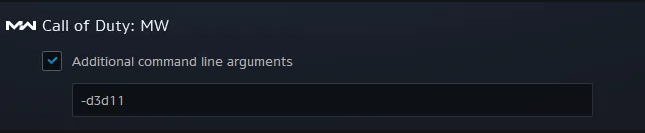
4. Click Done.
There you have it – all the possible fixes that helped many other players fix the Warzone DirectX error. If this error persists, you can contact Activision Support to further solve this problem.