
Having an issue with Alienware drivers in your Windows computer? Don’t worry. We’ve got you covered! This post will show you how to download or update Alienware driver easily.
If you want to keep your Alienware computer in good condition, and have the best possible experience, you should also consider updating the Alienware drivers to the latest version.
How to download or update Alienware drivers
- Download or update Alienware driver manually
- Download or update Alienware driver automatically
- Download or update Alienware driver via Device Manager
Method 1: Download or update Alienware driver manually
You can manually download the Alienware drivers into your computer, and install it.
Before getting started, you should know clearly the device model of your Alienware, and the operating system running in your computer.
- Go to Dell Support page.
- Select the links to your drivers according to your computer model.
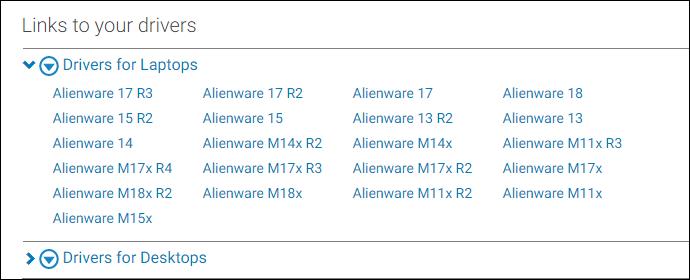
- You can choose Let us analyze your system to find the latest updates by clicking Detect Drivers, or you can choose to manually enter the keyword of the driver that you need.
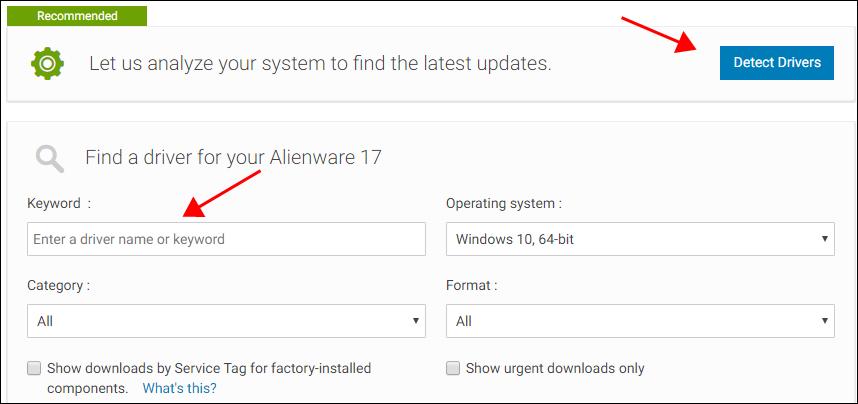
- After you locate the driver that you need for your Alienware computer, download and install it in your computer.
Then you should have the latest version for your Alienware drivers in your computer.
Manually downloading the drivers requires time and computer skills. If this method doesn’t work for you, you can try the other solutions below.
Method 2: Download or update Alienware driver automatically
If you don’t have time or patience to manually update your Alienware drivers, you can do it automatically with Driver Easy.
Driver Easy will automatically recognize your system and find the correct drivers for it. You don’t need to know exactly what system your computer is running, you don’t need to risk downloading and installing the wrong driver, and you don’t need to worry about making a mistake when installing.
You can update your drivers automatically with either the FREE or the Pro version of Driver Easy. But with the Pro version it takes just 2 clicks (and you get full support and a 30-day money back guarantee):
- Download and install Driver Easy.
- Run Driver Easy and click the Scan Now button. Driver Easy will then scan your computer and detect any problem drivers.
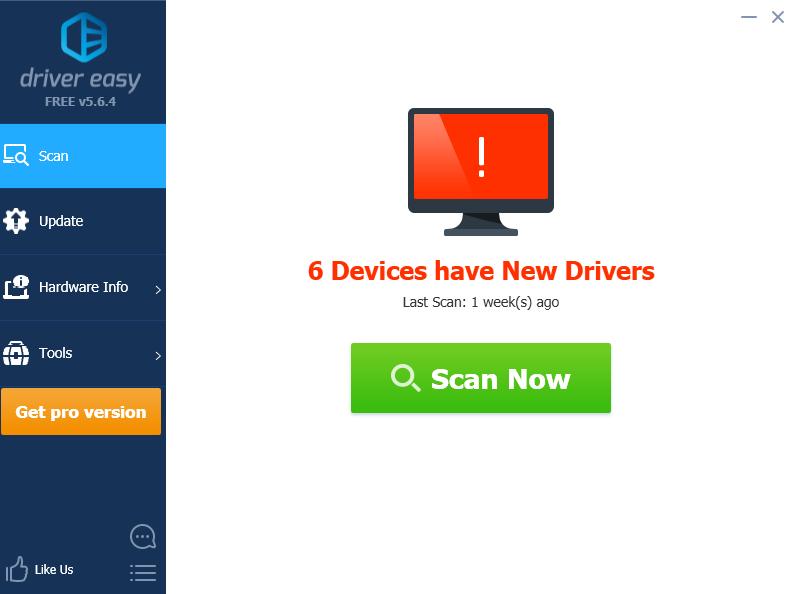
- Click the Update button next to all flagged device to automatically download the correct version of their driver (you can do this with the FREE version). Then install it in your computer.
Or click Update All to automatically download and install the correct version of all the drivers that are missing or out of date on your system (this requires the Pro version – you’ll be prompted to upgrade when you click Update All).
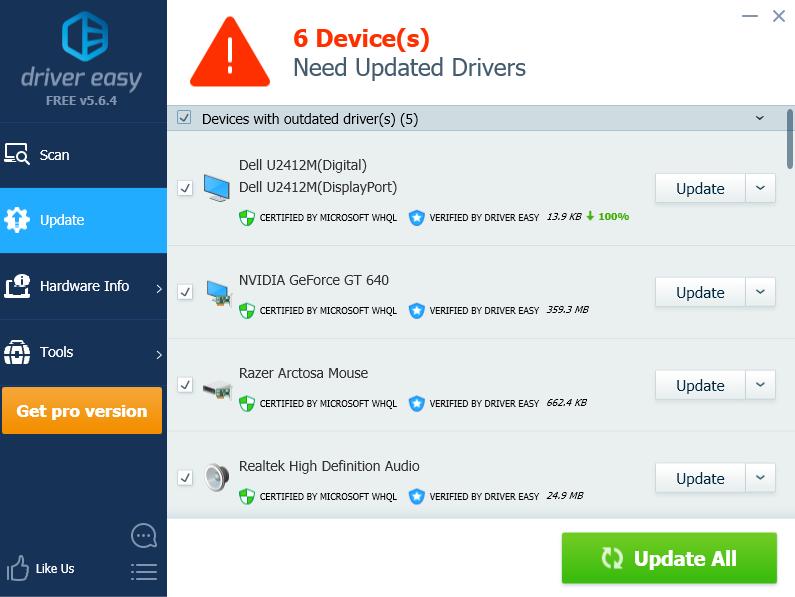
- Restart your computer to take effect.
Now you should have the latest Alienware drivers installed in your computer.
Method 3: Download or update Alienware driver automatically
You can also update your Alienware drivers via Device Manager, where you can view and manage hardware devices and driver software in your computer. Here’s what you need to do:
- On your keyboard, press the Windows logo key

and R at the same time to invoke the Run box.
- Type devmgmt.msc and click OK.
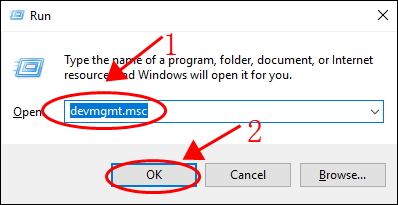
- In Device Manager, scroll down to find the device that you want to update the driver for, then right click on the device and select Update driver.
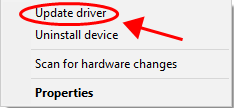
- Choose Search automatically for update driver software.
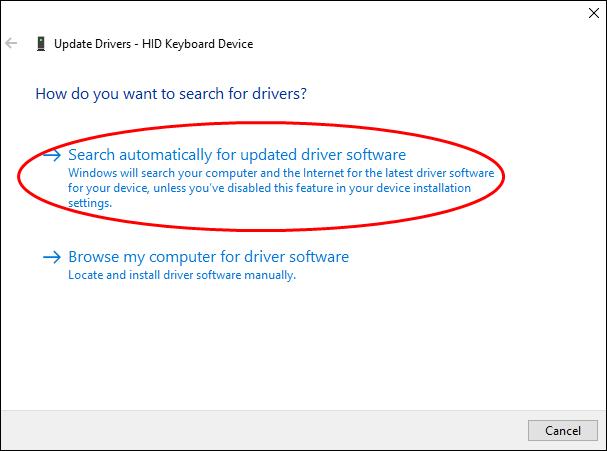
- Follow the on-screen instructions to finish updating drivers.
You’ll need to repeat the above steps if you need to update more than one device drivers.
So there you have it – three easy methods to download or update Alienware drivers for your computer.





