
If you want to make sure your AMD graphics card is working perfectly on your Windows computer, you should keep your display or graphics driver up to date.
To update your AMD display driver
You can update your AMD display driver manually or automatically:
Method 1: Get the display driver from your AMD website
You can download the AMD display driver from the official website and install it on your own. Here’s how you can do it.
- Go to the official AMD website, then search your graphics card product.
- Go to the driver download page for your AMD graphics card product, then download the correct and latest drivers for it.Download the right drivers for your variant of Windows system. You should know what system is running on your computer — whether it’s Windows 7, 8 or 10, 32-bit or 64-bit version, etc.
- Open the downloaded files and follow the on-screen instructions to install the drivers on your computer.
Method 2: Update your AMD display driver automatically
If you don’t have the time, patience or skills to update your AMD display driver manually, you can do it automatically with Driver Easy.
Driver Easy will automatically recognize your system and find the correct drivers for it. You don’t need to know exactly what system your computer is running, you don’t need to risk downloading and installing the wrong driver, and you don’t need to worry about making a mistake when installing.
You can download and install your drivers by using either Free or Pro version of Driver Easy. But with the Pro version it takes only 2 clicks (and you get full support and a 30-day money back guarantee):
- Download and install Driver Easy.
- Run Driver Easy and click the Scan Now button. Driver Easy will then scan your computer and detect any problem drivers.
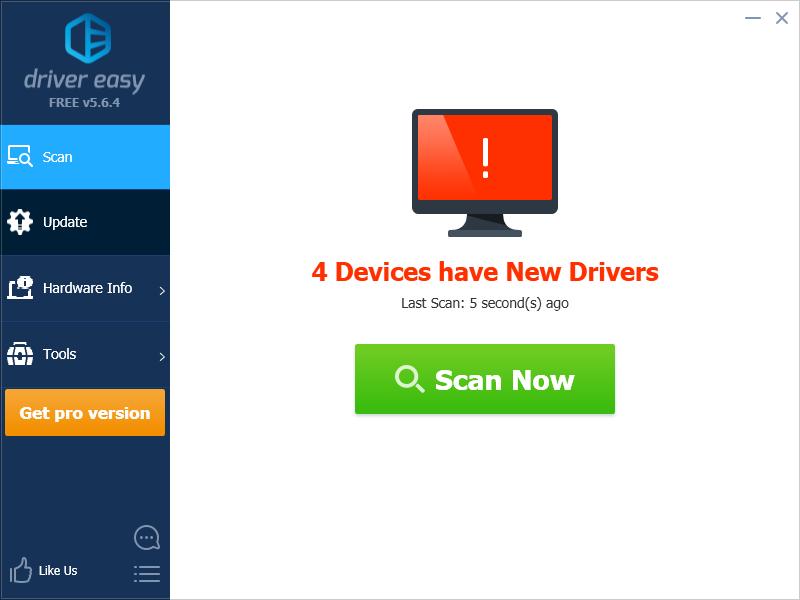
- Click the Update button next to your AMD graphics card to download the latest and correct driver for it, then you can manually install it. You can also click the Update All button at the bottom right to automatically update all outdated or missing drivers on your computer (this requires the Pro version — you will be prompted to upgrade when you click Update All).
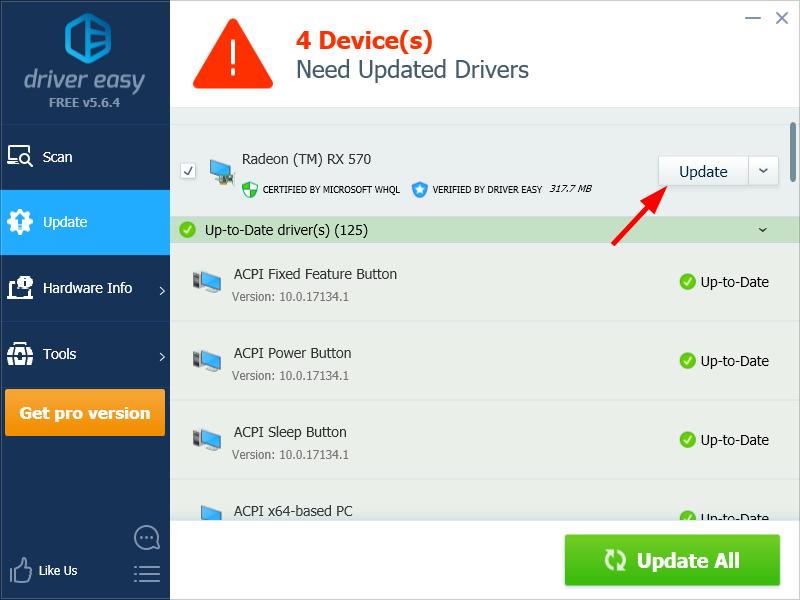
You can do it for free if you like, but it’s partly manual.





