
It’s always important to update your graphics driver to its latest version so as to get the most out of the graphics card (like improving screen resolution, reducing lag, preventing system crashes etc.).
In this post, we’re going to show you 2 easy ways to get the latest driver for your AMD Vega series graphics card.
Choose the way you prefer
Option 1 – Automatically (Recommended) – This is the quickest and easiest option. It’s all done with just a couple of mouse clicks.
OR
Option 2 – Manually – You’ll need some computer skills and patience to update your drivers this way, because you need to find exactly the right the driver online, download it and install it step by step.
Option 1: Update your AMD Vega drivers automatically (Recommended)
If you don’t have the time, patience or computer skills to update your drivers manually, you can do it automatically with Driver Easy.
Driver Easy will automatically recognize your system and find the correct drivers for it. You don’t need to know exactly what system your computer is running, you don’t need to risk downloading and installing the wrong driver, and you don’t need to worry about making a mistake when installing.
You can update your drivers automatically with either the FREE or the Pro version of Driver Easy. But with the Pro version it takes just 2 clicks (and you get full support and a 30-day money back guarantee):
- Download and install Driver Easy.
- Run Driver Easy and click the Scan Now button. Driver Easy will then scan your computer and detect any problem drivers.
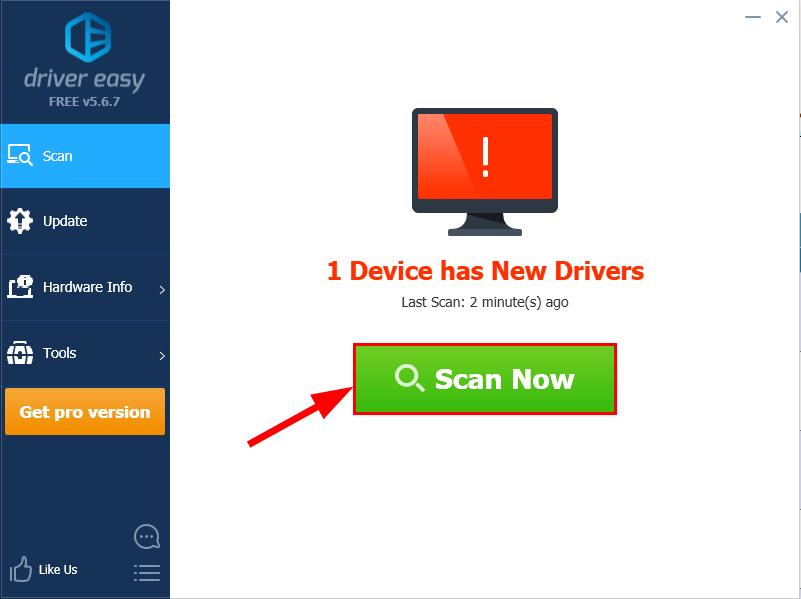
- You can upgrade to the Pro version and click Update All to automatically download and install the correct version of ALL the drivers that are missing or out of date on your system.
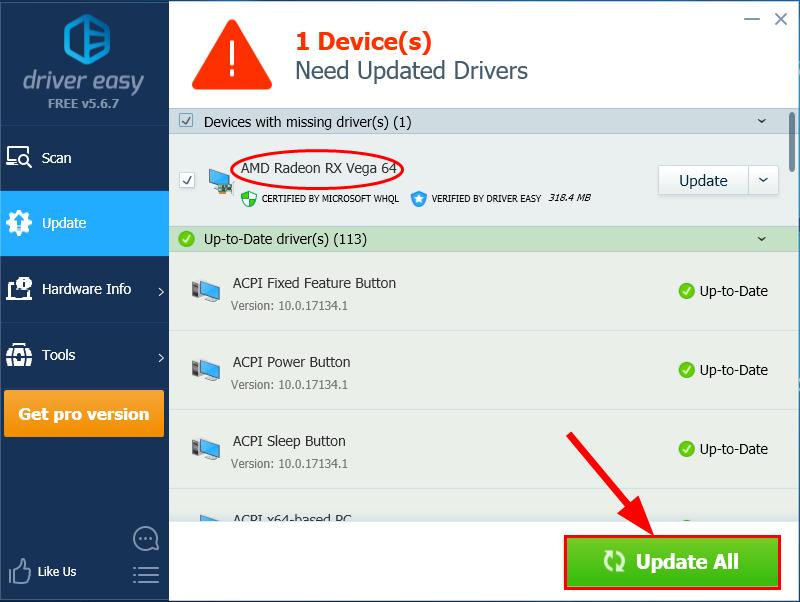 You can also click Update to do it for free if you like, but it’s partly manual.
You can also click Update to do it for free if you like, but it’s partly manual. - Restart your computer for the changes to take effect.
Option 2: Update your AMD Vega drivers manually
AMD keeps updating drivers. To get them, you need to go to AMD’s official website, find the drivers corresponding with your specific flavor of Windows version (for example, Windows 32 bit) and download the driver manually.
- Go to AMD’s official website and click the DRIVERS & SUPPORT section.
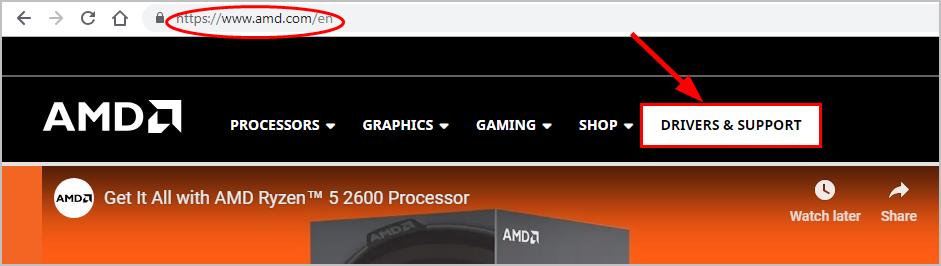
- Under the or select your product from the list section, click Graphics, Radeon™ RX Vega Series, and Radeon™ RX Vega Series. Then select your model from the Vega series family and click SUBMIT.
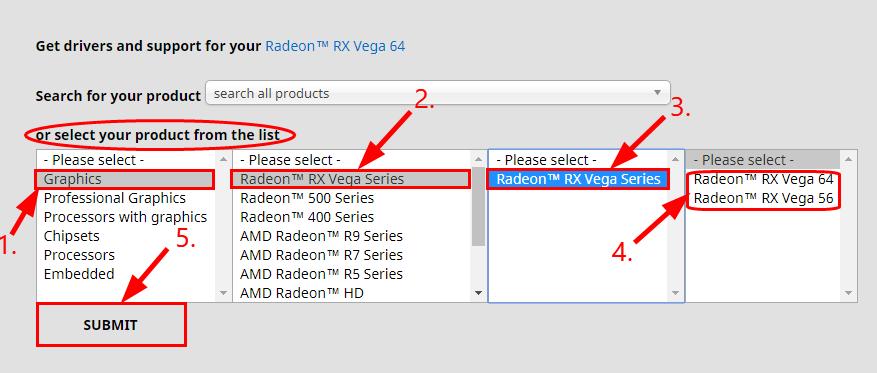
- Select your OS.
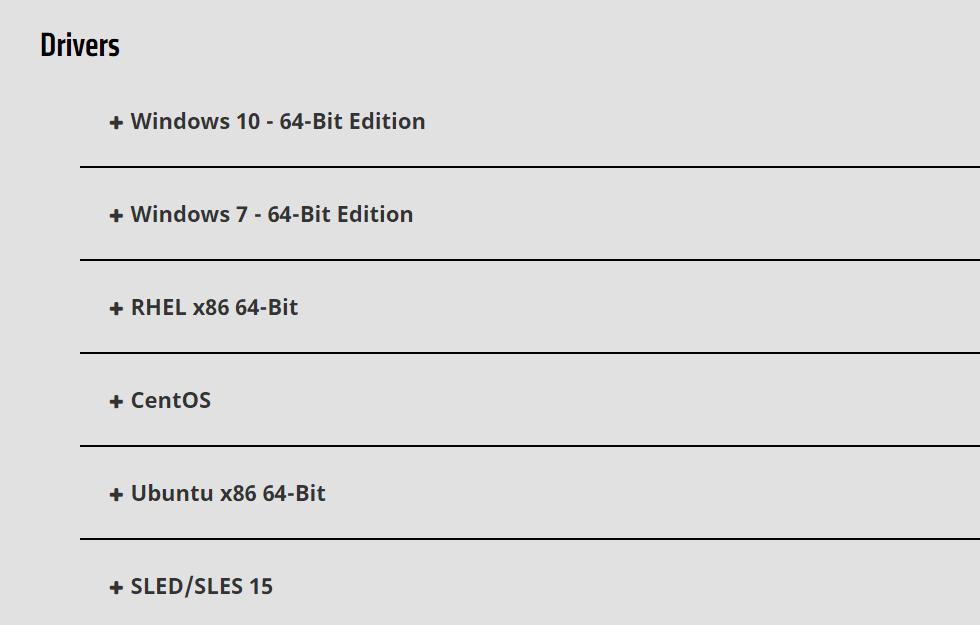
- Click DOWNLOAD in the first result to make sure you download the latest release.
- Run the downloaded file to finish the install.
- Restart your computer for the changes to take effect.
Now congrats – you’ve already updated the latest driver for your AMD Vega graphics card to make sure you have the best possible gaming experience. Hope this helps and feel free to drop us a comment if you have any further questions or ideas to share with us. ?





