If you’re having ASUS monitor driver issues in your computer, don’t worry! you can solve the issue by easily downloading and installing the correct ASUS monitor driver in your Windows 10, 8, 7, Vista and XP.
There are two ways you can download and install the correct ASUS monitor driver you need. You may not have to try them all; just work your down the list until you’ve installed the driver successfully.
Way 1: Download the Driver Manually
Way 2 : Download the Driver Automatically (Recommended)
Way 1: Download the Driver from ASUS
You can go to ASUS website to find and download the latest ASUS monitor driver corresponding with your flavor of Windows version.
ASUS offers search feature which allows you to find the driver just using the device model. In ASUS official website, type your asus monitor model in the search box then follow the on-screen instructions to go to the driver download page, then you can download the driver there.
Once you’ve downloaded the correct drivers for your system, double-click on the downloaded file and follow the on-screen instructions to install the driver.
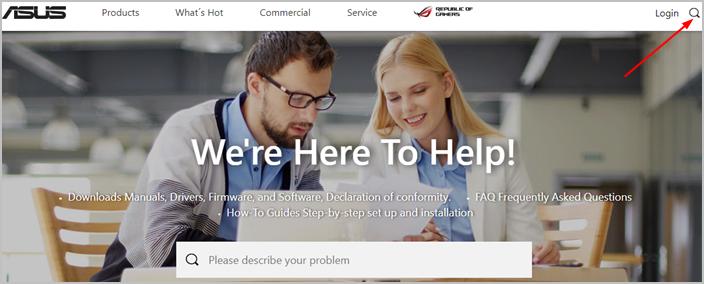
If manually downloading the driver doesn’t work for you, you may want to try Way 2 to download the driver automatically.
Way 2: Download the Driver Automatically
If you don’t have the time, patience or computer skills to update the download the monitor driver manually, you can do it automatically with Driver Easy.
Driver Easy will automatically recognize your system and find the correct drivers for it. You don’t need to know exactly what system your computer is running, you don’t need to risk downloading and installing the wrong driver, and you don’t need to worry about making a mistake when installing.
You can update your drivers automatically with either the FREE or the Pro version of Driver Easy. But with the Pro version it takes just 2 clicks (and you get full support and a 30-day money back guarantee):
1. Download and install Driver Easy.
2. Run Driver Easy and click Scan Now button. Driver Easy will then scan your computer and detect any problem drivers.
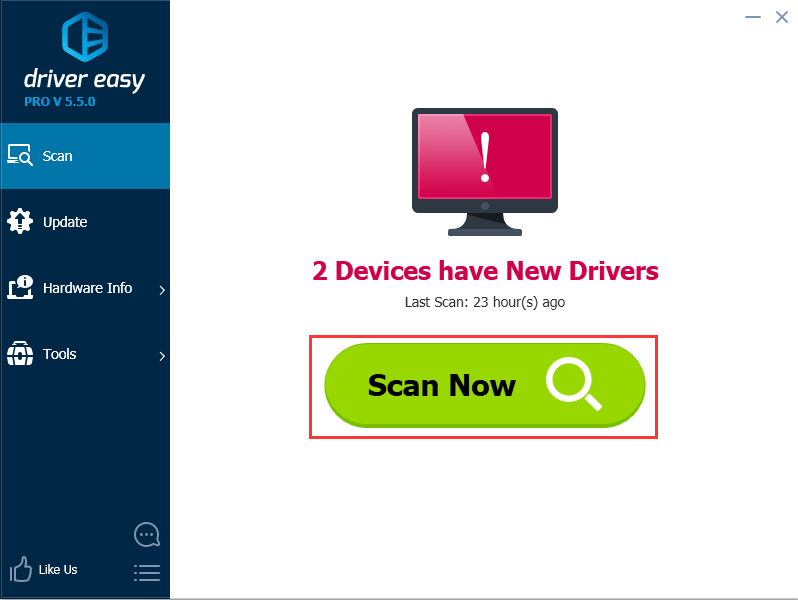
3. Click the Update button next to the ASUS monitor driver to automatically download the correct version of this driver, then you can manually install it (you can do this with the FREE version).
Or click Update All to automatically download and install the correct version of all the drivers that are missing or out of date on your system (this requires the Pro version – you’ll be prompted to upgrade when you click Update All).
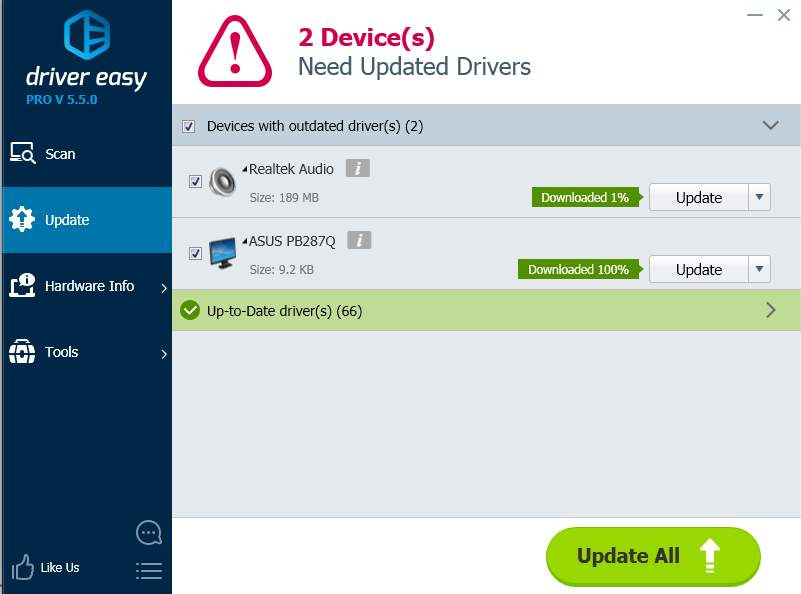
Hopefully you can solve the ASUS monitor driver issues with the tips above. If you have any questions, please feel free to leave your comments.





