Looking to update your (Qualcomm) Atheros drivers but struggling to find a quick and safe download? You’ve come to the right place.
Check out the 2 methods below and you’ll have the latest Atheros driver installed in no time! 😉
Choose the way you prefer
Both methods below work in Window 10, 8.1 and 7. You may not have to try both; just browse through the list and take your pick:
Method 1: Update your Atheros drivers manually
The whole manual Atheros driver download & update process needs time, patience and certain levels of computer skills. If you’re not comfortable playing with device drivers, or worrying about any risks in the process, jump to Method 2 to do it automatically.
1) On your keyboard, press the Windows logo key ![]() and R at the same time, then copy & paste devmgmt.msc into the box and click OK.
and R at the same time, then copy & paste devmgmt.msc into the box and click OK.

2) In Device Manager, right-click your Atheros products and click Update.
3) Click Search automatically for updated driver software.
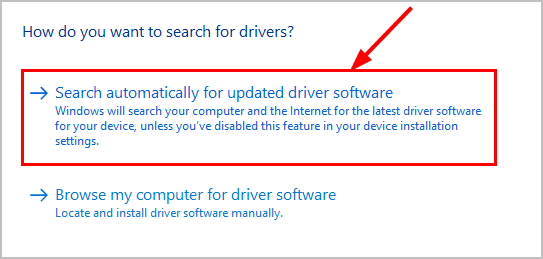
4) Depending on whether Windows provides you a driver update:
- If yes, then follow the on-screen instructions to update the driver and skip the rest of the steps. Then restart your computer for the changes to take effect.
- If no, and instead you got the message The best drivers for your device already installed, then you might have to continue with the following steps to get the latest driver for your Atheros product. Since the message isn’t always true and Windows can be slow in keeping up with driver releases .
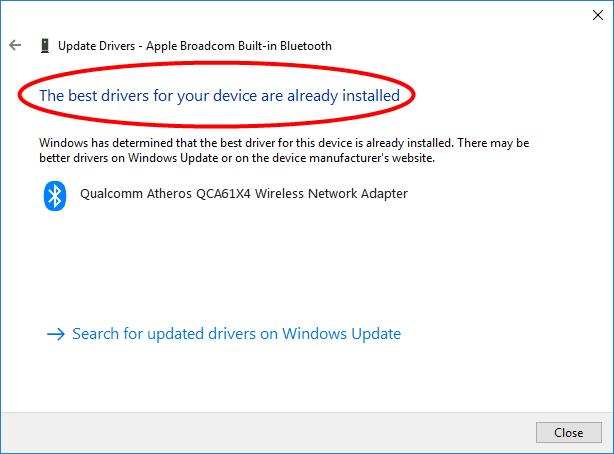
5) Under contractual obligations, Qualcomm Atheros doesn’t offer drivers for us users. Instead, we might have to go to the original equipment manufacturer’s website, and click the Support (or Drivers/ Downloads) section.
6) Enter your product model and search for driver downloads.
7) Click the first result to make sure you download the latest version. Be sure to choose ONLY drivers that are compatible with your variant of Windows system versions.
8) Download the file and install the driver.
9) Restart your computer for the changes to take effect.
Method 2: Update your Atheros drivers automatically (Recommended)
If you don’t have the time, patience or computer skills to update the drivers for your Atheros devices manually, you can do it automatically with Driver Easy.
Driver Easy will automatically recognize your system and find the correct drivers for it. You don’t need to know exactly what brand and model of Atheros device your computer is using, you don’t need to risk downloading and installing the wrong driver, and you don’t need to worry about making a mistake when installing.
You can update your drivers automatically with either the FREE or the Pro version of Driver Easy. But with the Pro version it takes just 2 clicks:
1) Download and install Driver Easy.
2) Run Driver Easy and click Scan Now. Driver Easy will then scan your computer and detect any problem drivers.

3) You can upgrade to the Pro version and click Update All to automatically download and install the correct version of ALL the drivers that are missing or out of date on your system.

You can click Update to do it for free if you like, but it’s partly manual.
There you go – 2 easy ways to get the latest driver for your Atheros products. Hope this helps and feel free to comment below if you have any further questions. 🙂





