
Want to download the latest driver for your Brother MFC 7860DW printer? You’ve come to the right place. This post shows you three easy and safe ways to download or update Brother MFC 7860 driver for Windows.
Three methods to update Brother MFC 7860 driver
- Download your printer driver manually
- Update your printer driver automatically
- Update your printer driver in Device Manager
Method 1: Download your printer driver manually
You can manually download the Brother MFC 7860DW driver from the Brother website. Here’s how to do it:
1) Go to Brother support center, and click Downloads.
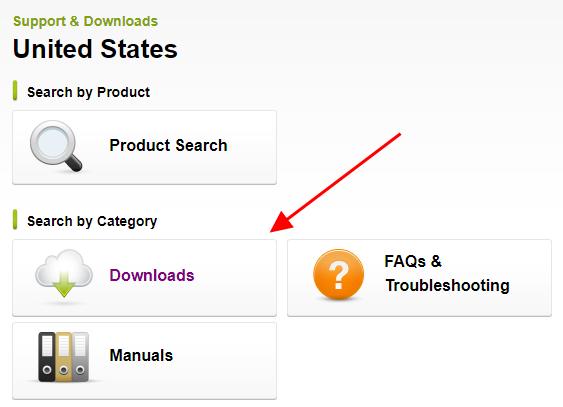
2) In the search box, type your Brother printer model (MFC 7860DW), and click Search.
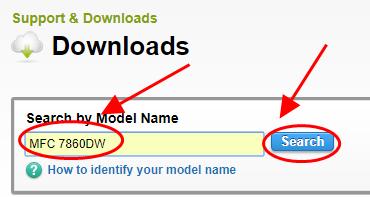
3) Select your operating system and click Search.
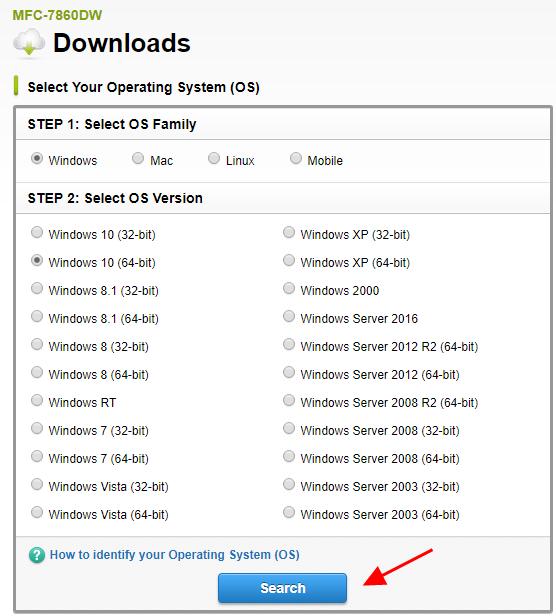
4) Download Full Driver & Software Package.
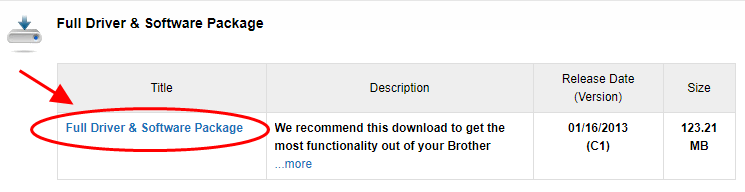
5) Open the downloaded file and follow the on-screen wizard to install.
Method 2: Update your printer driver automatically
Manually downloading the Brotherr MFC 7860DW driver requires time and computer skills. If you don’t have time or patience, you can do it automatically with Driver Easy.
Driver Easy will automatically recognize your system and find the correct drivers for it. You don’t need to know exactly what system your computer is running, you don’t need to be troubled by the wrong driver you would be downloading, and you don’t need to worry about making a mistake when installing.
You can update your drivers automatically with either the FREE or the Pro version of Driver Easy. But with the Pro version, it takes just 2 clicks (and you will get full support and a 30-day money back guarantee).
1) Download and install Driver Easy.
2) Run Driver Easy and click the Scan Now button. Driver Easy will then scan your computer and detect any problem drivers.

3) Click the Update button next to the flagged printer device to automatically download the correct version of the driver (you can do this with the FREE version). Then install the driver in your computer.
Or click Update All to automatically download and install the correct version of all the drivers that are missing or out of date on your system (this requires the Pro version – you’ll be prompted to upgrade when you click Update All).
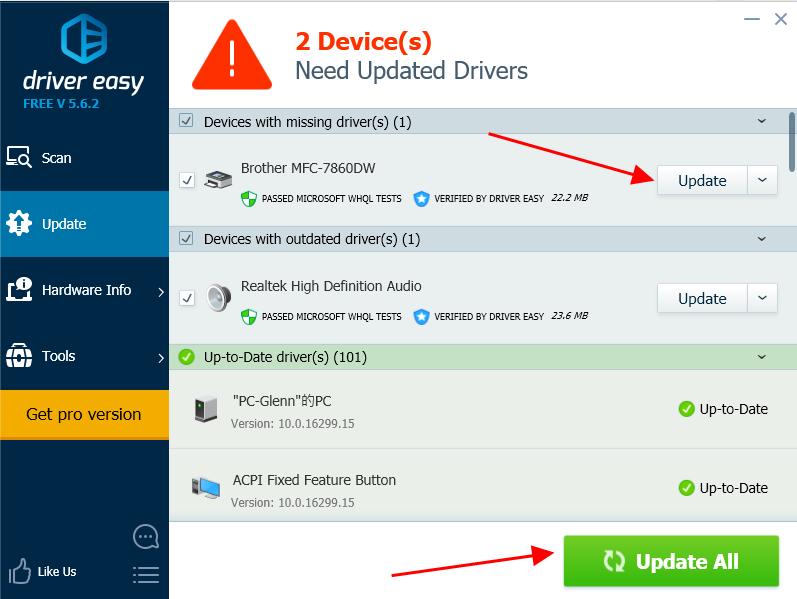
4) Restart your computer to make it take effect.
If you need assistance, please contact Driver Easy’s support team at support@drivereasy.com.
Method 3: Update your printer driver in Device Manager
You can also update your driver for the Brother MFC 7680DW printer in Device Manager. Follow the steps below to do:
1) Make sure you’ve connected your Brother printer with your computer.

2) On your keyboard, press the Windows logo keyand R at the same time.
3) Type devmgmt.msc and click OK.
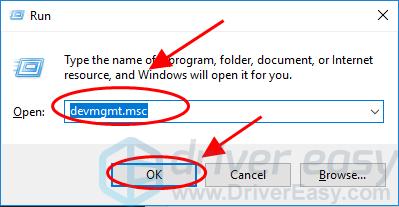
4) Double click Printers or Print queues to expand it.

5) Right click on your printer (it may display as Unknown device), and select Update driver.

6) Choose Search automatically for updated driver software.

7) Windows will start searching the latest driver for your printer. Follow the instructions to install and finish.
That’s it. Hope this post helps download or update the Brother MFC 7680DW driver and fix your printer issues.
Feel free to add a comment below if you have any questions.





