
To update your Brother MFC-9130CW printer
- Download your printer driver from Brother
- Update your printer driver with Device Manager
- Update your printer driver automatically
Method 1: Download your printer driver from Brother
You can also download your MFC-9130CW printer driver from Brother and then install it on your own. To do so: 1) Go to the Brother Product Support Center and click Downloads.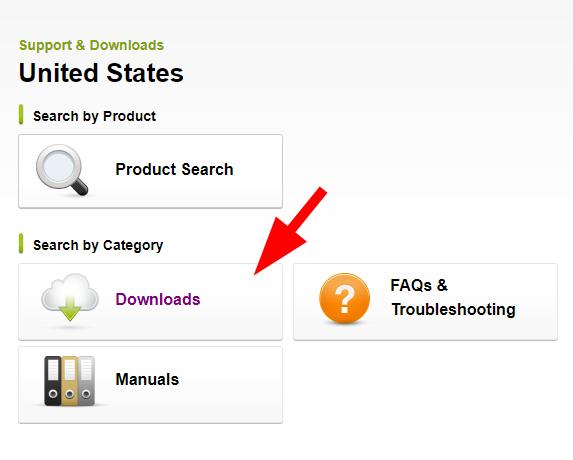
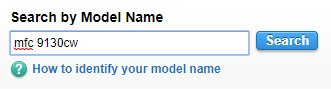
You should know what system is running on your computer — whether it’s Windows 7, 8 or 10, 32-bit or 64-bit version, etc.
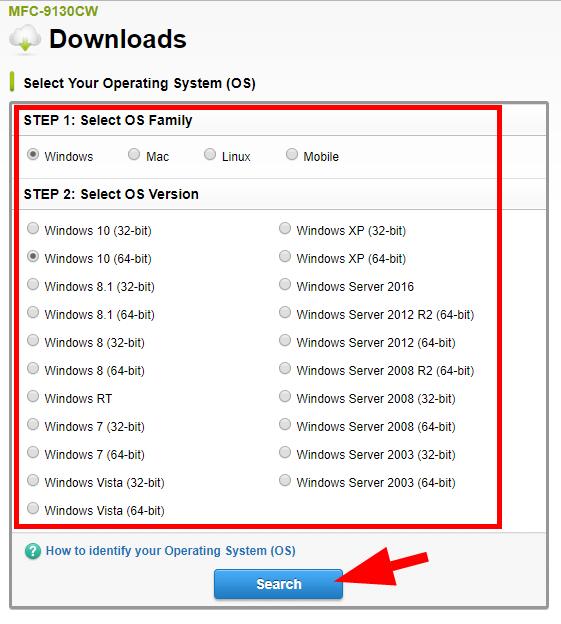
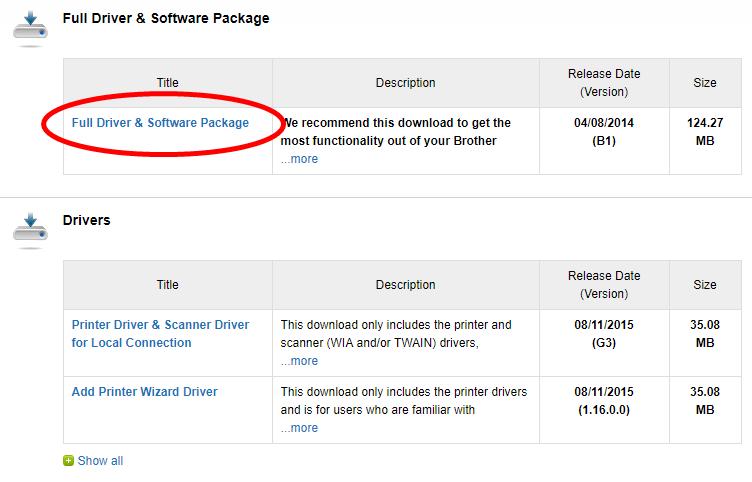
Method 2: Update your printer driver with Device Manager
You can also use Device Manager to update your printer driver. To do so: 1) Press the Windows logo key and R on your keyboard to invoke the Run box. 2) Type “devmgmt.msc“, then press Enter on your keyboard.
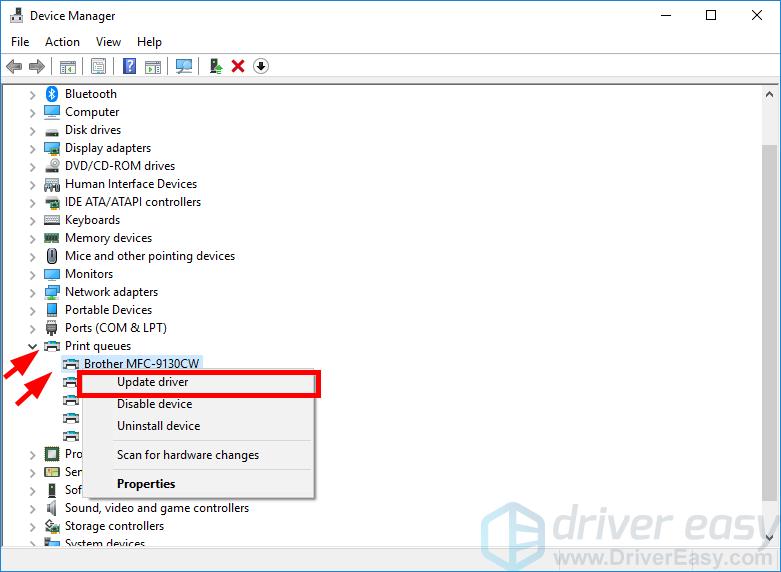
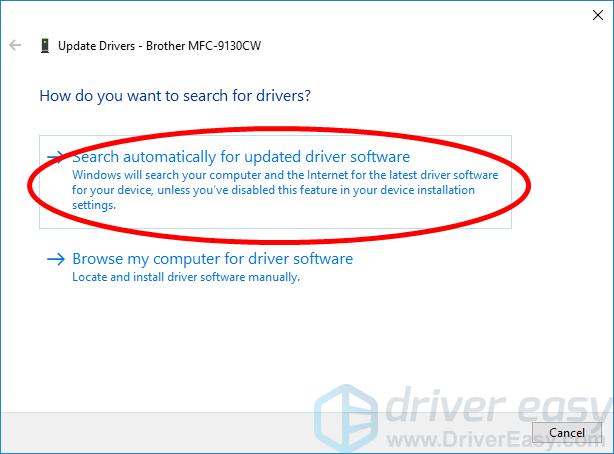
Method 3: Update your printer driver automatically
If you don’t have the time, patience or skills to update your driver manually, you can do it automatically with Driver Easy. Driver Easy will automatically recognize your system and find the correct drivers for it. You don’t need to know exactly what system your computer is running, you don’t need to risk downloading and installing the wrong driver, and you don’t need to worry about making a mistake when installing. You can download and install your drivers by using either Free or Pro version of Driver Easy. But with the Pro version it takes only 2 clicks (and you get full support and a 30-day money back guarantee): 1) Download and install Driver Easy. 2) Run Driver Easy and click the Scan Now button. Driver Easy will then scan your computer and detect any problem drivers.
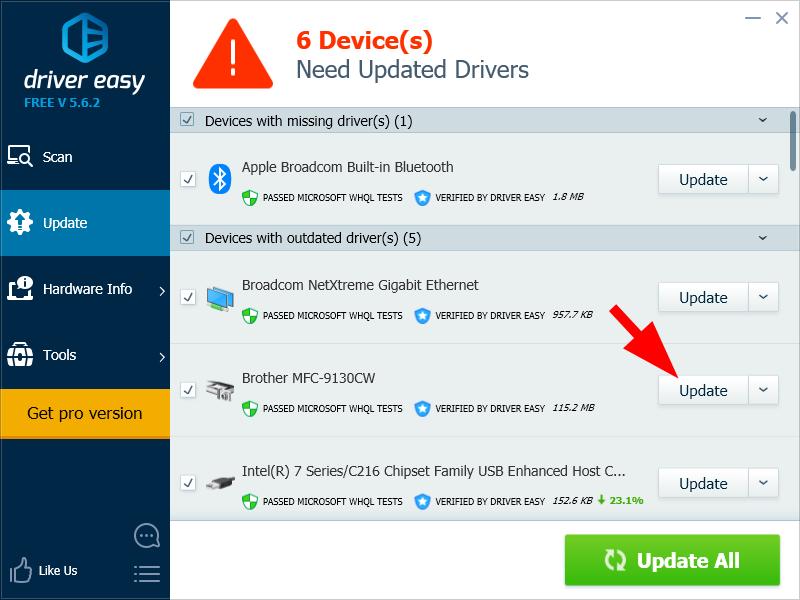
If you’ve updated your driver with Driver Easy but your driver issues persist, please contact Driver Easy’s support team at support@drivereasy.com for advice. You should attach the URL of this article so they can help you better.
0 Comments
Most Voted





