The Canon MP250 driver runs on your operating system, and enables it to communicate with the printer you use. If the driver isn’t properly installed on your computer, or it gets corrupted somehow, you’re likely to run into issues such as blank page printing, error code messages, etc.
So, when something goes wrong with your printer, updating its driver should always be your go-to option. There are two ways to get the Canon MP250 driver easily:
Option 1 – Download and install the driver manually
Canon keeps updating drivers on their official site. To get the latest driver for your device, follow the instructions below:
1) Go to the Canon official website and click SUPPORT > SOFTWARE & DRIVERS.
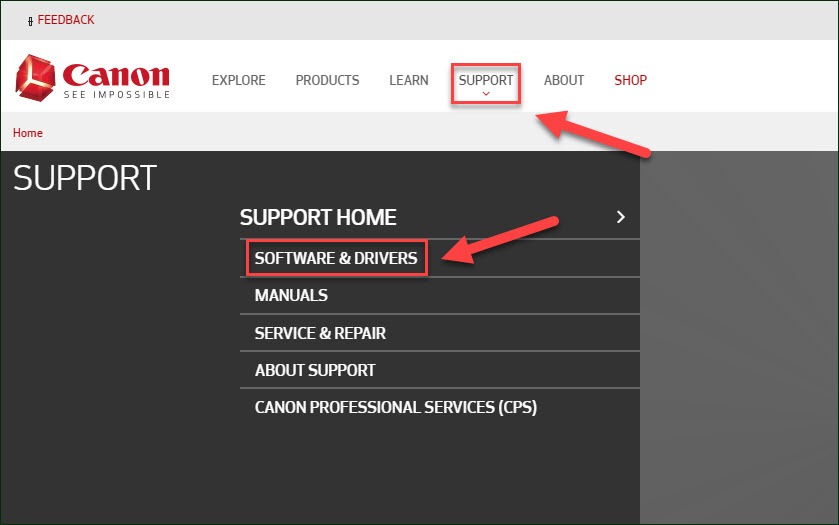
2) Enter your printer serial number mp250 and search for it.
3) Find the driver corresponding with your specific flavor of Windows version (for example, Windows 32 bit) and download the driver manually.
4) Once you’ve downloaded the correct driver for your system, double-click on the downloaded file and follow the on-screen instructions to install the driver.
You’ll need some computer skills and patience to update your drivers this way, because you need to find exactly the right the driver online, download it and install it step by step. If you don’t have the time, patience or computer skills to update the driver manually, you can do it automatically with Driver Easy.
Option 2 – Automatically update the Canon MP250
This is the quickest and easiest option. It’s all done with just a couple of mouse clicks – easy even if you’re a computer newbie.
Driver Easy will automatically recognize your system and find the correct drivers for it. You don’t need to know exactly what system your computer is running, you don’t need to risk downloading and installing the wrong driver, and you don’t need to worry about making a mistake when installing.
You can update your drivers automatically with either the FREE or the Pro version of Driver Easy. But with the Pro version it takes just 2 clicks:
1) Download and install Driver Easy.
2) Run Driver Easy and click the Scan Now button. Driver Easy will then scan your computer and detect any problem drivers.

3) Click Update All to automatically download and install the correct version of all the drivers that are missing or out of date on your system (this requires the Pro version – you’ll be prompted to upgrade when you click Update All).
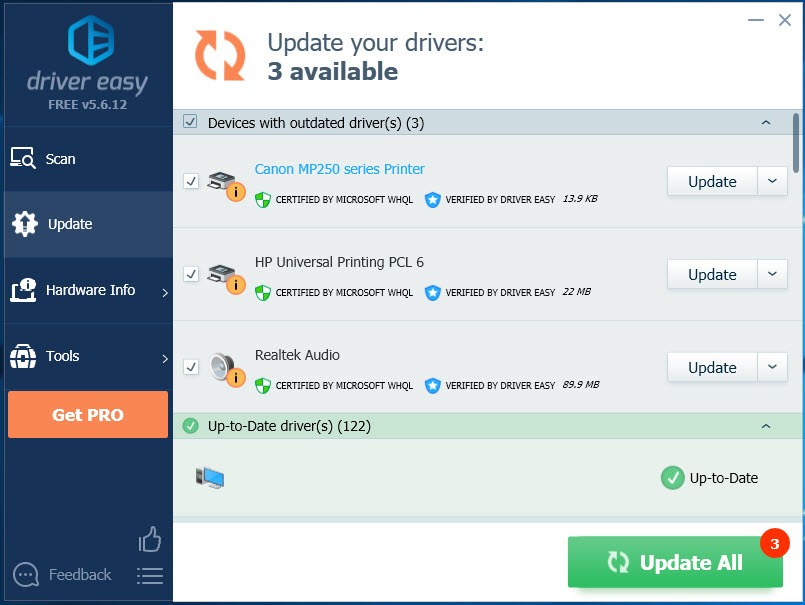
If you need assistance, please contact Driver Easy’s support team at support@drivereasy.com.
Hopefully, this article helped! Please feel free to leave a comment below if you have any questions and suggestions.






