
If you have a Canon PIXMA Professional Inkjet printer: PIXMA PRO-100, you should install a driver for your printer to work flawlessly in your Windows computer. This post shows you how to download and install Canon PIXMA Pro 100 drivers for Windows 10, Windows 7 and Windows 8.1.
Updating your printer driver can bring you the best possible experience and resolve issues like printer not printing or printer offline.
There are two ways you can update your Canon PIXMA Pro 100 driver:
Option 1 – Manually: You’ll need some computer skills and patience to update your driver this way, because you need to find exactly the right driver online, download it and install it step by step.
OR
Option 2 – Automatically (recommended): This is the quickest and easiest option. It’s all done with just a couple of mouse clicks – easy even you’re a computer newbie.
Option 1 – Download and install the driver manually
As a printer manufacturer, Canon provides printer drivers for their products on the website. To get the Canon PIXMA Pro 100 driver:
1) Go to the Canon Support center, and click Support > Drivers & Downloads.
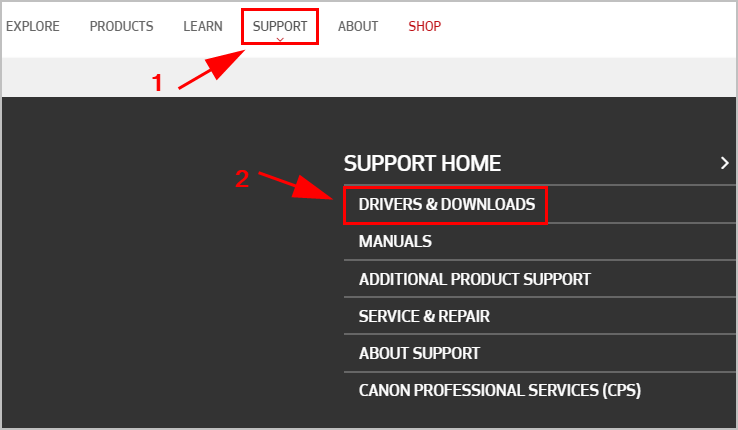
2) Type your printer model in the search box and click Go. In my case I type PIXMA PRO 100, and click Go.
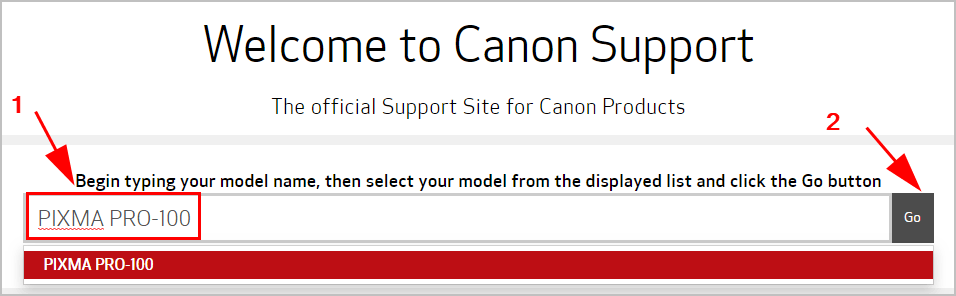
3) On the product page, click the Drivers & Downloads tab.
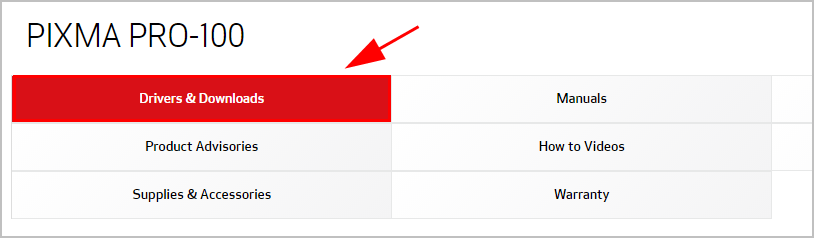
4) On the same page, under the Drivers & Downloads section, make sure the detected Operating System and Language are correct. Then click the Drivers tab, click Select > Download to download the driver.
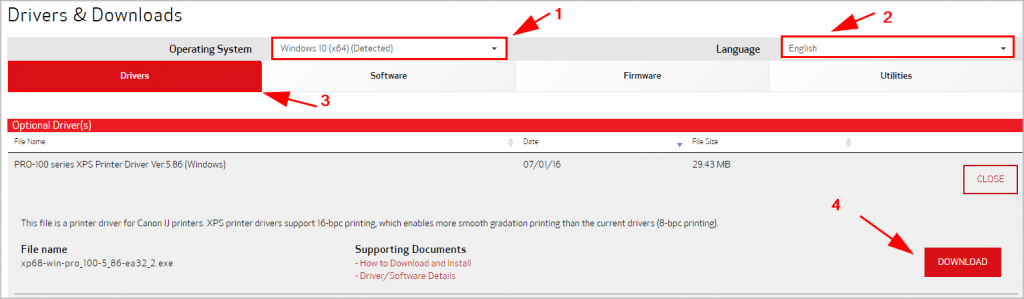
5) After downloading, double click the downloaded file to run and follow the on-screen instructions to install the driver.
Option 2 – Automatically update the driver
If you don’t have the time, patience, or computer skills to update the Canon PIXMA Pro 100 driver manually, you can do it automatically with Driver Easy.
Driver Easy will automatically recognize your system and find the correct drivers for it. You don’t need to know exactly what system your computer is running, you don’t need to risk downloading and installing the wrong driver, and you don’t need to worry about making a mistake when installing.
You can update your drivers automatically with either the FREE or the Pro version of Driver Easy. But with the Pro version it takes just 2 clicks:
1) Download and install Driver Easy.
2) Run Driver Easy and click the Scan Now button. Driver Easy will then scan your computer and detect any problem drivers.
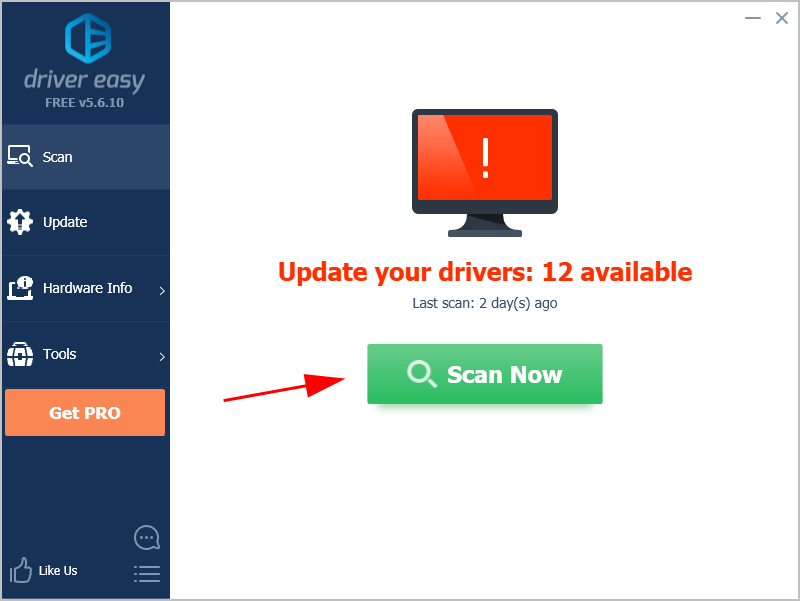
3) Click Update All to automatically download and install the correct version of all the drivers that are missing or out of date on your system (this requires the Pro version – you’ll be prompted to upgrade when you click Update All).
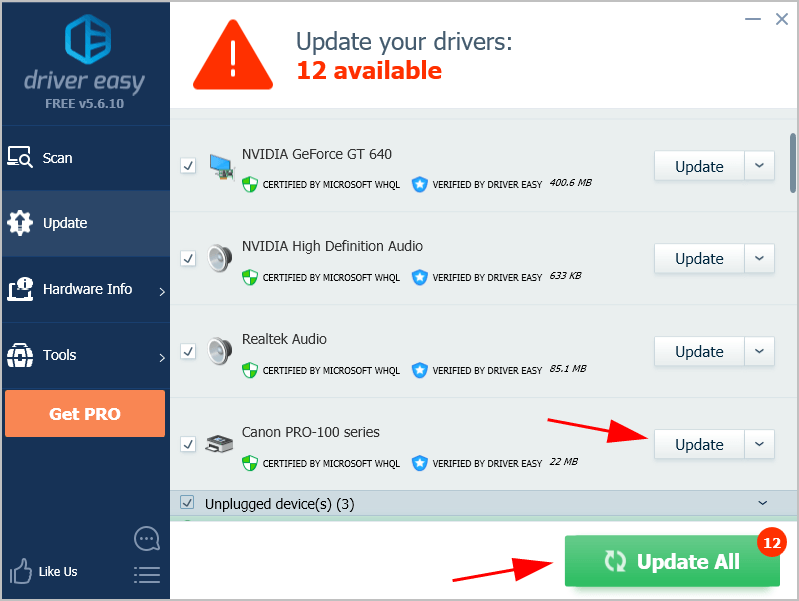
Note: you can do it for free if you like, but it’s partly manual.
If you have any problems while using Driver Easy, feel free to contact our support team at support@drivereasy.com. Be sure to attach the URL of this article if you need further assistance.
There you have it – two easy methods to download and install Canon PIXMA Pro 100 driver for your Windows computer. If you have any question, feel free to leave us a comment below.





