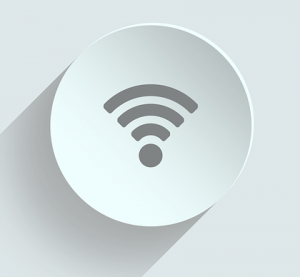
If you’re looking for the drivers for your D-Link wireless network adapter or Ethernet adapter, you’ve come to the right place!
It’s pretty easy! After reading this article, you should be able to download and update the driver for your D-Link device easily and quickly on your own!
By updating your network driver, you can enhance your Wi-Fi network connectivity. What’s more, you can also avoid many unexpected computer issues in the future.
To download & update your D-Link driver:
Method 1 – Manually: You can download your D-Link driver manually by going to the official website of D-Link, and searching for the latest driver for your D-Link device.
Or
Method 2 – Automatically: If you don’t have the time, patience or computer skills to download and update the driver for your D-Link device manually, you can, instead, do it automatically with Driver Easy. You don’t need to know exactly what system your PC is running, you don’t need to risk downloading and installing the wrong driver, and you don’t need to worry about making a mistake when installing. Driver Easy handles it all.
- Download and install Driver Easy.
- Run Driver Easy and click the Scan Now button. Driver Easy will then scan your computer and detect any problem drivers.
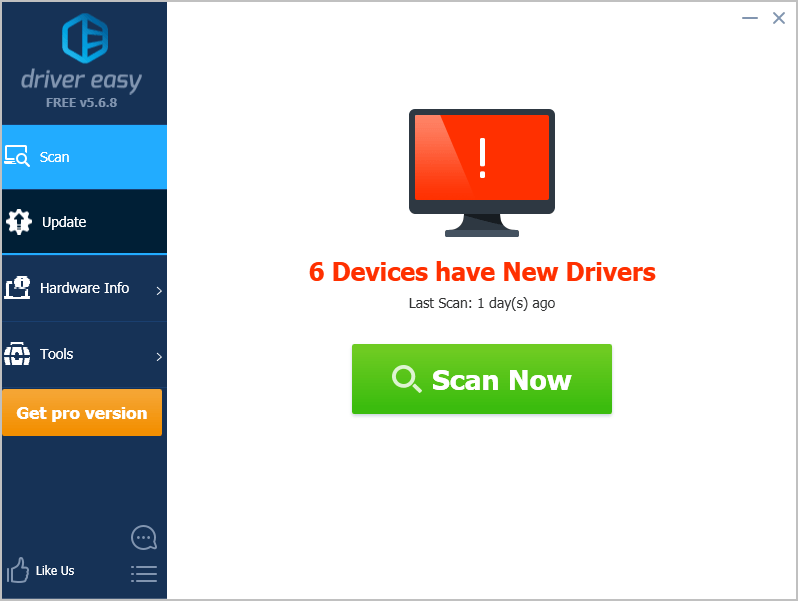
- Click Update next to your D-Link device to automatically download the correct version of its driver, then you can install it manually. Or click Update All to automatically download and install the correct version of all the drivers that are missing or out of date on your system (This requires the Pro version – you’ll be prompted to upgrade when you click Update All. You get full support and a 30-day money back guarantee).
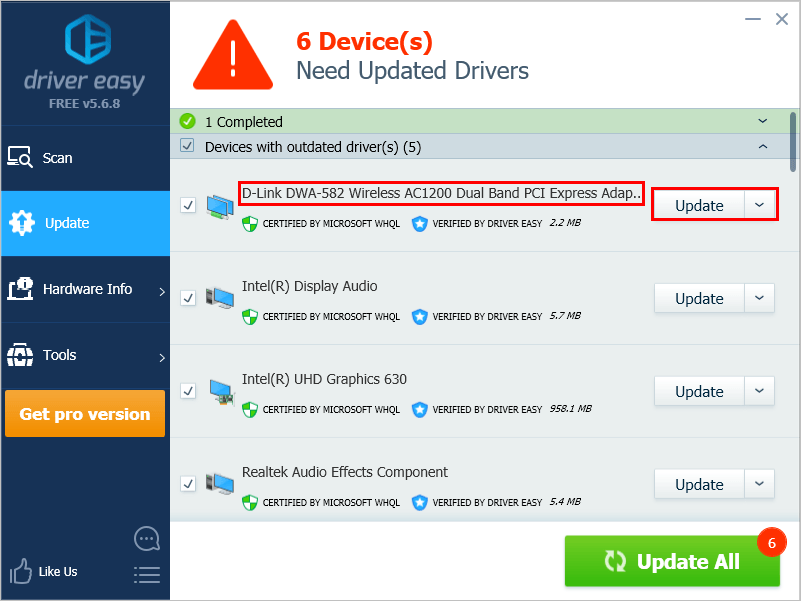
You can do this for free if you like, but it’s partly manual. If you need assistance, please contact Driver Easy’s support team at support@drivereasy.com.





