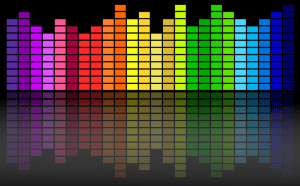 Don’t know where to download and how to update your Dolby audio driver for your Windows PC? Don’t worry! You’ve come to the right place!
It’s pretty easy! After reading this article, you should be able to download and update Dolby audio driver easily and quickly on your own!
By updating your Dolby audio driver, you can enhance audio performance on your PC. What’s more, you can also avoid many unexpected audio issues in the future.
Don’t know where to download and how to update your Dolby audio driver for your Windows PC? Don’t worry! You’ve come to the right place!
It’s pretty easy! After reading this article, you should be able to download and update Dolby audio driver easily and quickly on your own!
By updating your Dolby audio driver, you can enhance audio performance on your PC. What’s more, you can also avoid many unexpected audio issues in the future.
To download & update Dolby audio driver:
Method 1 – Manually: You can download your Dolby audio driver manually by going to the official website of your PC manufacturer, and searching for the latest Dolby audio driver for your Windows PC.If you take this approach, be sure to choose the driver that’s compatible with your version of Windows.
Or
Method 2 – Automatically: If you don’t have the time, patience or computer skills to download and update Dolby audio driver manually, you can, instead, do it automatically with Driver Easy. You don’t need to know exactly what system your PC is running, you don’t need to risk downloading and installing the wrong driver, and you don’t need to worry about making a mistake when installing. Driver Easy handles it all.All the drivers in Driver Easy come straight from the manufacturer. They‘re all certified safe and secure.
- Download and install Driver Easy.
- Run Driver Easy and click the Scan Now button. Driver Easy will then scan your computer and detect any problem drivers.
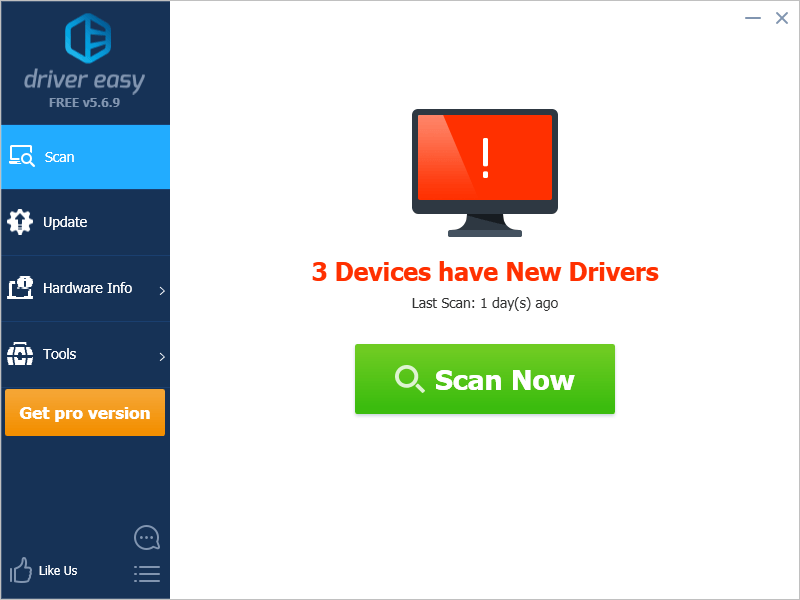
- Click Update next to Dolby Device Extension to automatically download the correct version of its driver, then you can install it manually. Or click Update All to automatically download and install the correct version of all the drivers that are missing or out of date on your system (This requires the Pro version – you’ll be prompted to upgrade when you click Update All. You get full support and a 30-day money back guarantee).
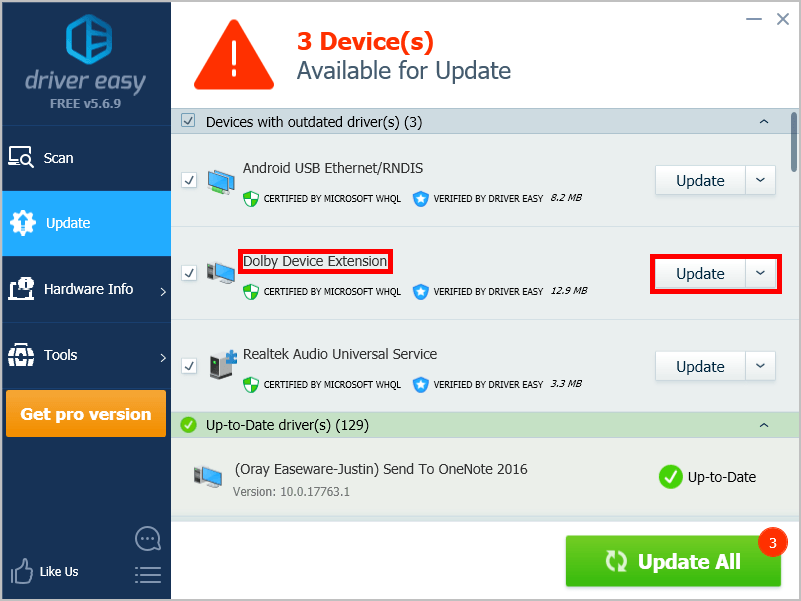
You can do this for free if you like, but it’s partly manual. If you need assistance, please contact Driver Easy’s support team at support@drivereasy.com.
15
15 people found this helpful
0 Comments
Most Voted





