AMD is an American company provides powerful products for computers. You must know its famous graphics and processors series. You may install them on your computer. If you have an issue with your AMD products, you can simply update your AMD drivers to solve the problem.
The post will show you three methods to download and update AMD drivers quickly and easily.
What is Driver?
Drivers are software components that make devices and the operating system talk to each other. Both system and device are updating to catch up with the changing world, so is drivers. If the operating system changes the way it speaks to devices and drivers haven’t updated, devices can’t receive correct commands and cause problems.
That’s why most of the problems can be solved by installing/updating drivers.
Download and Update AMD driver
- Update your AMD driver in Device Manager
- Use the AMD Driver Auto-detect tool
- Update your AMD driver automatically
Method 1: Update your AMD driver in Device Manager
You can also update the driver for your AMD video card in Device Manager, where you can view and manage hardware settings and driver software installed on your computer.
- On your keyboard, press the Windows logo key + R at the same time to invoke the Run box.
- Type devmgmt.msc and click OK.

- Double click Display adapters to expand it.
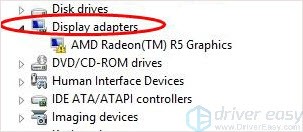
- Right-click on your AMD video card device, and select Update driver.
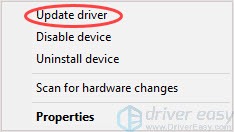
- If you have the AMD video driver in a DVD or CD delivered with your graphics card, you can choose to Browse my computer for driver software, then insert the DVD into your computer.
Or, if you don’t have the AMD video driver stored in the DVD media, you can choose Search automatically for updated driver software.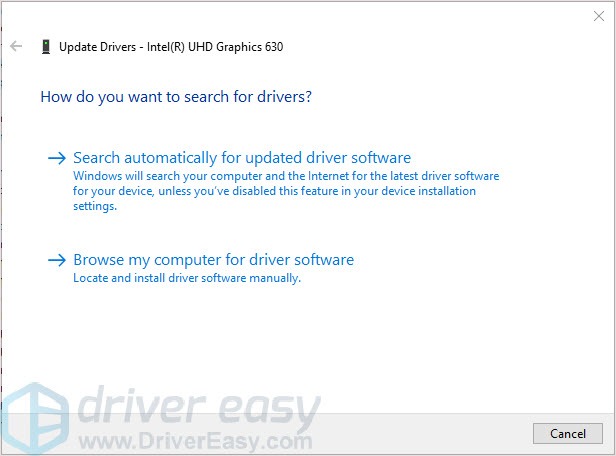
- Follow the on-screen instructions to finish.
- After installing the driver, restart your computer.
Method 2: Use the AMD Driver Auto-detect tool
The AMD Driver Auto-detect tool is a tool only for Windows computers equipped with AMD Radeon discrete desktop graphics, mobile graphics, or AMD processors with Radeon graphics. This tool can auto-detect the model of AMD and the version of the Windows system, and then download and install the latest version of AMD driver for your computer. So, you can download this tool and use it to update/download your AMD drivers.
- Go to AMD support website, choose your product and click Submit.
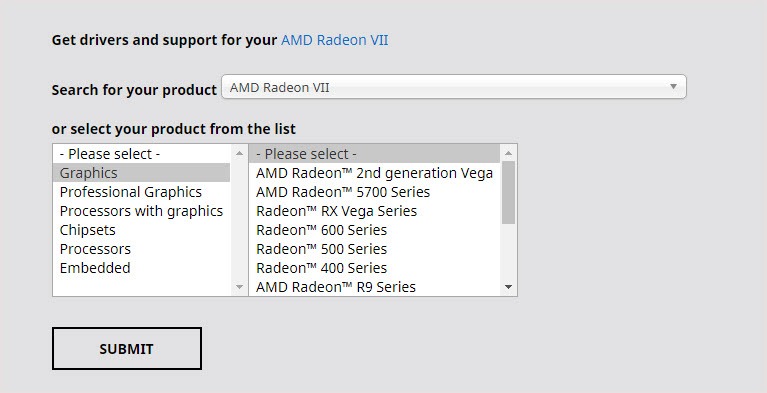
- Choose the system version on your PC and download Auto-Detect tool.

- Install it and use it to update your AMD drivers.
Method 3: Update your AMD driver automatically
If you can’t meet the requirements of the AMD Driver Auto-detect tool and you want to save your time, you can try Driver Easy. Driver Easy will automatically recognize your system and find the correct drivers for it. It is also a convenient tool that can automatically update your AMD drivers.
The difference between Driver easy and the AMD Driver Auto-detect tool is that Driver Easy doesn’t have limitations like the AMD Auto-detect tool. Not only for AMD products but also for other products. Driver Easy can help you update every driver on your computer. You don’t need to know exactly what system your computer is running, you don’t need to be troubled by the wrong driver you would be downloading, and you don’t need to worry about making a mistake when installing.
You can update your drivers automatically with either the 7 days free trial or the Pro version of Driver Easy. It takes just 2 clicks, and you get full support and a 30-day money-back guarantee with the Pro version:
- Download and install Driver Easy.
- Run Driver Easy and click the Scan Now button. Driver Easy will then scan your computer and detect any problem drivers.

- Click the Activate & Update button next to the flagged device to automatically download and install the correct version of this driver.
Or click Update All to automatically download and install the correct version of all the drivers that are missing or out of date on your system (You’ll need the Pro version for this – when you select Update All, you’ll get a prompt to upgrade. If you’re not prepared to purchase the Pro version yet, Driver Easy provides a 7-day trial at no cost, granting access to all Pro features like fast downloads and easy installation. No charges will occur until after your 7-day trial period ends.)
- Restart your computer for the change to take effect.
We hope this post can meet your needs. If you have any questions or suggestions, feel free to leave comments below. It would be very nice of you if you’re willing to click the thumb button below.





