AMD is an American company provides powerful products for computers. You must know its famous graphics and processors series. You may install them on your computer. If you have an issue with your AMD products, you can simply update your AMD drivers to solve the problem.
What is the GPIO driver?
Drivers are software components that make devices and the operating system talk to each other. Both system and device are updating to catch up with the changing world, so is drivers. If the operating system changes the way it speaks to devices and drivers haven’t updated, devices can’t receive correct commands and cause problems.
GPIO controller is controlled by the hardware vendor’s driver. A GPIO controller driver is a KMDF driver which used to manage all hardware-specific operations of the GPIO controller.
Update AMD GPIO driver
There are two ways you can update your AMD GPIO drivers:
Option 1: Use the AMD Driver Auto-detect tool
The AMD Driver Auto-detect tool is a tool only for Windows 10/7 computers equipped with AMD Radeon discrete desktop graphics, mobile graphics, or AMD processors with Radeon graphics. This tool can auto-detect the model of AMD and the version of the Windows system, and then download and install the latest version of AMD driver for your computer. So, you can download this tool and use it to update/download your AMD drivers.
- Go to AMD support website, choose your product and click Submit.
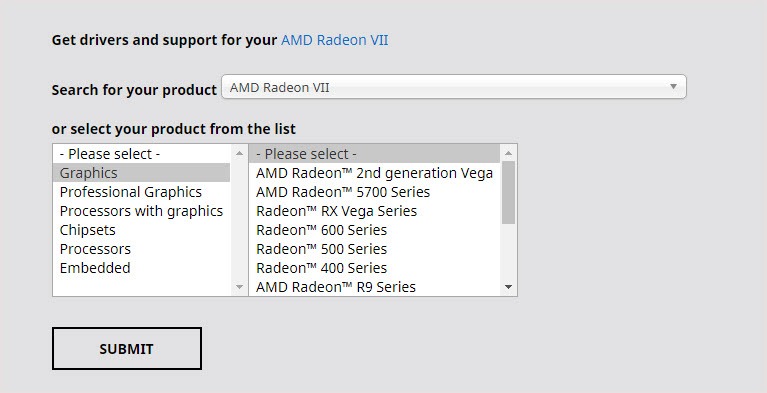
- Choose the system version on your PC and download the Auto-Detect tool.

- Install it and use it to update your AMD drivers.
Option 2: Update your AMD GPIO driver automatically
If you can’t meet the requirements of the AMD Driver Auto-detect tool and you want to save your time, you can try Driver Easy. Driver Easy will automatically recognize your system and find the correct drivers for it. It is also a convenient tool that can automatically update your AMD drivers.
The difference between Driver easy and the AMD Driver Auto-detect tool is that Driver Easy doesn’t have limitations like the AMD Auto-detect tool. Not only for AMD products but also for other products. Driver Easy can help you update every driver on your computer. You don’t need to know exactly what system your computer is running, you don’t need to be troubled by the wrong driver you would be downloading, and you don’t need to worry about making a mistake when installing.
You can update your drivers automatically with either the FREE or the Pro version of Driver Easy. But with the Pro version, it takes just 2 clicks (and you will get full support and a 30-day money back guarantee).
- Download and install Driver Easy.
- Run Driver Easy and click the Scan Now button. Driver Easy will then scan your computer and detect any problem drivers.

- Click the Update button next to the flagged graphics card device to automatically download the correct version of the driver (you can do this with the FREE version). Then install the driver in your computer. Or click Update All to automatically download and install the correct version of all the drivers that are missing or out of date on your system (this requires the Pro version – you’ll be prompted to upgrade when you click Update All).
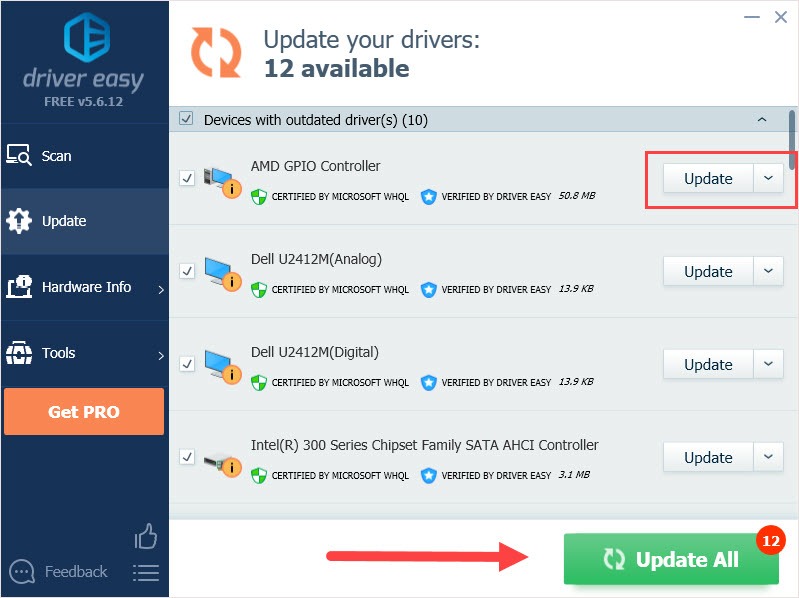
Our support team would be happy to help you resolve this issue. Please attach the URL of this article so we could assist you better.
We hope this post can meet your needs. If you have any questions or suggestions, feel free to leave comments below. It would be very nice of you if you’re willing to click the thumb button below.





