You have a Corsair gaming mouse but it doesn’t work properly. It could be frustrating, especially when you’re playing games. To make it work again, you can download and install the latest iCUE driver.
What’s iCUE?
iCUE (Intelligent Corsair Utility Engine) is a Corsair interface. It’s a powerful, intelligent software which can connect all your compatible products together and let you control almost everything in a single interface.
You can use iCUE to control RGB lighting effects on your mouse and fan speeds, temperature monitoring in the other compatible products.
If your gaming mouse doesn’t work properly, for example, the lighting doesn’t work, you can reinstall the iCUE driver.
There are two ways to download iCUE.
Download and install iCUE through the homepage
- Go to the iCUE homepage.
- Click DOWNLOAD NOW.

- Click Or skip this step and start Download.
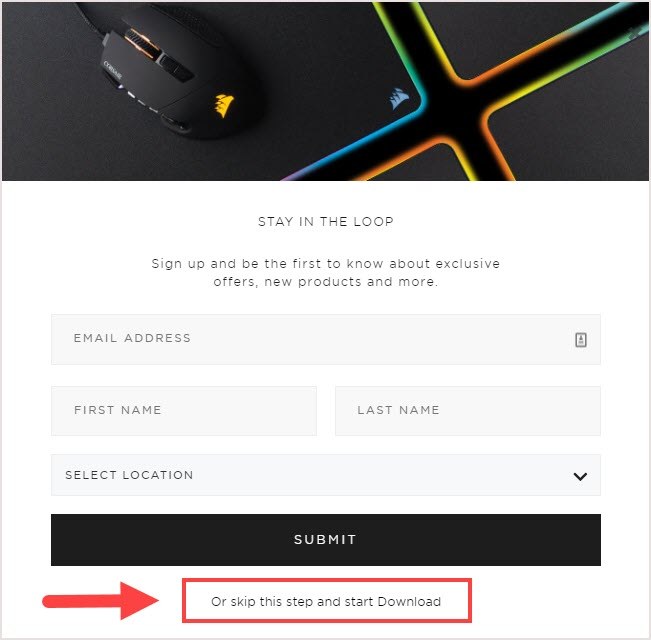
- Follow the instructions to finish the process.
- Open iCUE to control devices.
iCUE won’t open?
Fix 1: Change the folder location
Some users had proven this method worked for them.
HOW: Copy the whole Corsair folder from Program Files (x86) to Program Files. Then start iCUE from the desktop. It should open normally.
And it’s possible that other software like Steam, Malwarebytes was conflicted with iCUE. Uninstall these software may work for you.
Fix 2: Download the latest version
Don’t update from the previous version. Some users had reported iCUE would shut itself down right after they start it. Go to the official website and download the latest version.
If you met this issue after installing the latest version, try reinstall with the older version.
Fix 3: Download the older iCUE version
Some users said they fixed the issue by reinstalling the previous version of iCUE.
I suggest that don’t download 3.19 and 3.20, both of them have an issue with high CPU usage.
If you have a Corsair keyboard, 3.24 may not suit you. It still had the Action bug glitch where you need to delete anything in the Actions Library. Said by users.
Click to get the older iCUE version.
Or, try using the format of the direct download link for iCUE software. All versions follow the same format.
The X presents the version numbers.
downloads.corsair.com/Files/CUE/iCUESetup_X.XX.XX_release.msi e.g. downloads.corsair.com/Files/CUE/iCUESetup_3.32.80_release.msi
Paste the link in the address bar and press Enter. You’re downloading that version of iCUE directly from Corsair.
Bonus tip: Upgrade your PC drivers for better usage
To get a better gaming and lighting experience, it’s very important to keep your drivers updated. There are two ways to upgrade your PC drivers.
Option 1 – Download and install the driver manually
You can download the product driver from its manufacturer’s official website. You have to search your model name to find the correct model and choose your specific flavor of Windows system (Window 10 64-bits or etc.) Then download the driver manually.
Option 2 – Automatically update devices drivers
Driver Easy will automatically recognize your system and find the correct drivers for it. You don’t need to know exactly what system your computer is running, you don’t need to risk downloading and installing the wrong driver, and you don’t need to worry about making a mistake when installing drivers.
You can update your drivers automatically with either the FREE or the Pro version of Driver Easy. But with the Pro version it takes just 2 clicks (and you get full support and a 30-day money back guarantee):
1) Download and install Driver Easy.
2) Run Driver Easy and click Scan Now. Driver Easy will then scan your computer and detect any problem drivers.
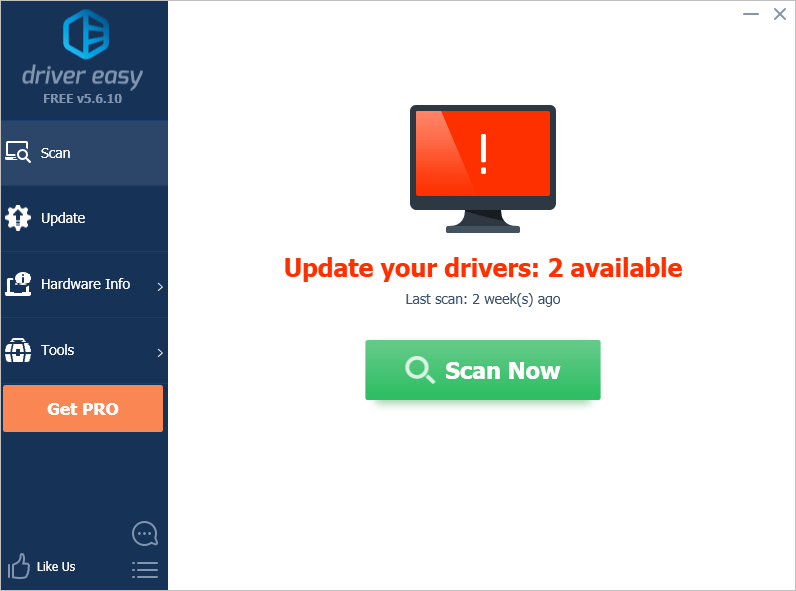
3) Click the Update button next to the devices to automatically download the correct version of their drivers, then you can manually install the drivers (you can do this with the FREE version).
Or click Update All to automatically download and install the correct version of all the drivers that are missing or out of date on your system (this requires the Pro version – you’ll be prompted to upgrade when you click Update All).
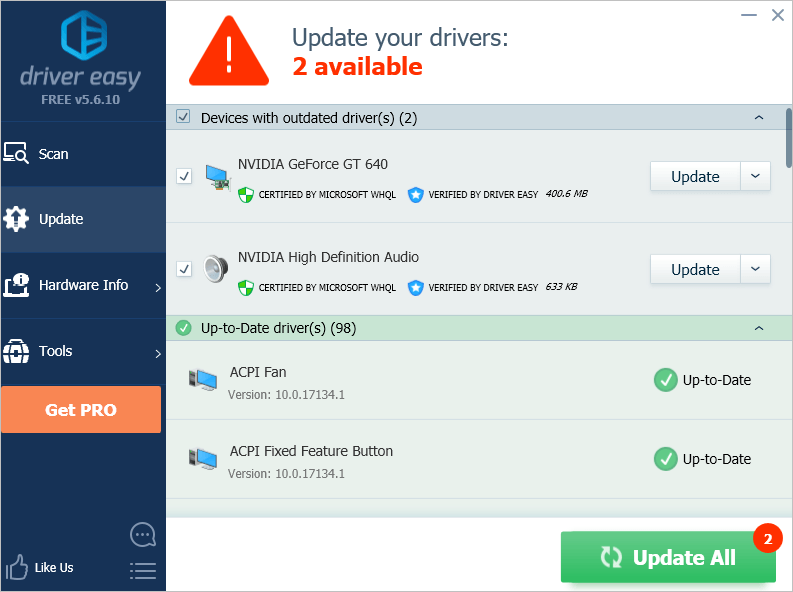
Hopefully you find this article helpful. If you have any questions, ideas or suggestions, feel free to leave a comment below.





