Nowadays, it’s been quite popular to expand your Windows screen by using two or more monitors. DisplayLink products is the common choice for users. To make DisplayLink USB graphics work compatibly with Windows 10, it’s advised that you’d better keep your DisplayLink driver up-to-date.
Here in this article, we will be showing you how to download the latest DisplayLink diveron your Windows 10.
- Download the driver from the official DisplayLink website
- Update your DisplayLink Driver automatically (Recommended)
A. It requires the administrator privileges to install a new device driver on your Windows computer. So make sure you log in your Windows with an administrator account.
B. You should always keep your printer driver up-to-date to enable it work fine.
Way 1. Download the driver from the official DisplayLink website
You can choose to download the most recent driver for your Displaylink directly from the official HP website.
1) Go to the official Displaylink webiste.
2) Locate the driver download page.
3) Select your operating system. It will takes you to the download page then.
4) Click the Download next to the most recent version of the driver file.
5) When it completes downloading, double-click the downloaded .exe file to follow the on-screen instructions to install the driver on your Windows 10.
6) Restart your Windows computer to make the new driver take effect.
It’s direct and straight-forward to download the driver from the manufacturer’s website though, it requires your time, patience and the computer technique. If you are not a computer savvy or, you want to do it much faster to save much more time, instead, you can update your HP Envy 5530 driver automatically with Driver Easy. Follow the next way then.
Way 2: Update your DisplayLink Driver automatically (Recommended)
Driver Easy applies to your Windows 10 and other common versions of Windows, like Windows 7, 8. It will automatically recognize your system and find the correct drivers for it. You don’t need to know exactly what system your computer is running, you don’t need to risk downloading and installing the wrong driver, and you don’t need to worry about making a mistake when installing.
You can update your drivers automatically with either the FREE or the Pro version of Driver Easy. But with the Pro version it takes just 2 clicks (and you get full support and a 30-day money back guarantee):
1) Download and install Driver Easy.
2) Run Driver Easy and click the Scan Now button. Driver Easy will then scan your computer and detect any problem drivers.
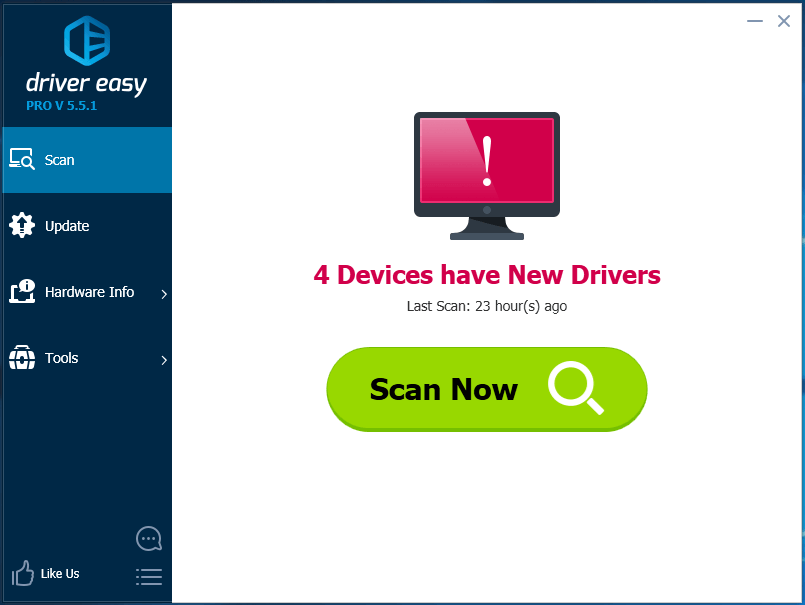
3) Click the Update button next to your flagged Displaylink device driver to automatically download and install the correct version of this driver (you can do this with the FREE version).
Or click Update All to automatically download and install the correct version of all the drivers that are missing or out of date on your system (this requires the Pro version – you’ll be prompted to upgrade when you click Update All).
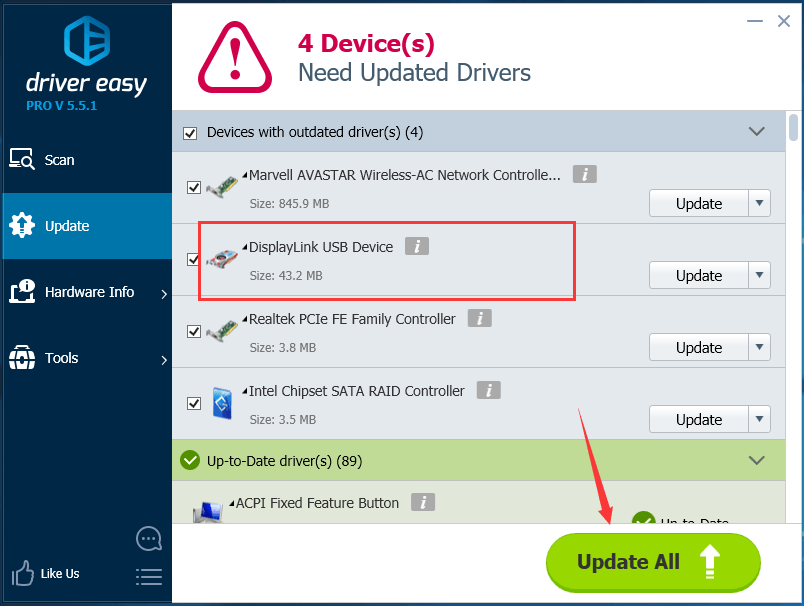
4) Restart your Windows computer to make the new driver take effect.





