
If you’re using an Epson XP400 printer, to keep it functioning correctly, it’s essential that you have the latest correct driver at all times.
There are 3 ways to update your driver quickly and safely. Just choose the one you need:
- Update the driver via Device Manager
- Manually download the driver from the Epson official site
- Update the driver automatically
Method 1: Update the driver via Device Manager
1) On your keyboard, press the Windows logo key and the R key at the same time to open the Run dialog box.
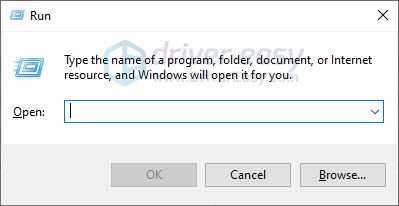
2) Type devmgmt.msc and click OK.
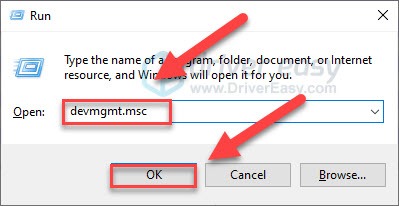
3) Double-click Print queues. Then, right-click Epson XP-400 Series and select Update driver.
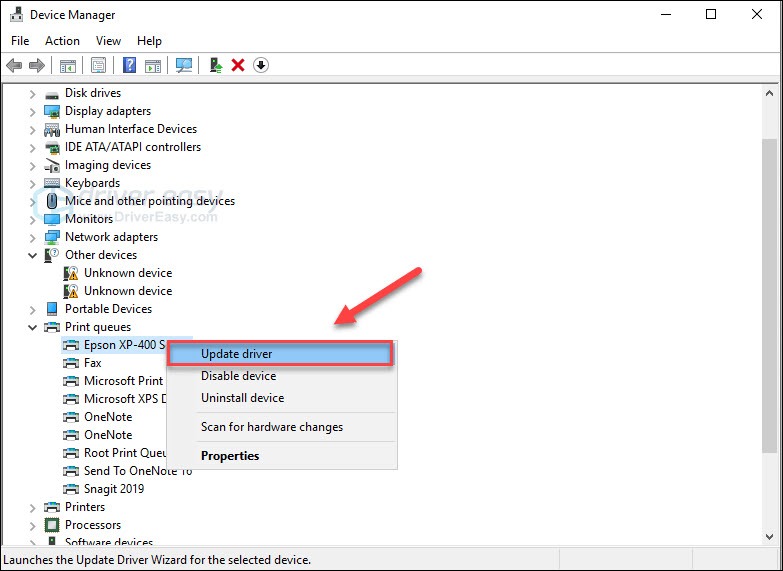
4) Select Search automatically for updated driver software.
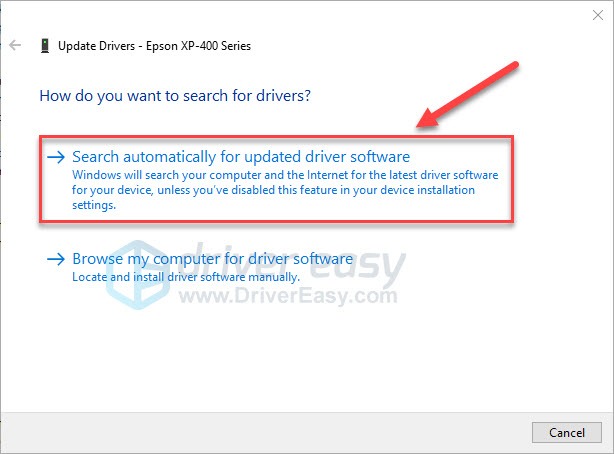
5) Wait until the update is complete.
If Windows can’t find the latest driver for your printer, don’t worry! Try the methods below.
Method 2: Manually download the driver from the Epson site
Epson keeps updating the Epson XP 400 driver. To get the latest one, you need to go to the Epson official website, find the driver corresponding with your specific flavor of Windows version (for example, Windows 32 bit) and download the driver manually.
Once you’ve downloaded the correct driver for your system, double-click on the downloaded file and follow the on-screen instructions to install the driver.
Method 3: Update the driver automatically
If you don’t have the time, patience or computer skills to update the Epson XP 400 driver manually, you can do it automatically with Driver Easy.
Driver Easy will automatically recognize your system and find the correct drivers for it. You don’t need to know exactly what system your computer is running, you don’t need to risk downloading and installing the wrong driver, and you don’t need to worry about making a mistake when installing.
You can update your drivers automatically with either the FREE or the Pro version of Driver Easy. But with the Pro version it takes just 2 clicks:
1) Download and install Driver Easy.
2) Run Driver Easy and click the Scan Now button. Driver Easy will then scan your computer and detect any problem drivers.
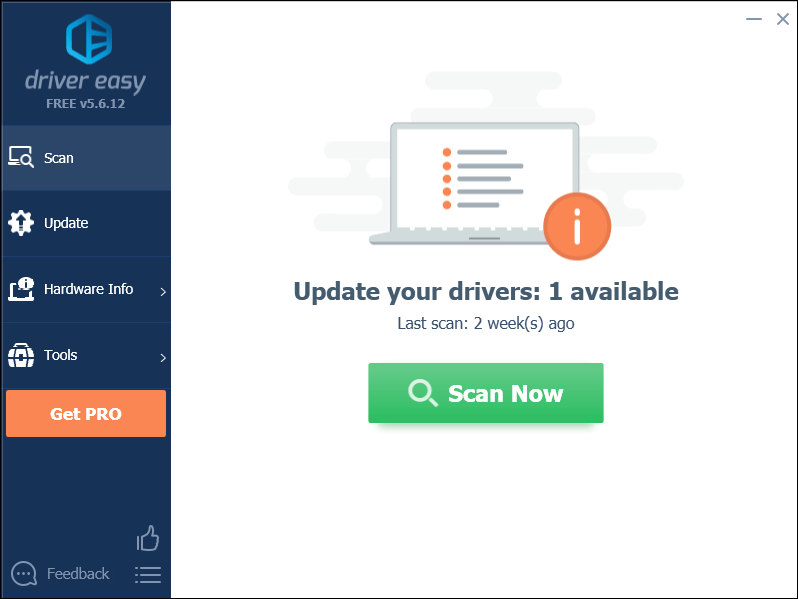
3) Click Update All to automatically download and install the correct version of all the drivers that are missing or out of date on your system (this requires the Pro version – you’ll be prompted to upgrade when you click Update All).
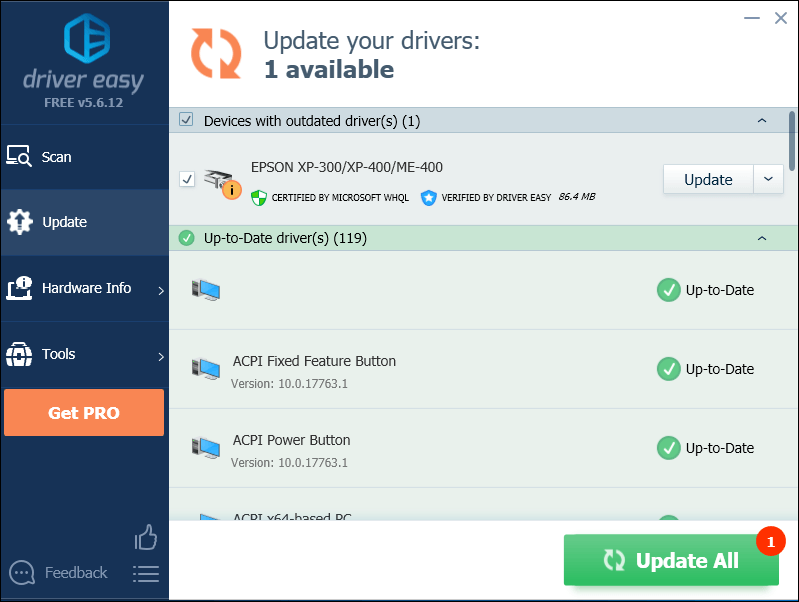
If you need assistance, please contact Driver Easy’s support team at support@drivereasy.com.
Hopefully, this article helped! Please feel free to leave a comment below if you have any problems and suggestions.





