
It’s important to keep your HP printer driver up to date so you can make sure it’s working properly. There are two ways you can download a driver for your HP printer.
To update your HP printer driver
You may not have to try these methods all; just choose the right one for you.
- Update your HP printer driver with Device Manager
- Download your HP printer driver from the HP website
- Update your HP printer driver automatically
Method 1: Update your HP printer driver with Device Manager
To update your driver using Device Manager:
- Press the Windows logo key and R on your keyboard at the same time to invoke the Run box.
- Type “devmgmt.msc” and press Enter.

- Find your HP printer. Then right-click the device and click Update driver.
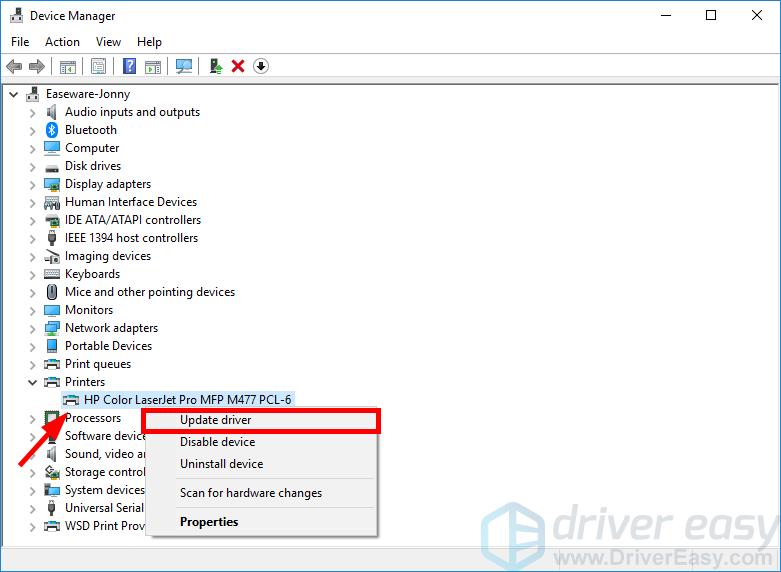
- Click Search automatically for updated driver software.

Now wait for the system to complete the driver update for you.
Method 2: Download your HP printer driver from the HP website
You can also download the driver from the HP website and install it on your own:
- Go to the HP support website.
- Search your printer model, then go to its driver download page.

- Download the correct and latest driver for your device.
Download the driver that’s suitable for your variant of Windows system. You should know what system is running on your computer — whether it’s Windows 7, 8 or 10, 32-bit or 64-bit version, etc.
- Open the downloaded file and follow the on-screen instructions to install the driver on your computer.
Method 3: Update your HP printer driver automatically
If you don’t have the time, patience, or computer skills to update your HP printer driver manually, you can, instead, do it automatically with Driver Easy. You don’t need to know exactly what system your computer is running, you don’t need to risk downloading and installing the wrong driver, and you don’t need to worry about making a mistake when installing. Driver Easy handles it all.
You can update your drivers automatically with either the 7 days free trial or the Pro version of Driver Easy. It takes just 2 clicks, and you get full support and a 30-day money-back guarantee with the Pro version:
- Download and install Driver Easy.
- Run Driver Easy and click the Scan Now button. Driver Easy will then scan your computer and detect any problem drivers.

- Click the Activate & Update button next to the flagged device to automatically download and install the correct version of this driver.
Or click Update All to automatically download and install the correct version of all the drivers that are missing or out of date on your system (You’ll need the Pro version for this – when you select Update All, you’ll get a prompt to upgrade. If you’re not prepared to purchase the Pro version yet, Driver Easy provides a 7-day trial at no cost, granting access to all Pro features like fast downloads and easy installation. No charges will occur until after your 7-day trial period ends.)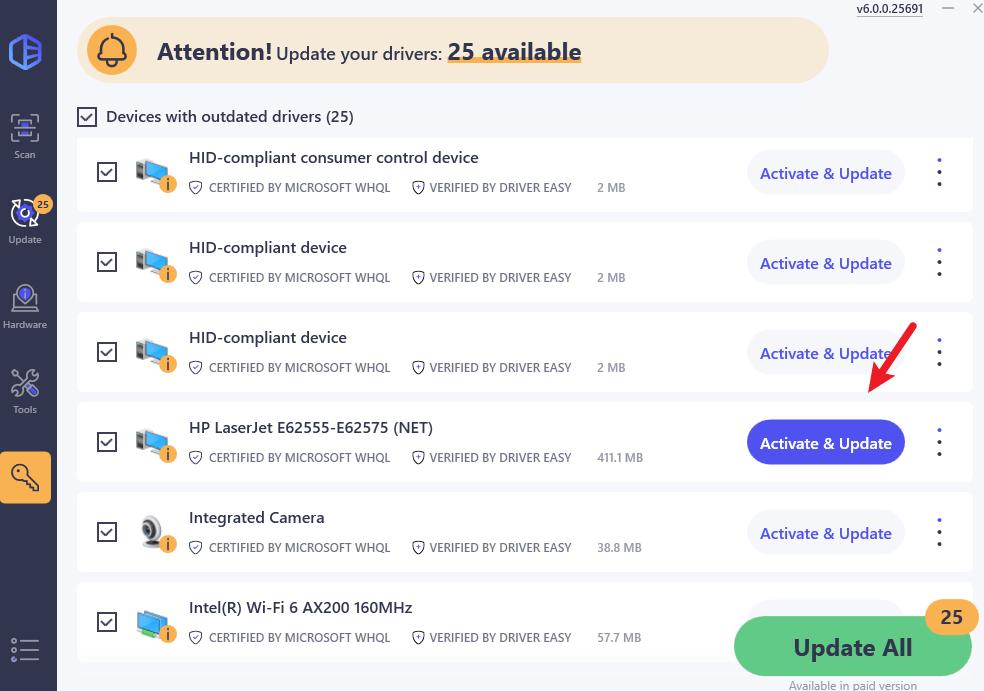
- After updating, restart your computer to take effect.





