
The Logitech K350 driver runs on your operating system, and enables it to communicate with the keyboard you use. Your keyboard won’t fully function if its driver hasn’t been properly installed on your computer. So, When your keyboard isn’t working properly, updating its driver should always be your go-to option.
There are two ways you can get the latest Logitech K350 driver:
- Option 1 – Automatically update the Logitech K350 driver (Recommended)
- Option 2 – Download and install the driver manually
Option 1 – Automatically update the Logitech K350 driver
If you don’t have the time, patience or computer skills to update the driver manually, you can do it automatically with Driver Easy.
Driver Easy will automatically recognize your system and find the correct drivers for it. You don’t need to know exactly what system your computer is running, you don’t need to risk downloading and installing the wrong driver, and you don’t need to worry about making a mistake when installing.
You can update your drivers automatically with either the FREE or the Pro version of Driver Easy. But with the Pro version it takes just 2 clicks (and you get full support and a 30-day money back guarantee):
1) Download and install Driver Easy.
2) Run Driver Easy and click the Scan Now button. Driver Easy will then scan your computer and detect any problem drivers.
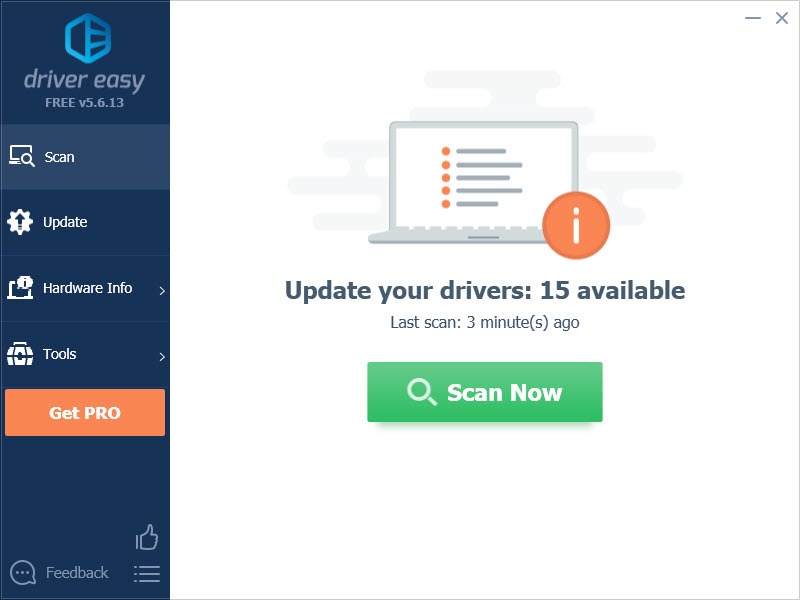
3) Click the Update button next to the Logitech K350 driver to automatically download the correct version of that driver, then you can manually install it (you can do this with the FREE version).
Or click Update All to automatically download and install the correct version of all the drivers that are missing or out of date on your system (this requires the Pro version– you’ll be prompted to upgrade when you click Update All).
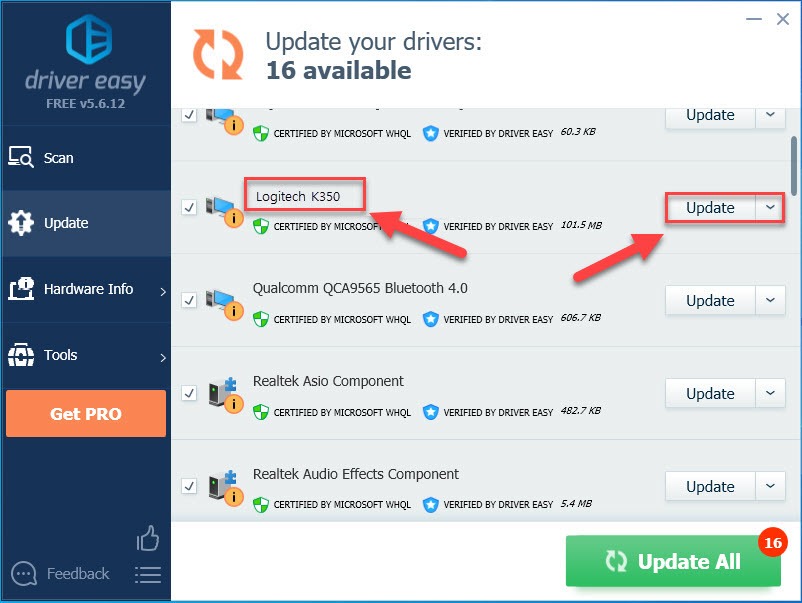
If you need assistance, please contact Driver Easy’s support team at support@drivereasy.com.
Option 2 – Download and install the driver manually
Logitech keeps updating the driver for your K350 wireless keyboard. To get it, follow the instructions below:
1) Go to the Logitech website, then click SUPPORT > Downloads.
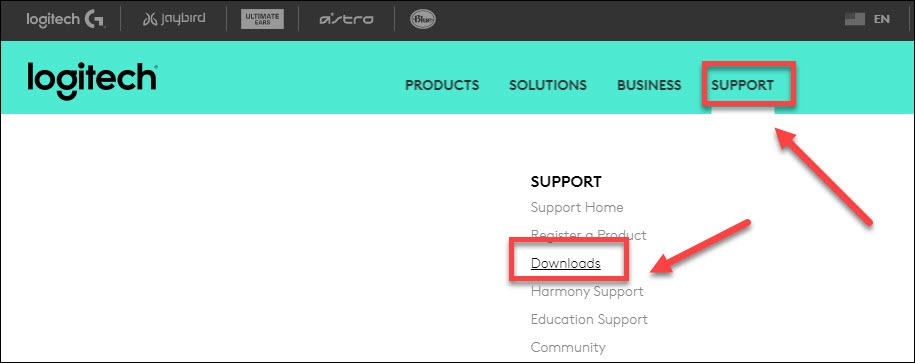
2) Type k350 on the search box, then select Wireless Keyboard K350.
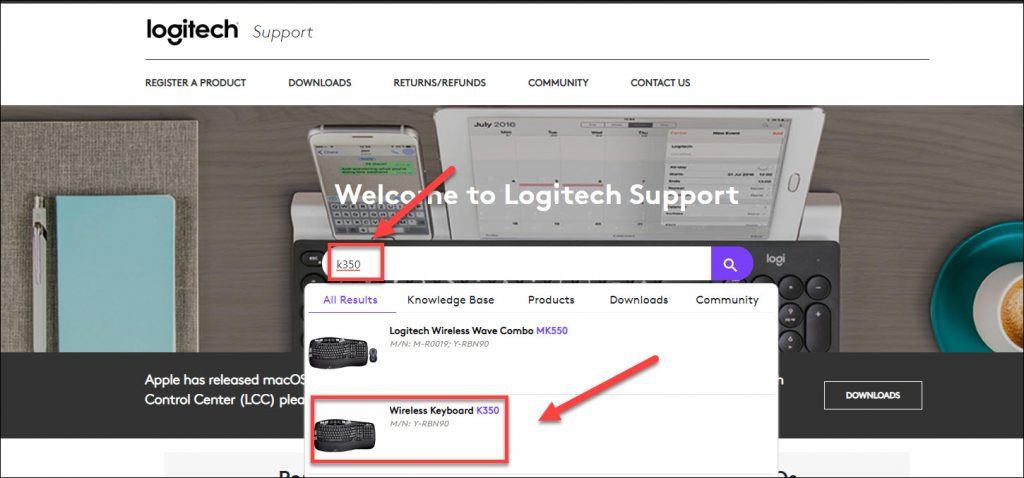
3) Click Downloads, then find the driver corresponding with your specific flavor of Windows version (for example, Windows 32 bit), and click Download Now to download the driver manually.
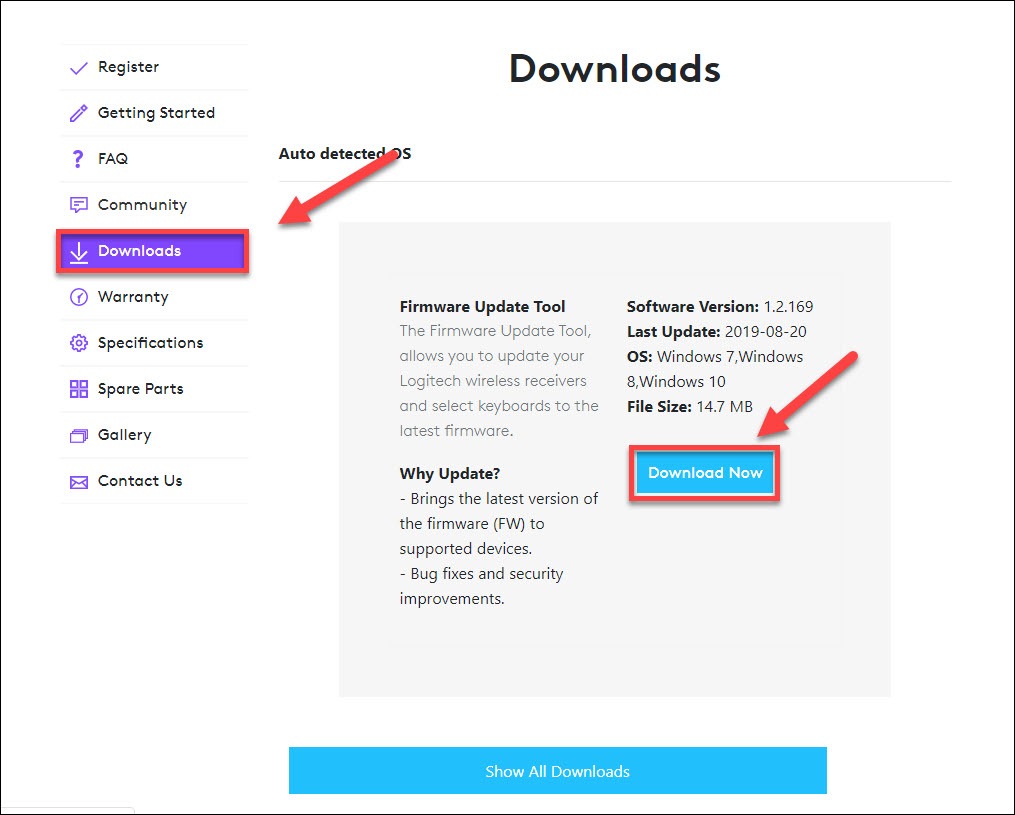
4) Once you’ve downloaded the correct driver for your system, double-click on the downloaded file and follow the on-screen instructions to install the driver.
Hope this helped and feel free to comment below if you have any other further questions.





