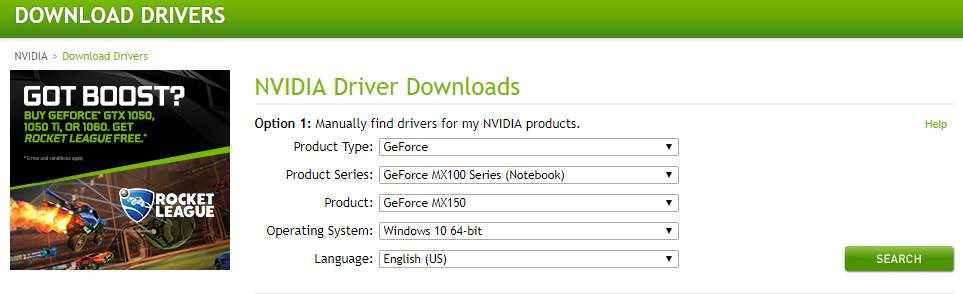
To enhance your PC or game performance, you should update your NVIDIA graphics drivers.
NVIDIA keeps releasing new drivers. You can download the latest driver from the official NVIDIA website. Be sure to choose only drivers that are compatible with your Windows version.
Once you’ve downloaded the correct drivers for your system, double-click on the downloaded file and follow the on-screen instructions to install the driver.
If you don’t have the time, patience or computer skills to update your NVIDIA driver manually, you can do it automatically with Driver Easy.
Driver Easy will automatically recognize your system and find the correct drivers for it. You don’t need to know exactly what system your computer is running, you don’t need to risk downloading and installing the wrong driver, and you don’t need to worry about making a mistake when installing.
- Download and install Driver Easy.
- Run Driver Easy and click the Scan Now button. Driver Easy will then scan your computer and detect any problem drivers.

- Click Update All to automatically download and install the correct version of all the drivers that are missing or out of date on your system (this requires the Pro version – you’ll be prompted to upgrade when you click Update All).
Or click the Update button next to the flagged NVIDIA driver to automatically download the correct version of that driver, then you can manually install it (you can do this with the FREE version).
After updating your NVIDIA driver, restart your computer for the changes to take effect.





