NVIDIA GeForce 940MX is an excellent product, but when you meet display issues, it’s directly related with the graphics card. Mostly, it’s the graphics card driver issue. In order to solve the issue, you’ll need to reinstall or update your graphics card driver.
Introduction for NVIDIA GeForce 940MX
NVIDIA GeForce Dedicated Graphics card is a delicate graphics card for laptop. The GeForce 940MX delivers up to 4x graphics performance for games while speeding up photo and video editing applications. By working seamlessly with NVIDIA Optimus, the GeForce 940MX gives you longer working and entertainment battery life, giving you a great laptop experience.
Why you need NVIDIA GeForce 940MX driver?
Drivers are software components that make devices and the operating system talk to each other. Both system and device are updating to catch up with the changing world, so is drivers. If the operating system changes the way it speaks to devices and drivers haven’t updated, devices can’t receive correct commands and cause problems.
That’s why most of the problems can be solved by installing/updating drivers.
How to download NVIDIA GeForce 940MX driver?
There are two ways you can update your network adapters drivers.
Option 1 – Download by NVIDIA software – You’ll need to download the NVIDIA software package which only manages NVIDIA products.
OR
Option 2 – Automatically download by Driver Easy – This is the quickest and easiest option. It’s all done with just a couple of mouse clicks and this software can find correct and the latest drivers for every device on your computer.
Option 1 – Download by NVIDIA software
NVIDIA keeps updating drivers. To get them, you need to go to the NVIDIA official website, search for your product and download the NVIDIA software package. After installing the software, you can use it to update your GeForce 940MX Driver.
- Go to the NVIDIA official website.
- Click DRIVERS.
- Choose your product type and select your operating system. Click Search.
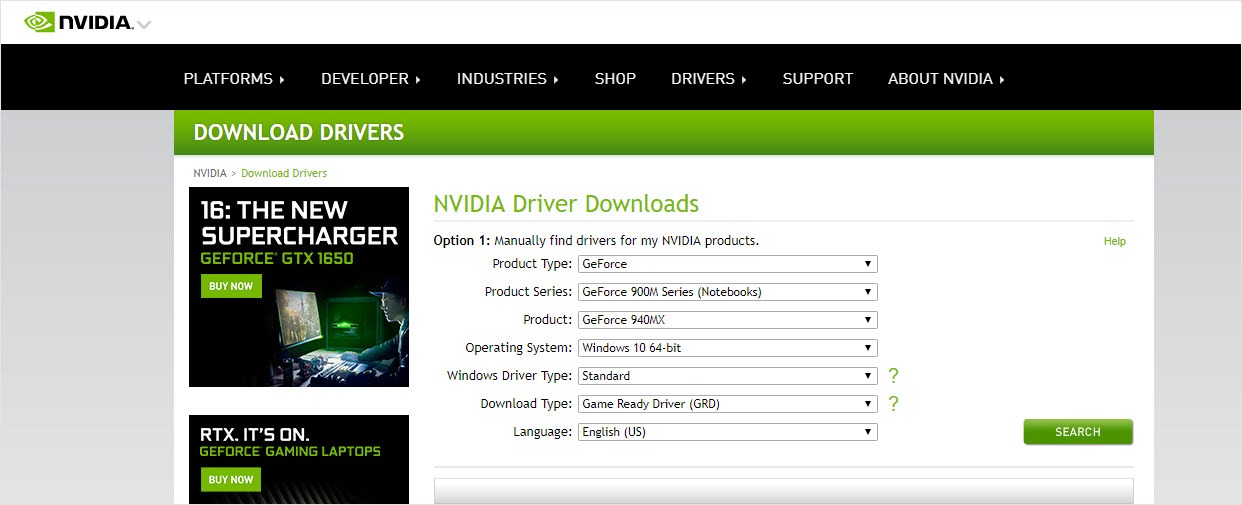
- Download and install it manually.
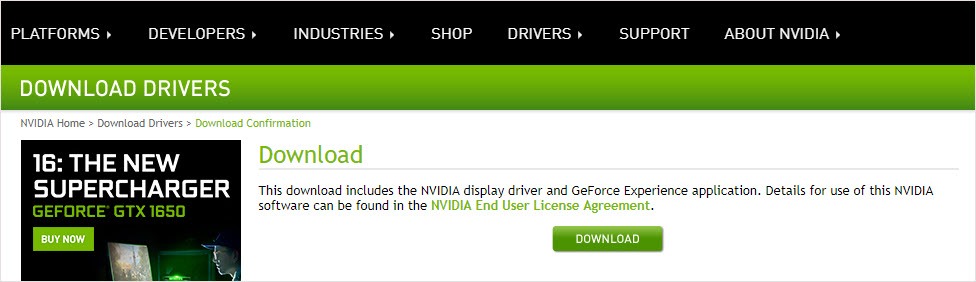
- Run NVIDIA GeForce and update the driver you need.
Option 2 – Automatically download by Driver Easy
Driver Easy will automatically recognize your system and find the correct drivers for it. It’s suitable for all products on your computer. You don’t need to know exactly what system your computer is running, you don’t need to be troubled by the wrong driver you would be downloading, and you don’t need to worry about making a mistake when installing.
You can update your drivers automatically with either the FREE or the Pro version of Driver Easy. But with the Pro version it takes just 2 steps (and you get full support and a 30-day money back guarantee):
- Download and install Driver Easy.
- Run Driver Easy, then click Scan Now. Driver Easy will then scan your computer and detect any problem drivers.

- Click the Update button next to the flagged driver to automatically download the correct version of that driver, then you can manually install it (you can do this with the FREE version).
Or click Update All to automatically download and install the correct version of all the drivers that are missing or out of date on your system (this requires the Pro version – you’ll be prompted to upgrade when you click Update All).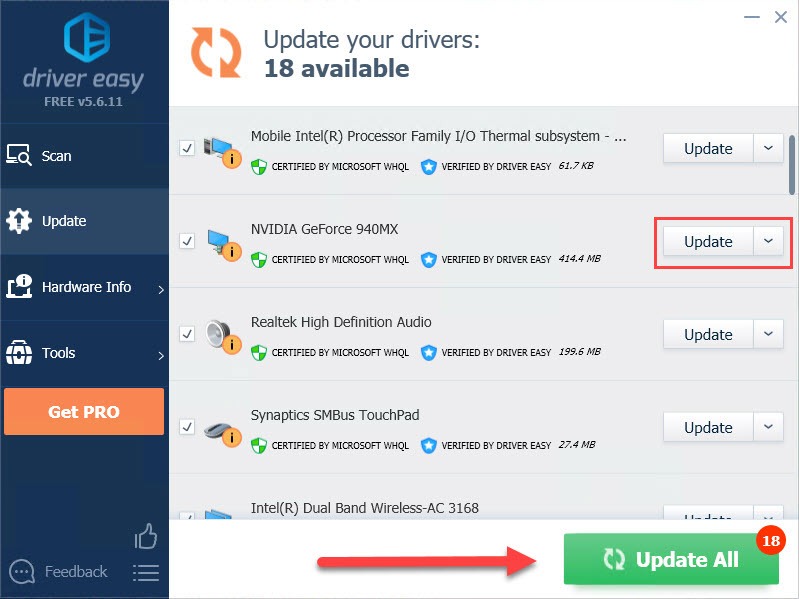
Hope this article will meet your need. If you have any question, please leave comments below, we’ll try our best to help.





