
Want to install the latest Qualcomm USB driver on your PC but don’t know how to get started. If so, you’ve come to the right place. This guide will show you how to get the the most recent and correct Qualcomm USB driver step by step.
What is Qualcomm USB driver
Qualcomm USB driver is an essential component for your Android devices running on the Qualcomm processor to communicate with the computer. If you don’t have a Qualcomm USB driver or if it’s faulty or outdated, your devices may not be properly detected, and you cannot flash your device or transfer files between the devices and PC.
How to download and install Qualcomm USB driver
So it’s necessary for you to keep your Qualcomm USB driver up and running. Here are 2 methods for you to install Qualcomm UBS driver. You could simply choose the one that suits your needs.
Option 1 – Automatically (Recommended) – This is the quickest and easiest option. It’s all done with just a couple of mouse clicks – easy even if you’re a computer newbie.
OR
Option 2 – Manually – You’ll need some computer skills and patience to update your drivers this way, because you need to find the exactly right driver online, download it and install it step by step.
Option 1 – Automatically update the Qualcomm USB driver (Recommended)
If you don’t have the time, patience or computer skills to update the Qualcomm USB driver manually, you can do it automatically with Driver Easy.
Driver Easy will automatically recognize your system and find the correct drivers for it. You don’t need to know exactly what system your computer is running, you don’t need to risk downloading and installing the wrong driver, and you don’t need to worry about making a mistake when installing.
You can update your drivers automatically with either the FREE or the Pro version of Driver Easy. But with the Pro version it takes just 2 clicks:
- Download and install Driver Easy.
- Run Driver Easy and click the Scan Now button. Driver Easy will then scan your computer and detect any problem drivers.

- Click the Update button next to the flagged Qualcomm USB driver to automatically download the correct version of this driver, then you can manually install it (you can do this with the FREE version).
Or click Update All to automatically download and install the correct version of all the drivers that are missing or out of date on your system (this requires the Pro version – you’ll be prompted to upgrade when you click Update All).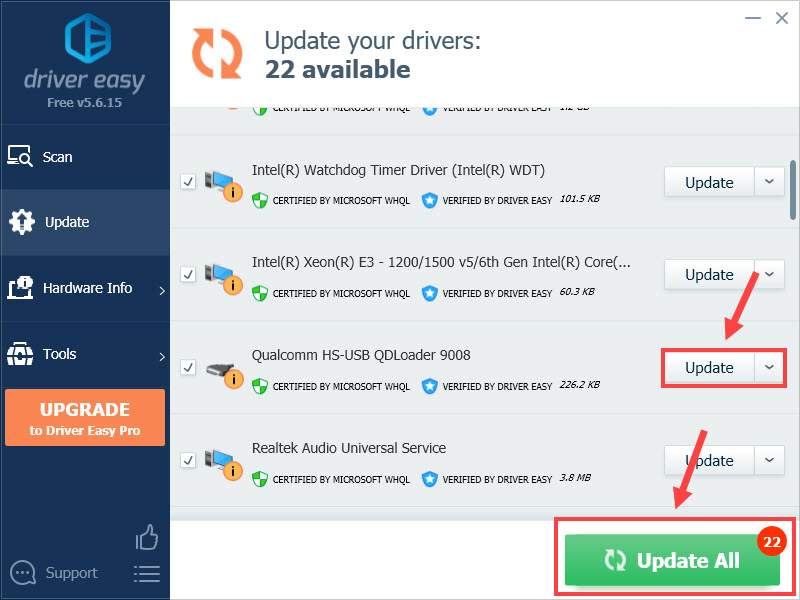
Restart your computer and see whether the new driver works properly or not. If this doesn’t work for you, you could try the manual method below.
If you need assistance, please contact Driver Easy’s support team at support@drivereasy.com.
Option 2 – Download and install the driver manually
To install the Qualcomm USB driver manually, you could search for the correct driver online. Be sure to choose the driver from authentic and reliable sources. After finding the drivers corresponding with your specific flavor of Windows version, you can download it and follow the wizard to install the driver.
Hopefully this post helped. If you have any questions or suggestions, please feel free to leave your comment.





