Razer mamba gaming mouse is a very popular choice for game players. To make your Razer mamba mouse work properly, you’re recommended to keep its driver software up-to-date.
Why you need the Razer mamba driver?
Drivers are software components that make devices and the operating system talk to each other. Both system and device are updating to catch up with the changing world, so is drivers. If the operating system changes the way it speaks to devices and drivers haven’t updated, devices can’t receive correct commands and cause problems.
That’s why when you meet problems, you need to download the related driver to solve it.
How to update the Razer mamba driver?
Usually, there are two ways you can get the right drivers:
Option 1 – Manually – You’ll need some computer skills and patience to update your drivers this way, because you need to find exactly the right driver online, download it and install it step by step.
OR
Option 2 – Automatically (Recommended) – This is the quickest and easiest option. It’s all done with just a couple of mouse clicks – easy even if you’re a computer newbie.
Option 1 – Download and install the driver manually
To get the latest drivers, you need to go to the manufacturer website, find the drivers corresponding with your specific flavor of Windows version (for example, Windows 32 bit) and download the driver manually.
Here’s how:
- Go to the Razer support website.
- Click Mice & Mats.
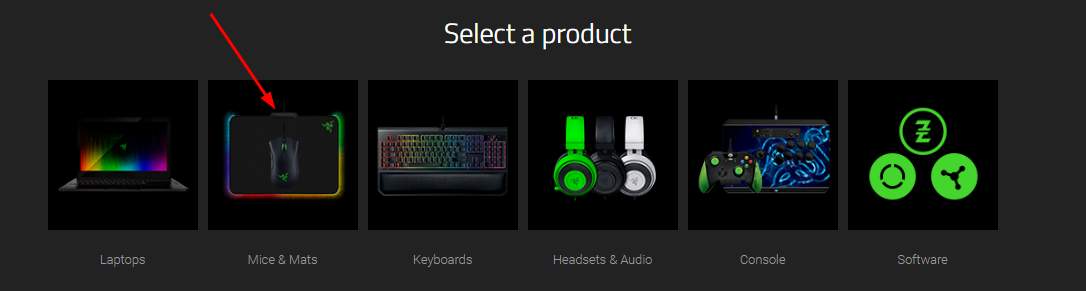
- On the open page, choose your mouse type Wired or Wireless. Or you can find your mouse under the All catalog.
- Anyway, find and click your mouse model.
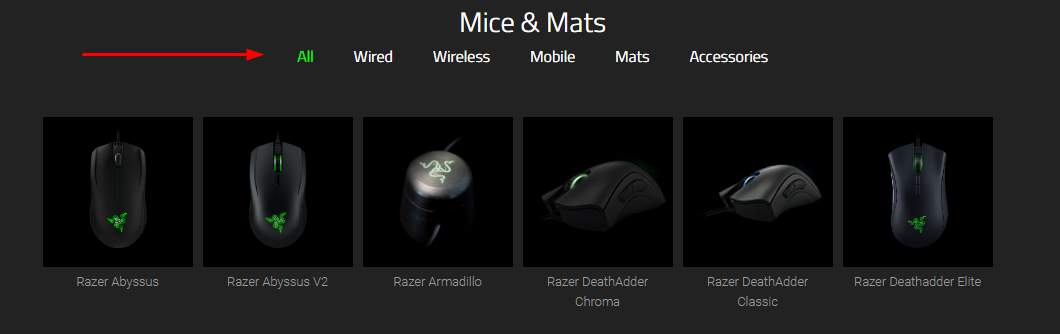
- Click Software & Drivers.
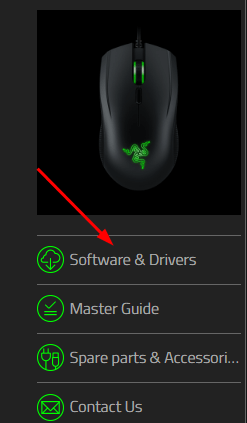
- Find the drivers for PC and click Download.

- Go on to follow the on-screen instructions to complete downloading.
- When it’s done, double-click the .exe driver file to install it on your PC.
If you’re not confident playing around with drivers manually, or if you want to save much more time, you can try Way 2 to do it automatically.
Option 2 – Automatically update the driver
If you don’t have the time, patience or computer skills to update the driver manually, you can do it automatically with Driver Easy.
Driver Easy will automatically recognize your system and find the correct drivers for your device. You don’t need to know exactly what system your computer is running, you don’t need to risk downloading and installing the wrong driver, and you don’t need to worry about making a mistake when installing.
You can update your drivers automatically with either the FREE or the Pro version of Driver Easy. But with the Pro version it takes just 2 clicks:
- Download and install Driver Easy.
- Run Driver Easy and click Scan Now button. Driver Easy will then scan your computer and detect any problem drivers. Your Razer mamba mouse driver is no exception.
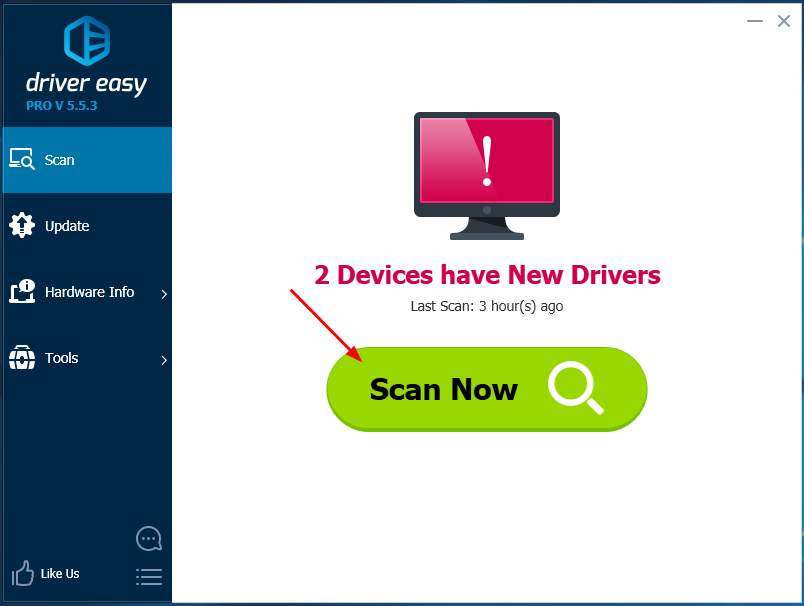
- Click the Update button next to the driver to automatically download the correct version of that driver, then you can manually install it (you can do this with the FREE version).
Or click Update All to automatically download and install the correct version of all the drivers that are missing or out of date on your system. (This requires the Pro version which comes with full support and a 30-day money back guarantee. You’ll be prompted to upgrade when you click Update All.)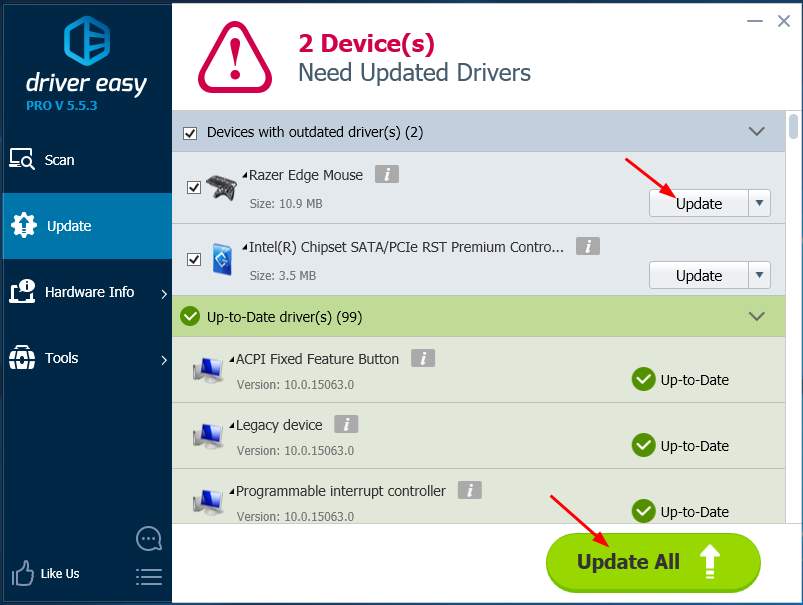
Hope this article will meet your needs. If you have any questions, please leave comments below, we’ll try our best to help.





