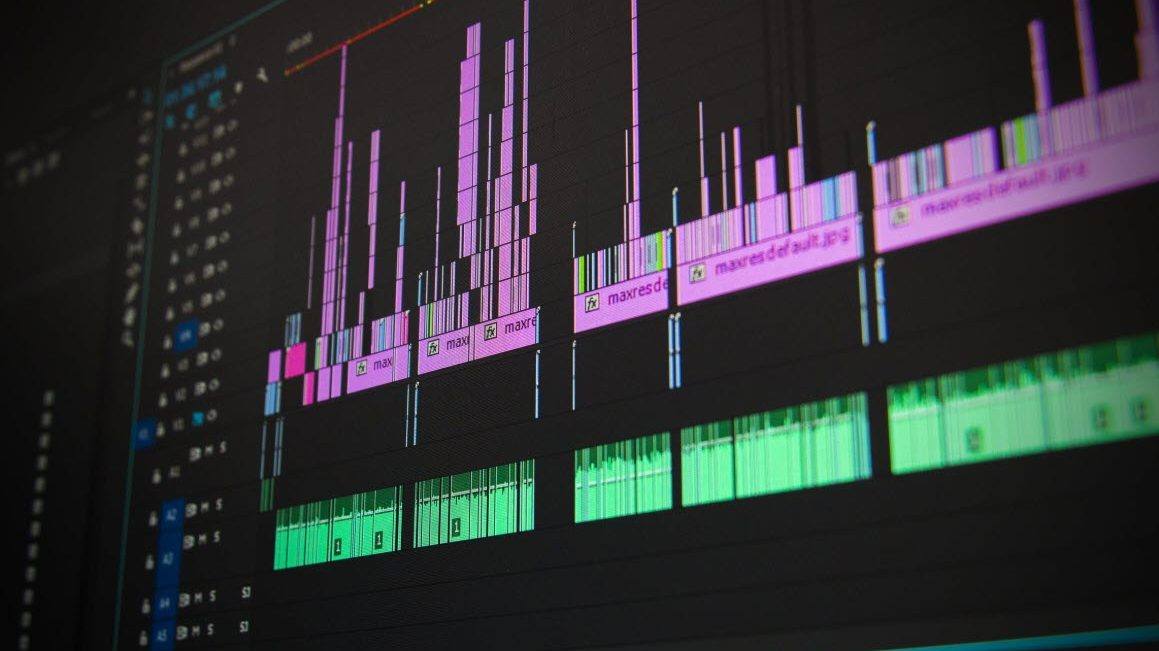Wondering where to get the Realtek Asio driver for Windows 10? If yes, then you’ve come to the right place. There are mainly two ways you can update Realtek Asio drivers:
Option 1 – Manually– You’ll need some computer skills and patience to update your driver this way, because you need to find exactly the right driver online, download it and install it step by step.
OR
Option 2 – Automatically (Recommended) – This is the quickest and easiest option. It’s all done with just a couple of mouse clicks – easy even if you’re a computer newbie.
Option 1 – Update the driver manually
To get the Realtek Asio driver, you should first visit the official website of your motherboard manufacturer, such as MSI. Then, browse for the driver corresponding with your specific flavor of Windows version (for example, Windows 10, 64 bit) and download it manually.
Once you’ve downloaded the correct driver for your system, double-click on the downloaded file and follow the on-screen instructions to install the driver. On completion, reboot your PC for the changes to take effect.
Option 2 – Automatically update the Realtek Asio driver
Some people may find it hard to locate the correct Realtek Asio driver online. And even if you successfully find it, it’s still time-consuming and error-prone to install the driver. So if you don’t have the time, patience or computer skills to update your Realtek Asio driver manually, you can do it automatically with Driver Easy.
Driver Easy will automatically recognize your system and find the correct drivers for it. You don’t need to know exactly what system your computer is running, you don’t need to risk downloading and installing the wrong driver, and you don’t need to worry about making a mistake when installing. Driver Easy takes care of everything.
You can update your drivers automatically with either the FREE or the Pro version of Driver Easy. But with the Pro version it takes just 2 clicks (and you get full support and a 30-day money back guarantee):
- Download and install Driver Easy.
- Run Driver Easy and click the Scan Now button. Driver Easy will then scan your computer and detect any problem drivers.

- Click Update All to automatically download and install the correct version of all the drivers that are missing or out of date on your system (this requires the Pro version– you’ll be prompted to upgrade when you click Update All). Or if you just want to update your Realtek Asio driver for now, simply click the Update button next to it.
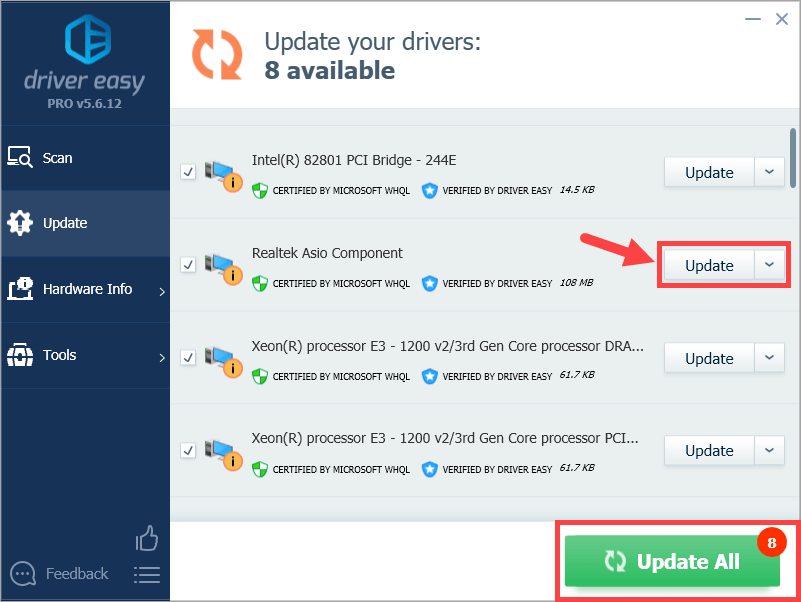
Note: you can do it for free if you like, but it’s partly manual.
Hopefully you’ll find this post useful. Please feel free to leave a comment below if you have any further questions or ideas. Thanks for reading!