
Are you looking for the latest drivers for your Targus Docking Station? If so, then you’ve come to the right place. This post will show you how to download and update your Targus Docking Station drivers step by step.
How to update Targus Docking Station drivers
Generally there’re two ways you can update your drivers:
Option 1 – Automatically (Recommended): This is the quickest and easiest option. It’s all done with just a couple of mouse clicks – easy even you’re a computer newbie.
OR
Option 2 – Manually: You’ll need some computer skills and patience to update your driver this way, because you need to find exactly the right driver online, download it and install it step by step.
Option 1: Automatically update your Targus Docking Station drivers (Recommended)
If you don’t have the time, patience, or computer skills to update your Targus Docking Station drivers manually, you can do it automatically with Driver Easy.
Driver Easy will automatically recognize your system and find the correct drivers for it. You don’t need to know exactly what system your computer is running, you don’t need to risk downloading and installing the wrong driver, and you don’t need to worry about making a mistake when installing. Driver Easy takes care of everything.
You can update your drivers automatically with either the FREE or the Pro version of Driver Easy. But with the Pro version it takes just 2 clicks (and you get full support and a 30-day money back guarantee):
- Download and install Driver Easy.
- Run Driver Easy and click the Scan Now button. Driver Easy will then scan your computer and detect any problem drivers.

- Click Update All to automatically download and install the correct version of all the drivers that are missing or out of date on your system (this requires the Pro version – you’ll be prompted to upgrade when you click Update All). Or if you just want to update the Targus Docking Station driver for now, hit the Update button next to it.

Note: you can do it for free if you like, but it’s partly manual.
If you’re interested in the benefits of Driver Easy, you can take a quick look at the demo video below:
Option 2: Manually update your Targus Docking Station driver
If you feel like updating your Targus Docking Station driver manually, here’s the simple and useful guide for you.
- Find your way to the official website of Targus.
- In the top right of this web page, click Support.

- Select Drivers & Manuals.

- Type the model name or serial number of your Targus device into the search box to locate the corresponding drivers.
 Alternatively, you may select Category and then Product to look for the drivers of your Docking Station.
Alternatively, you may select Category and then Product to look for the drivers of your Docking Station.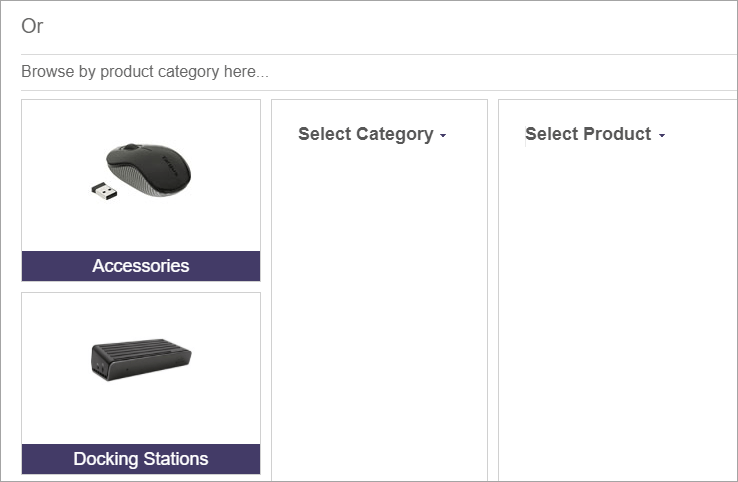
- After locating the corresponding driver for your product, click on the Download button below.

- Right-click on the file (with a ZIP extension) you’ve just downloaded to open the context menu. Then click Extract All….

- In the pop-up window, click Browse… and choose a destination folder where you want to decompress the file. Then, click Extract.

- Wait till the decompression process finishes. Then copy the full path of the destination folder. (The path will be different based on your choice in the last step. )

- On your keyboard, press the Windows Logo Key and R at the same time to open the Run box. Type devmgmt.msc and click OK.

- In the Device Manager window, locate your Targus Docking Station and then right-click on it to open the context menu. Select Update driver.

- If prompted, click Browse my computer for driver software.

- Paste the full path copied in Step 8 onto the address bar. Remember to check the Include subfolders box. Then hit the Next button.

- Now Windows will search for the driver and install it automatically. When everything’s done, click Finish. Then restart your computer for the changes to take effect even if you’re not asked to.
Hopefully you find this article useful. If you have any problems or suggestions, please feel free to leave a comment below. Thanks for reading!





