Wi-Fi 6 is super fast. But for your AX200 to work properly, you’ll need the latest network drivers. Without the correct drivers, you’re likely to run into wireless issues such as stuttering and disconnecting. In this post, we’ll show you how you can get the latest correct drivers easily & quickly.
How to install the latest AX200 drivers
Option 1: Install automatically (Recommended) – You can install the latest drivers automatically, even without Internet. All you need is just a few clicks.
Option 2: Install manually – You need to visit the Intel website, then search, download and install the drivers step by step.
Option 1: Install the latest AX200 driver automatically (Recommended)
If you’re not comfortable playing with device drivers, we recommend using Driver Easy. It’s a tool that detects, downloads and installs any driver updates your computer needs.
- Download and install Driver Easy.
- Launch Driver Easy, then click Scan Now. Driver Easy will then scan your computer and detect any problem drivers.

- Click Update All to automatically download and install the correct version of all the drivers that are missing or out of date on your system.
(This requires the Pro version – you’ll be prompted to upgrade when you click Update All. If you don’t want to pay for the Pro version, you can still download and install all the drivers you need with the free version; you just have to download them one at a time, and manually install them, the normal Windows way.)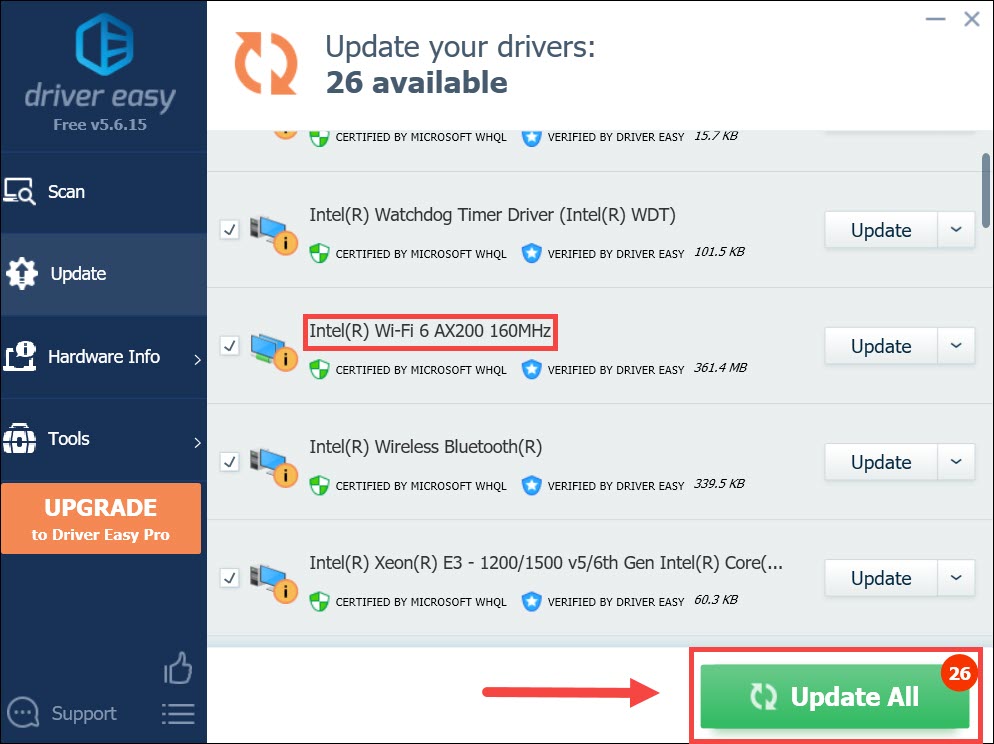
After installing the latest network driver, restart your PC and check the connection.
Option 2: Install the latest AX200 drivers manually
This will take some time and computer knowledge. If you know about computers, use the following steps to install the network drivers manually:
- Go to the Intel driver download center. Click Wireless.
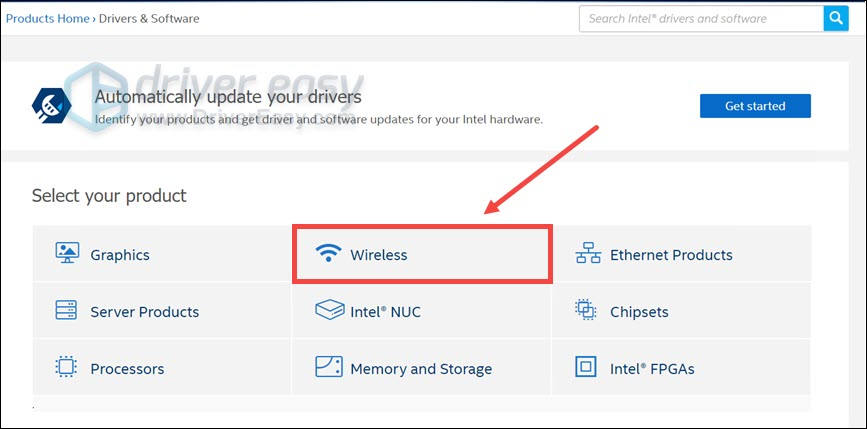
- Click the view by product box and select Intel Wi-Fi 6 Products. Then locate AX200 in the search results. Click it to proceed to the download page.
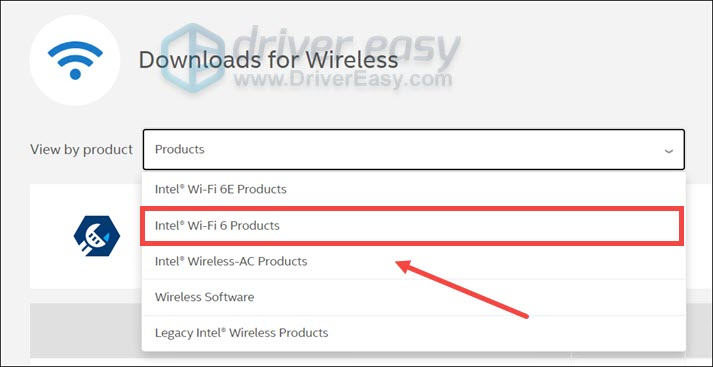
Hopefully, you’ve got the latest AX200 driver and can now enjoy the blazing fast Wi-Fi 6. If you have any problems or ideas, feel free to talk to us in the comments below.






