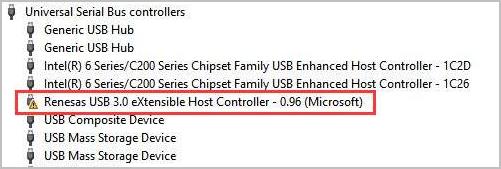
If you run into a USB 3.0 driver issue on your Windows, don’t worry! You can fix your problem by downloading the latest USB 3.0 driver for Windows with the two methods in this article.
Try these methods
You can try these fixes to download and install the USB 3.0 driver in your Windows very easily!
- Download and install the USB 3.0 driver manually
- Download and install the USB 3.0 driver automatically (recommended)
Method 1: Download and install the USB 3.0 driver manually
You can download the USB 3.0 driver manually from the website. You can go to the manufacturer’s website. It can be your PC manufacturer, such as Dell, HP, Asus, etc, or the device manufacturer, such as Intel.
Kindly note that when you download drivers manually, make sure that the drivers are the latest version and matched with your Windows OS and processor type. So you need to know to clear your PC model and operating system, etc.
The downloaded driver is always in self-installer format. If you fail to install the USB 3.0 driver, you can install it step by step. If that’s your case, follow the steps:
1) Unzip the downloaded driver file to a location on your computer.
2) Open Device Manager on your PC.
3) Double-click click Universal Serial Bus controller to expand it.
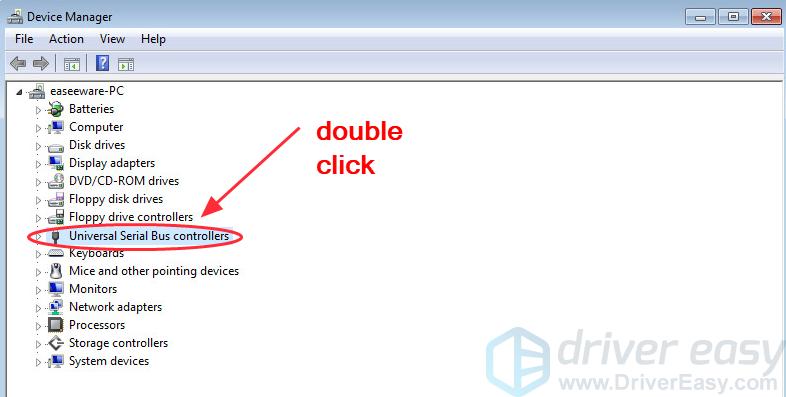
4) Find the device that you are going to install the driver for.
5) Right-click your USB device, and click Update Driver Software.
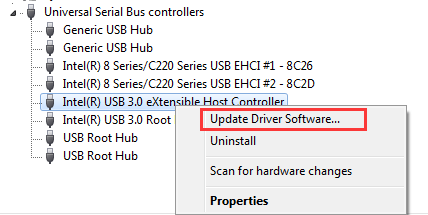
6) Select Browse my computer for driver software.
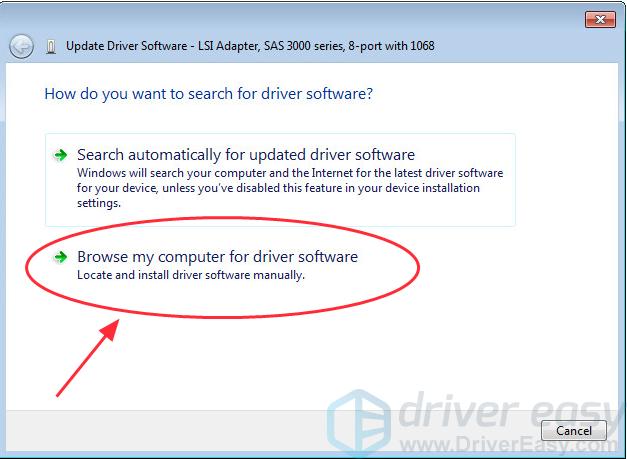
7) Select Let me pick from a list of device drivers on my computer.

8) Click Have Disk….
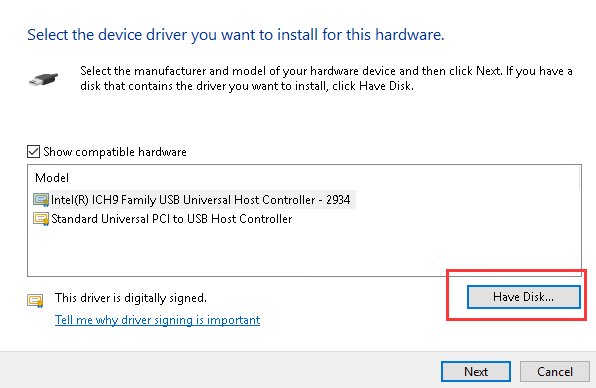
9) Click Browse… , and go to the location where you save your downloaded driver file.
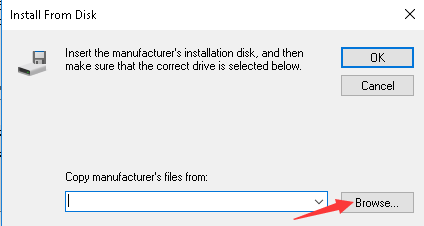
10) Select the .inf file and follow the wizard to install the USB 3.0 driver.
11) Restart your PC.
Method 2: Download and install the USB 3.0 driver automatically (recommended)
Manually installing drivers requires time and computer skills. If you don’t have time, or if you are not familiar with dealing with the drivers, you can do that automatically with Driver Easy.
Driver Easy will scan your computer and detect all problem drivers. You don’t need to know your Windows OS. You don’t need to risk downloading the wrong drivers. You can update the USB 3.0 driver automatically with the Free or the Pro version of Driver Easy. But with the Pro version, it just takes 2 clicks (and you get full support and a 30-day money-back guarantee).
1) Download and install Driver Easy.
2) Run Driver Easy and click Scan Now. Driver Easy will then scan your computer and detect any problem drivers.
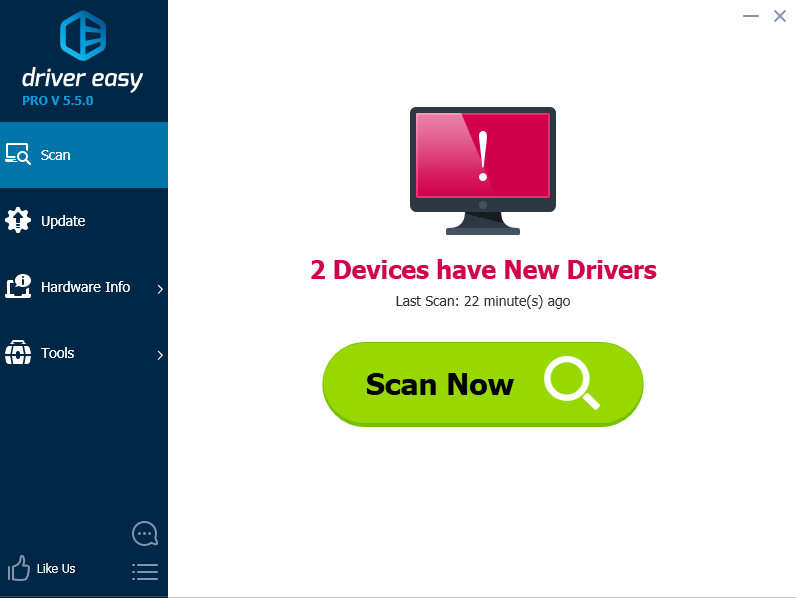
3) Click the Update button next to a flagged USB device to automatically download and install the latest USB 3.0 driver for Windows (you can do this with the FREE version).
Or click Update All to automatically download and install all the latest correct drivers that are missing or outdated in your system (This requires the Pro version. You will be prompted to upgrade when you click Update All).
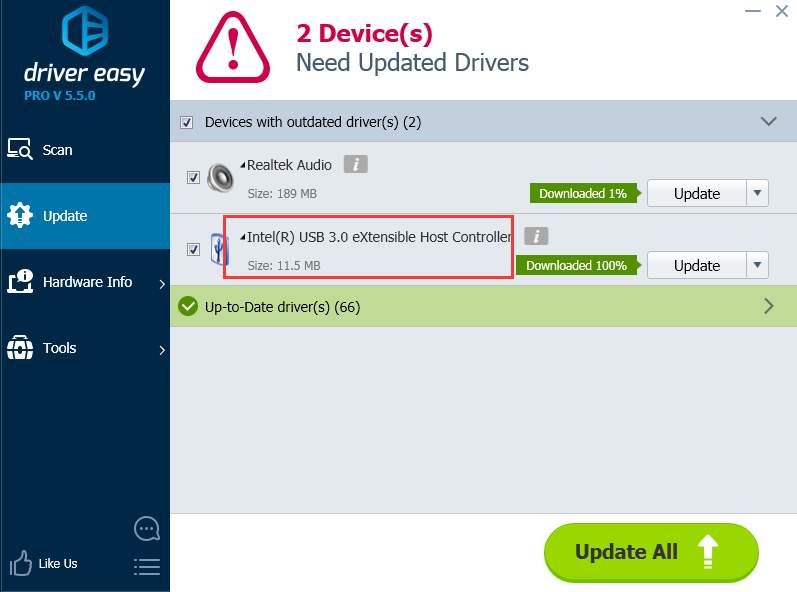
If you need assistance, please contact Driver Easy’s support team at support@drivereasy.com.
4) Restart your computer and check whether your problem is solved.
These are the two effective solutions to fix the Windows 3.0 USB driver issue, then help download the driver to your computer. If you have any questions, feel free to comment below and we will see what more we can do to help.





