
Looking for the Zebra GK420d driver on Windows 10/8.1/8/7? If the answer is “yes,” then you’ve come into the right place. Drivers that are not compatible with your operating system may have a negative effect on your PC. Now follow this tutorial and update the driver by yourself!
There are two ways you can update your Zebra GK420d driver:
Option 1 – Manually– You’ll need some computer skills and patience to update your driver this way, because you need to find exactly the right driver online, download it and install it step by step.
OR
Option 2 – Automatically (Recommended) – This is the quickest and easiest option. It’s all done with just a couple of mouse clicks – easy even if you’re a computer newbie.
Option 1 – Update the driver manually
Zebra Technologies Corporation keeps updating their GK420d drivers. To get it, you need to go to the Zebra support website, find the driver corresponding with your specific flavor of Windows version (for example, Windows 10, 64 bit) and download the driver manually.
Once you’ve downloaded the correct driver for your system, double-click on the downloaded file (usually with the EXE extension) and follow the on-screen instructions to install the driver.
https://www.zebra.cn/content/dam/zebra_new_ia/en-us/software-printer/drivers/en/recommended/zdesigner-windows-driver-release-notes-v51166924.pdf
Option 2 – Automatically update the Zebra GK420d driver
If you don’t have the time, patience or computer skills to update your Zebra GK420d driver manually, you can do it automatically with Driver Easy.
Driver Easy will automatically recognize your system and find the correct drivers for it. You don’t need to know exactly what system your computer is running, you don’t need to risk downloading and installing the wrong driver, and you don’t need to worry about making a mistake when installing. Driver Easy takes care of everything.
You can update your drivers automatically with either the FREE or the Pro version of Driver Easy. But with the Pro version it takes just 2 clicks (and you get full support and a 30-day money back guarantee):
- Download and install Driver Easy.
- Run Driver Easy and click the Scan Now button. Driver Easy will then scan your computer and detect any problem drivers.
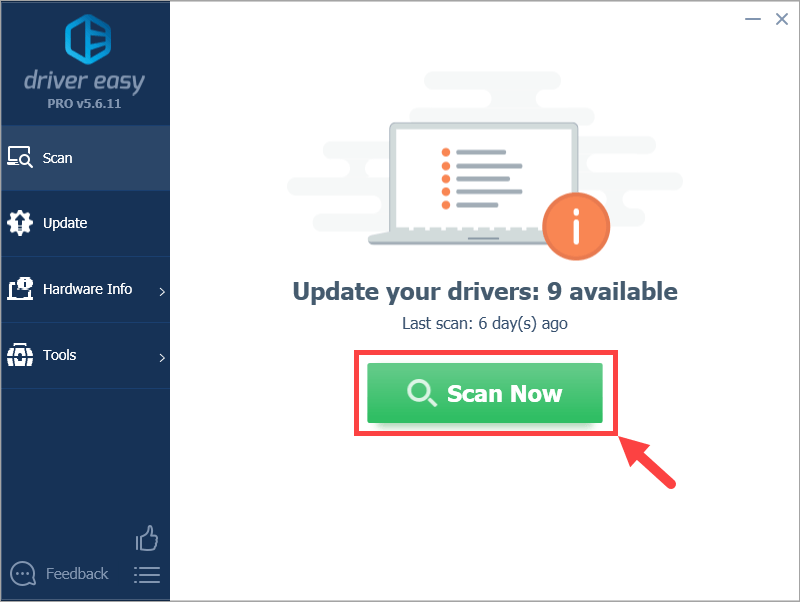
- Click Update All to automatically download and install the correct version of all the drivers that are missing or out of date on your system (this requires the Pro version– you’ll be prompted to upgrade when you click Update All). Or if you just want to update your
Zebra GK420d driver for now, simply click the Update button next to it.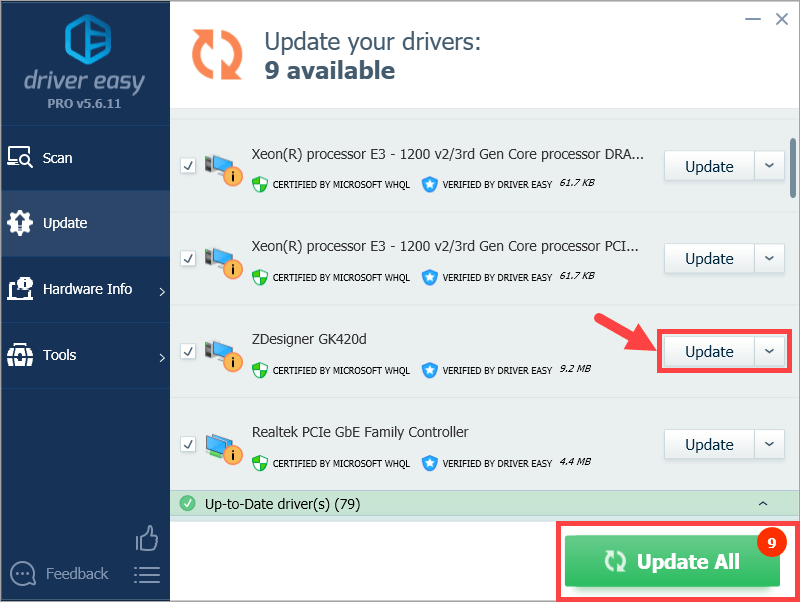
Note: you can do it for free if you like, but it’s partly manual.
Driver Easy uses only genuine drivers, straight from your hardware manufacturer. And they’re all tested and certified – either by Microsoft or by itself. Or both.
Hopefully you find this post useful. Please feel free to leave a comment below if you have any further questions or ideas. Thanks for reading!





