Since the latest version of Windows 10 update, some users have encountered the DTS Audio is unavailable for the specified audio device error message after each Windows startup. For some of them, their audio devices seem to be working but the error message somehow pops up after each boot up. For others, their audio devices aren’t working properly, with the error message keeping reminding them of it.
If you experience this problem, we recommended updating your audio driver — as the error is most likely caused by an audio driver problem.
There are three ways to update your audio driver:
- Update your audio driver manually
- Update your audio driver automatically (Recommended)
- Update your audio driver via Device Manager
Option 1: Update your audio driver manually
You’ll need some computer skills and patience to update your audio driver this way, because you need to find the exactly right driver online, download it and install it step by step.
You can go to the hardware manufacturer’s website, and search for the latest driver for your audio device. Be sure to choose the driver that’s compatible with the exact model number of your hardware, and your version of Windows. Then download and install the driver manually.
Option 2: Update your audio driver automatically (Recommended)
If you don’t have the time, patience or computer skills to update your audio driver manually, you can do it automatically with Driver Easy. You don’t need to know exactly what system your computer is running, you don’t need to risk downloading and installing the wrong driver, and you don’t need to worry about making a mistake when installing. Driver Easy handles it all.
- Download and install Driver Easy.
- Run Driver Easy and click Scan Now. Then Driver Easy will then scan your computer and detect any problem drivers.
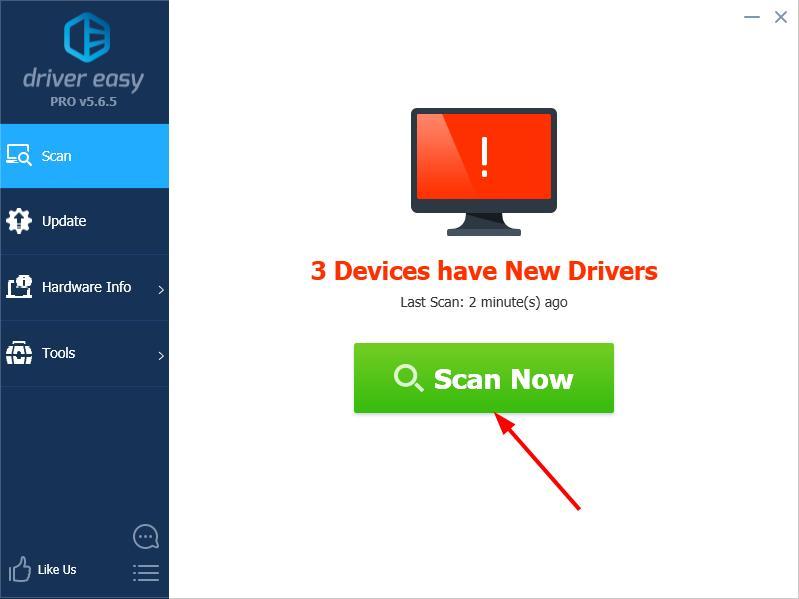
- Click Update next to any flagged devices to automatically download the correct version of their drivers, then you can install them manually. Or click Update All to automatically download and install them all automatically. (This requires the Pro version – you’ll be prompted to upgrade when you click Update All. You get full support and a 30-day money back guarantee.)

Option 3: Update your audio driver via Device Manager
Alternatively, you can update your audio driver via Device Manager:
- On your keyboard, press the Windows logo key
 and R key at the same time to invoke the Run box.
and R key at the same time to invoke the Run box. - Type devmgmt.msc and click OK.
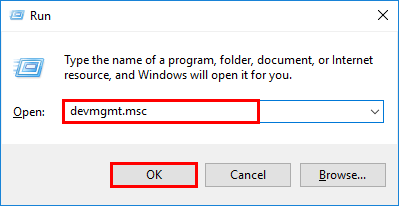
- Expand the Sound, video and game controllers entry.
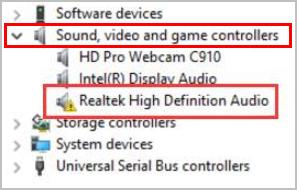
- Right-click on your audio device, then select Update driver.
- Click Search automatically for updated driver software.
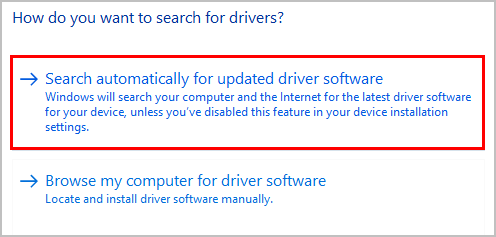
- Wait a moment for Windows to search for updated drivers online.
Note: If you see a notice like this: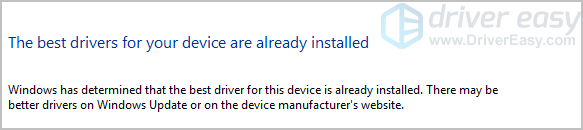
you need to update your audio driver with Option 1 or 2, above.
You’re, as always, more than welcome to leave a comment below to share your results or any other suggestions.





