
Are you looking for your Elo touch screen driver for your Windows PC? If so, you’ve come to the right place! This article provides you with two methods to download Elo touch screen driver quickly and easily.
By updating your Elo touch screen driver, you can not only keep it in good condition but also avoid many unexpected issues.
There are two methods to update your Elo touch screen driver:
Method 1 – Automatically (Recommended): This option is much quicker and easier. All you need to do is just a couple of mouse clicks!
OR
Method 2 – Manually: You can update your Elo touch screen driver on your own. This requires some time, patience, and sometimes even computer skills.
Method 1: Update your Elo touch screen driver automatically
If you don’t have the time, patience or computer skills to update your Elo touch screen driver manually, you can, instead, do it automatically with Driver Easy. You don’t need to know exactly what system your computer is running, you don’t need to risk downloading and installing the wrong driver, and you don’t need to worry about making a mistake when installing. Driver Easy handles it all.
- Download and install Driver Easy.
- Run Driver Easy and click the Scan Now button. Driver Easy will then scan your computer and detect any problem drivers.
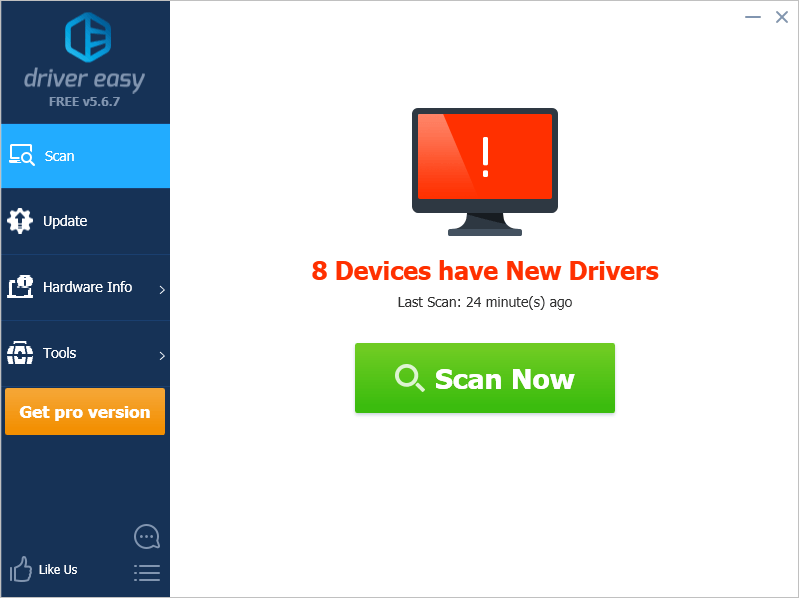
- Click Update next to your Elo touch screen to automatically download the correct version of its driver, then you can install it manually. Or click Update All to automatically download and install the correct version of all the drivers that are missing or out of date on your system (This requires the Pro version – you’ll be prompted to upgrade when you click Update All. You get full support and a 30-day money back guarantee).
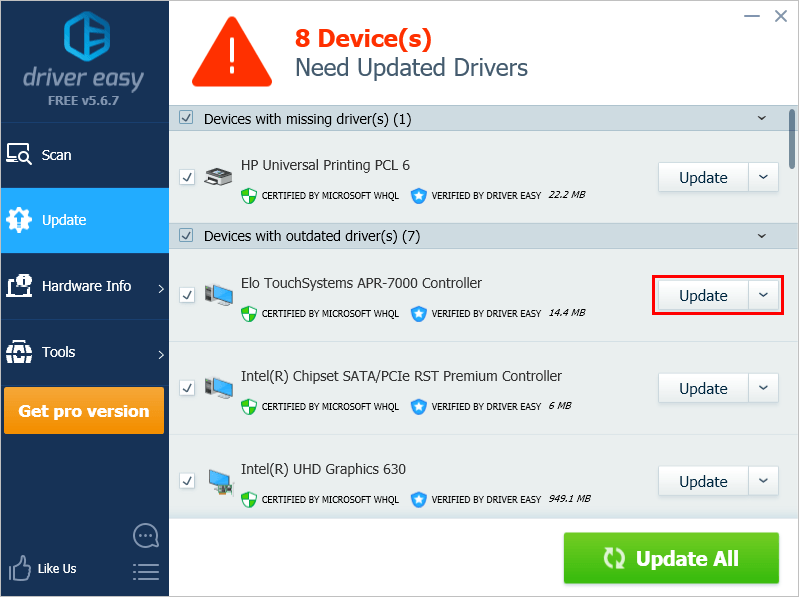
You can do it for free if you like, but it’s partly manual.
Method 2: Download and install your Elo touch screen driver manually
You can also download your Elo touch screen driver from its official website and install it on your PC manually. Here is how to do it:
- Go to the official website of Elo.
- Click the Support tab. Then click Downloads.
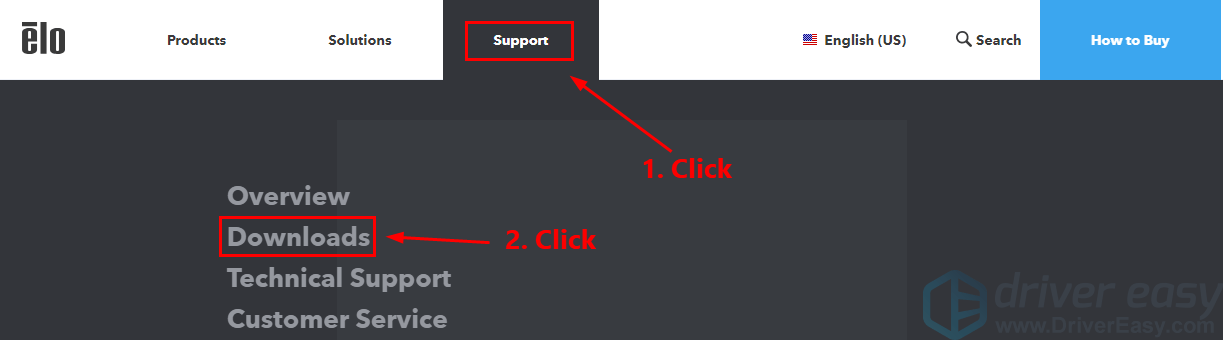
- Click Select Product Category. Then select Touch Drivers.
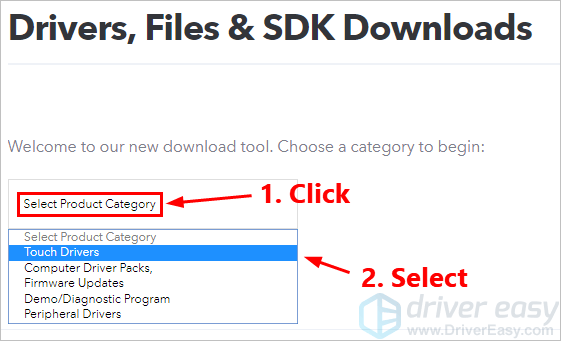
- Click Select Operating System. Then select the OS you’re currently using.
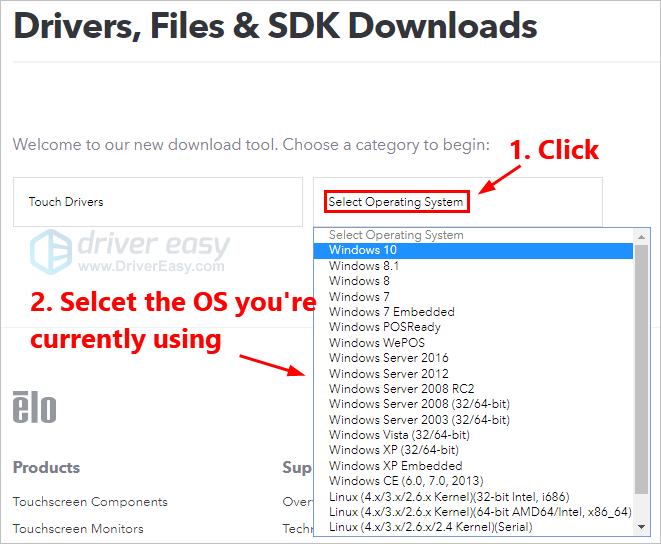
- Click the driver you want to download to download it to your PC. Make sure you download the right driver for your Elo touch screen.
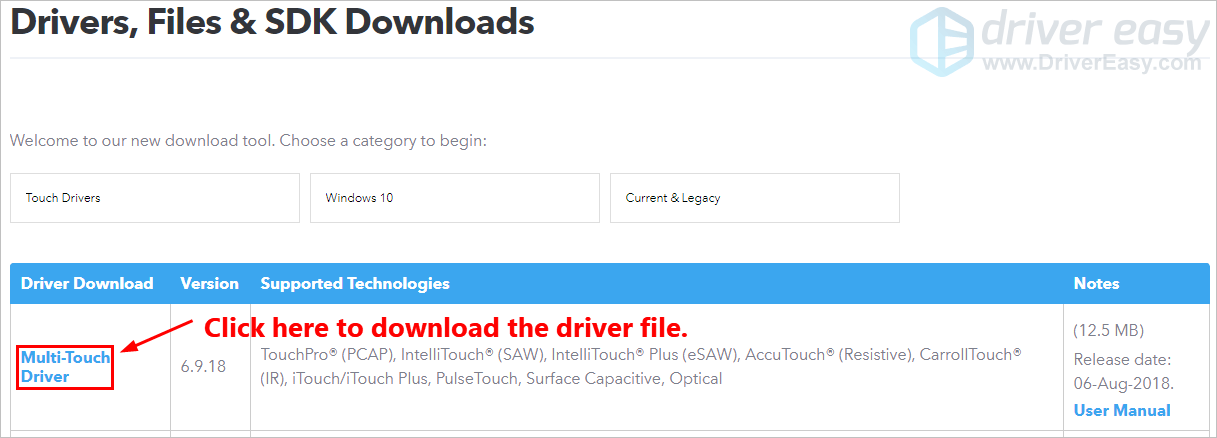
- Double-click the downloaded driver file and follow the on-screen instruction to install it on your PC.
If you have any questions or suggestions, please leave your comment below.





