
To connect your Epson WorkForce WF-3640 printer successfully with your Windows computer, you’ll need to install the latest correct driver for your printer. In this article, you’ll learn two easy and quick methods to download Epson WF-3640 driver for your Windows computer. Read on and find how…
Manually– You’ll need some computer skills and patience to update your drivers this way, because you need to find exactly the right the driver online, download it and install it step by step.
OR
Automatically (Recommended) – This is the quickest and easiest option. It’s all done with just a couple of mouse clicks – easy even if you’re a computer newbie.
Method 1: Download and install the latest Epson WF-3640 driver manually
Epson keeps updating drivers. To get the correct latest one, please follow these steps:
- Go to the official Epson printers support website.
- Enter WF-3640, then click Epson WorkForce WF-3640 from the pop-up result.
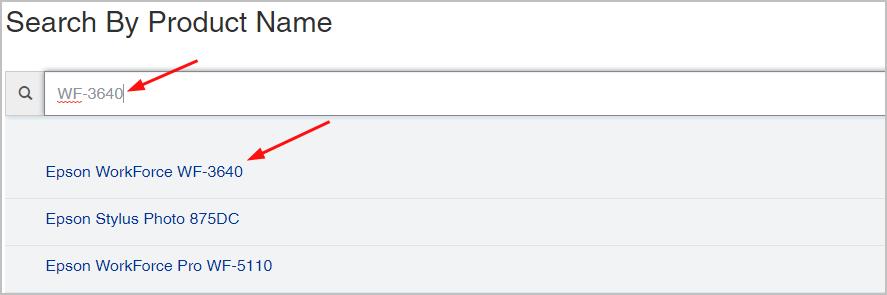
- Choose your Windows system type. Then you can choose to download the Epson recommended Drivers and Utilities Combo Package or, just download the driver under the Drivers section.
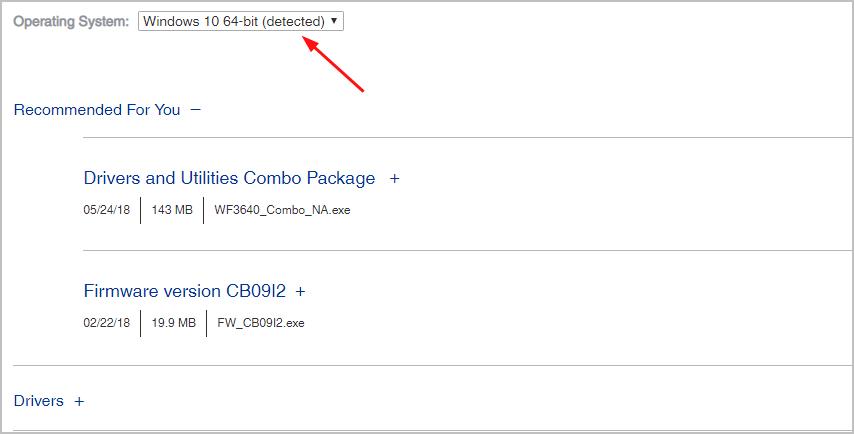
Once you’ve downloaded the correct driver, double-click on the downloaded driver file and follow the on-screen instructions to install the driver.
Method 2: Automatically download and install the latest Epson WF-3640 driver
If you don’t have the time, patience or computer skills to update Epson XP-830 driver manually, you can do it automatically with Driver Easy.
Driver Easy will automatically recognize your system and find the correct drivers for it. You don’t need to know exactly what system your computer is running, you don’t need to risk downloading and installing the wrong driver, and you don’t need to worry about making a mistake when installing.
You can update your drivers automatically with either the FREE or the Pro version of Driver Easy. But with the Pro version it takes just 2 clicks:
Download and install Driver Easy.
Run Driver Easy and click the Scan Now button. Driver Easy will then scan your computer and detect any problem drivers.
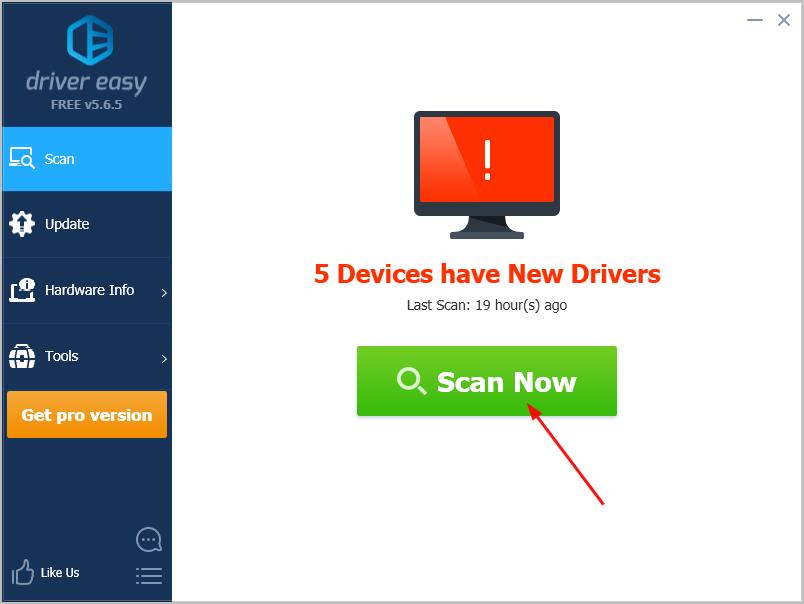
- Click Update All to automatically download and install the correct version of all the drivers that are missing or out of date on your system (This requires the Pro version which comes with full supportand a 30-day money back guarantee. You’ll be prompted to upgrade when you click Update All.)
Note: You can do it for free if you like, but it’s partly manual.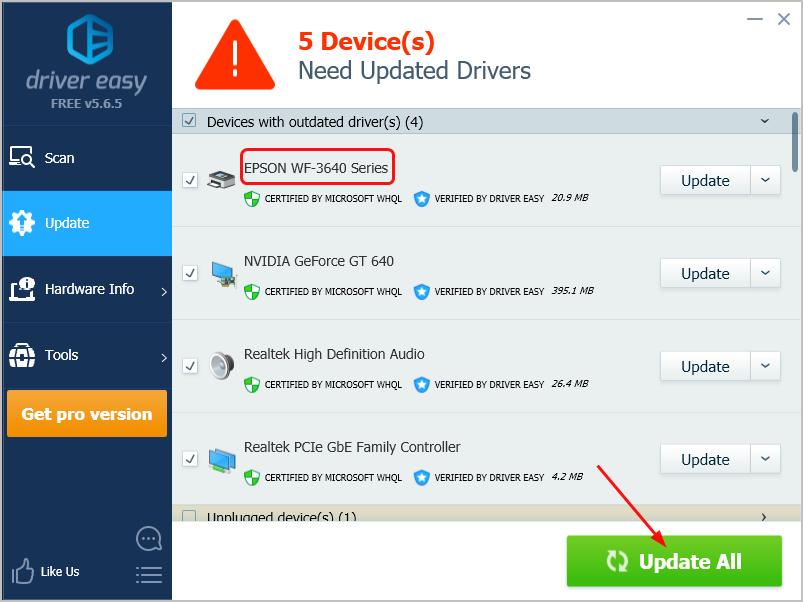
Feel free to comment below if you have any questions.





