In a normal working computer, you can find the Start Button on the left corner of your screen. Click the Start Button you can have the Start menu.
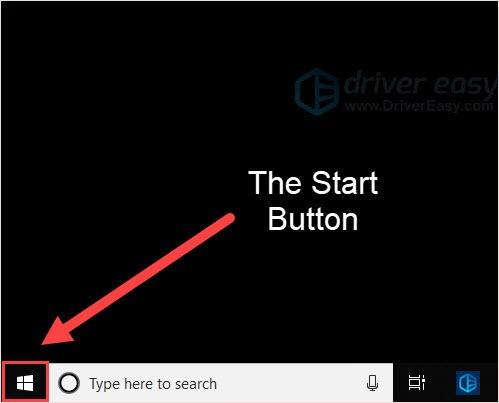
Another way to evoke the Start menu is very simple. You don’t need to know where is the Start Button, just click the Windows logo key on your keyboard, the Start menu would appear on the screen.
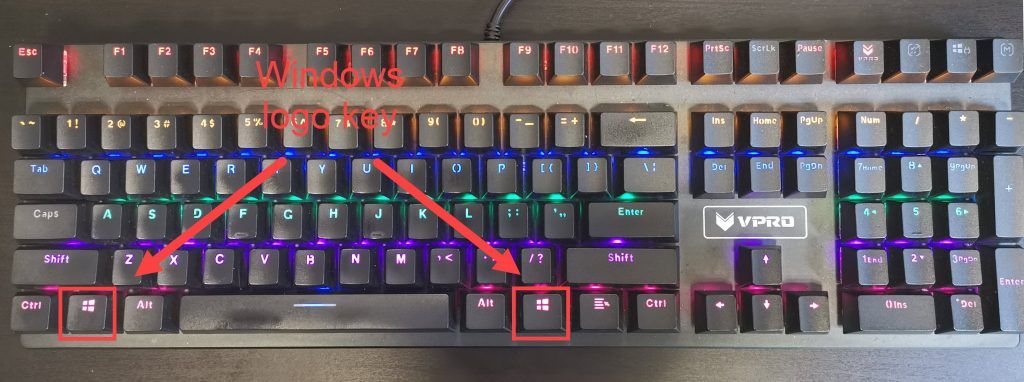
But if your Start menu is not working, or the Start button disappears, you need to read on to find how.
How to customize the Start Menu
Resize the Start menu
Put your mouse on the edge of the menu and dragging to resize the Start menu.
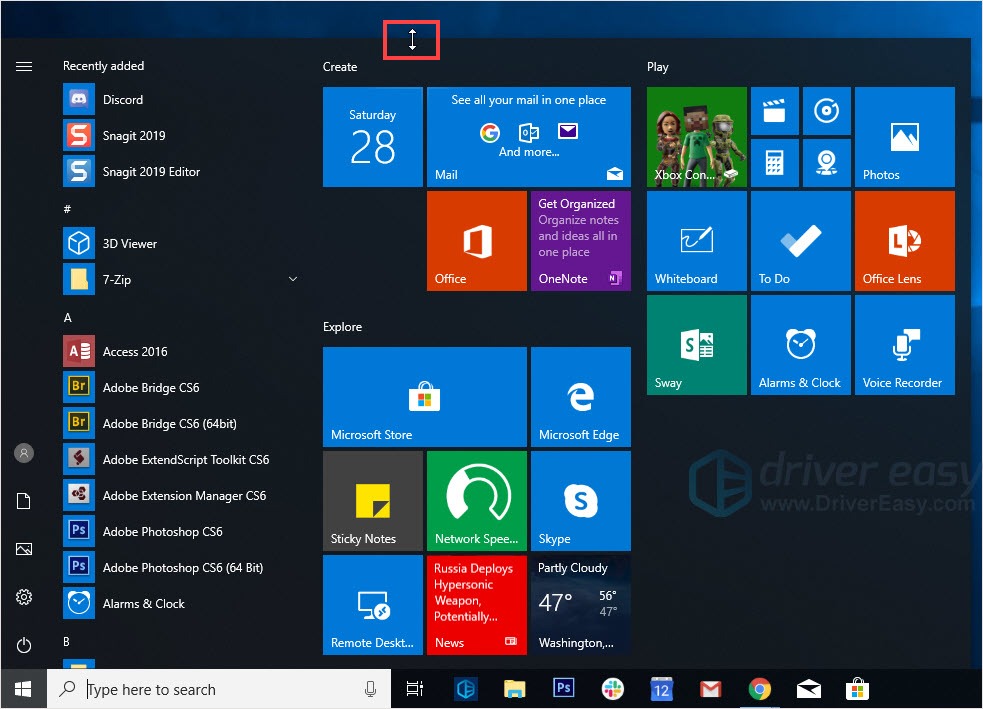
Change the Start menu options
- Press the Windows logo key + I together to evoke the Settings.
- Click Personalization.
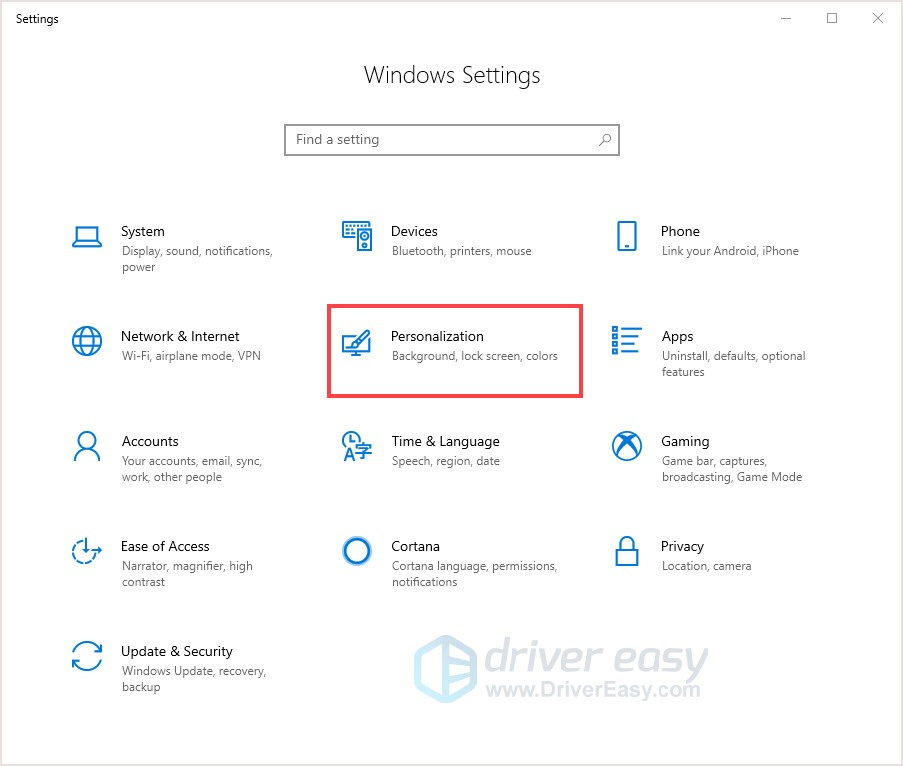
- Click Start on the left pane. Then you can customize the Start menu in the right pane as you like.
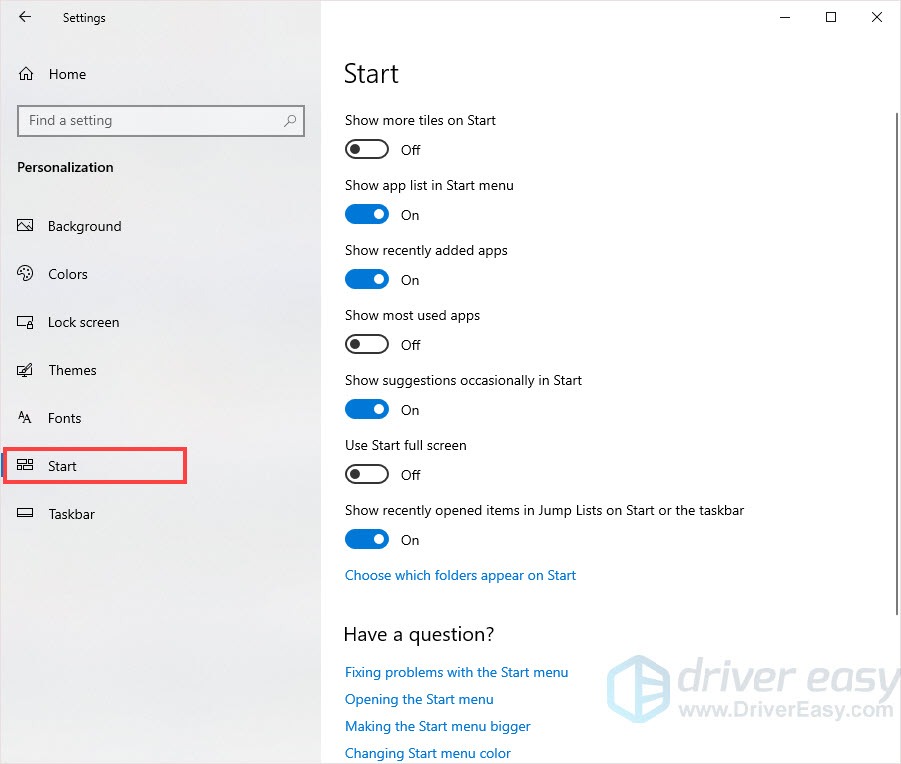
Change Start menu colors
- Press the Windows logo key + I together to evoke the Settings.
- Click Personalization.
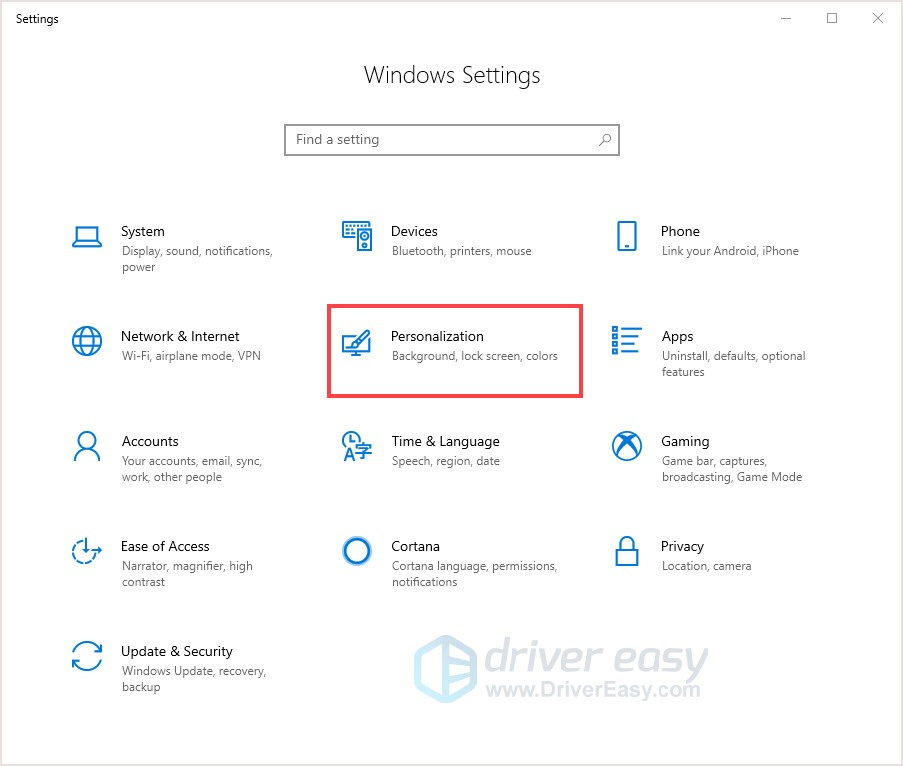
- Click Colors on the left pane. Then you can customize the color of your Start menu.
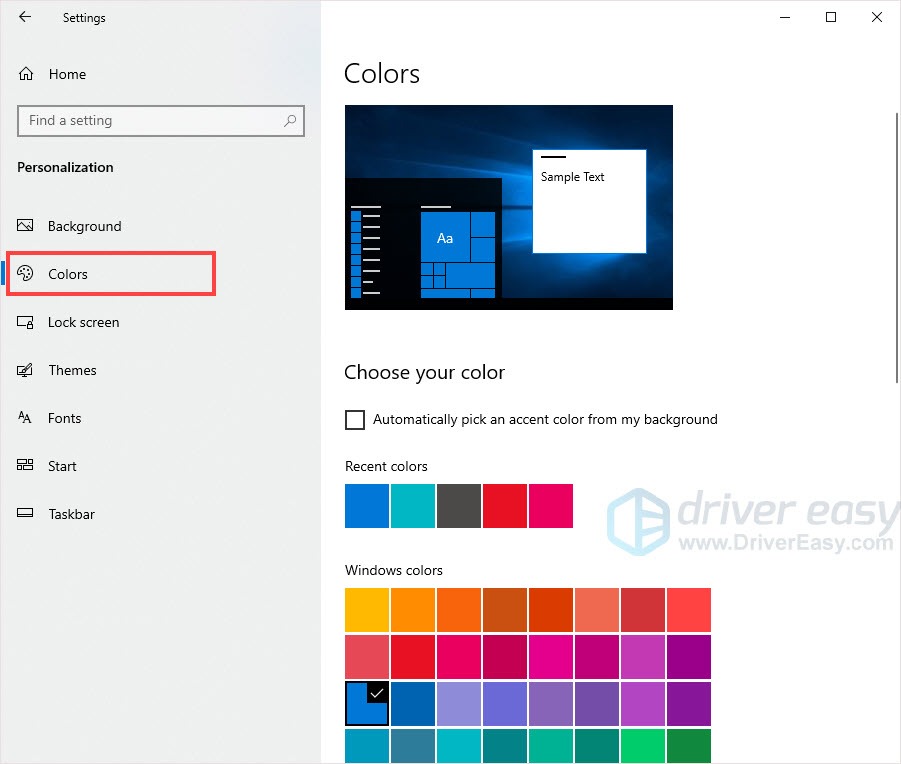
Switch to the Start screen
- Press the Windows logo key + I together to evoke the Settings.
- Click Personalization.
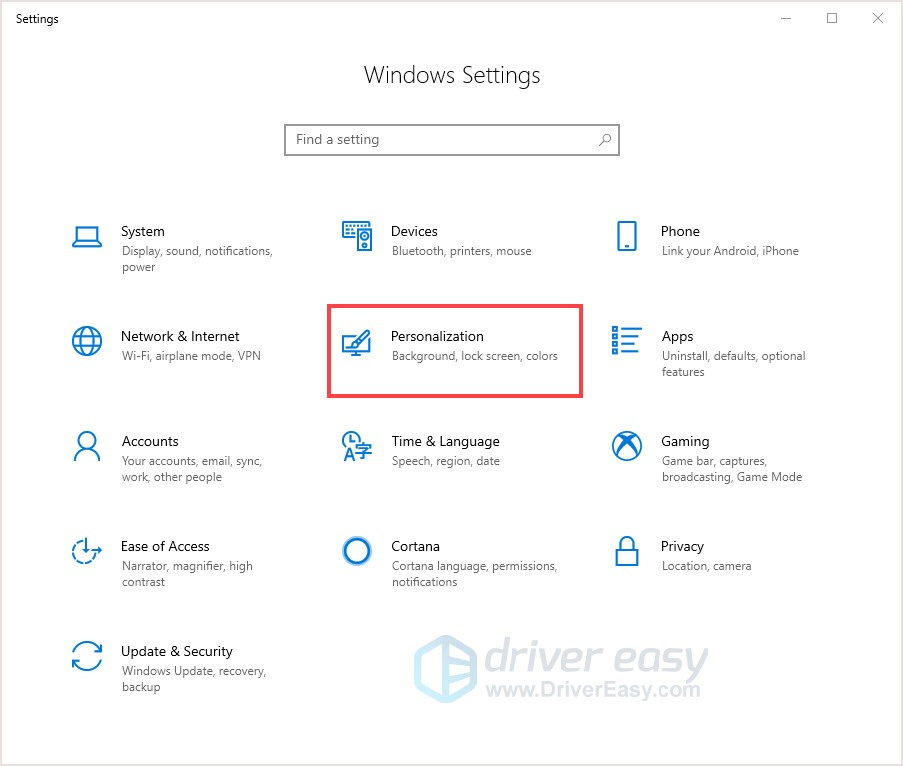
- Click Start on the left pane. Turn on Use Start full screen.
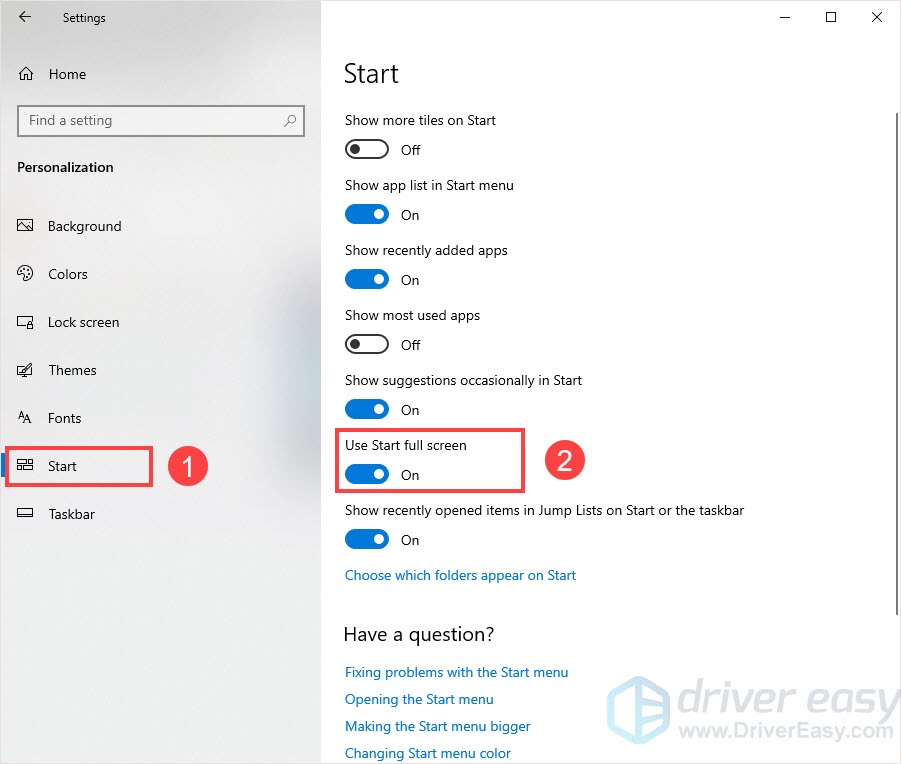
- Then click the Start Button, you’ll see the Start screen.
Related pages:





