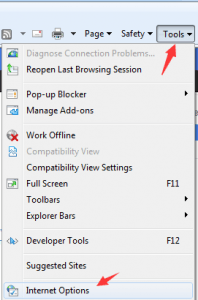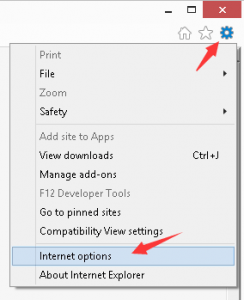You may encounter 403 issues while you are using Driver Easy. The problem most probably is caused by internet connection issues. Please try again later and see if the problem persists.
The error message may appear like this:
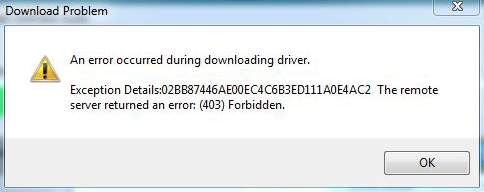
If the problem persists, please try instructions below to resolve the problem.
If you are using Antivirus and Firewall, please disable them temporarily. Then try again.
If you are running VPN, please turn it off for a while.
If you are using Internet Explorer, please follow steps below to change the LAN settings.
1. Open IE (Internet Explorer).
Click on Tools and select Internet Options OR click on tools button ![]() then select Internet options. (see screenshots below)
then select Internet options. (see screenshots below)
2. Choose Connections tab and click on LAN settings button in the Internet Options window.
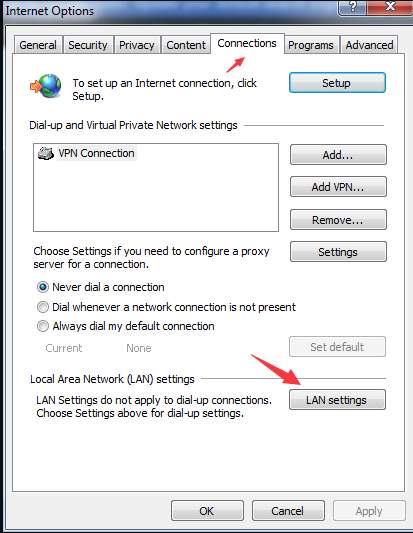
3. Check the box next to Automatically detect settings and uncheck the box next to Use a proxy server for your LAN. Click Apply or OK button. (see screenshot below)
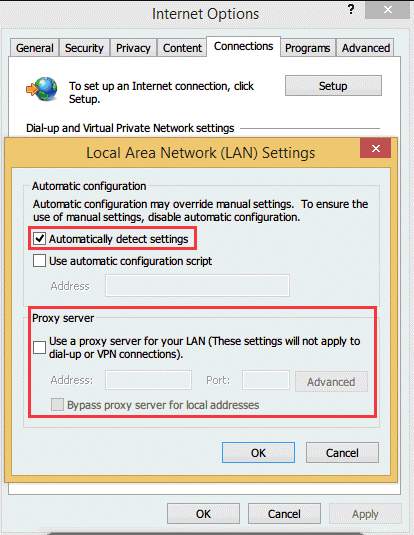
If the problem still persists, please send us with further information using Driver Easy Feedback tool so we could assist you to resolve the problem.
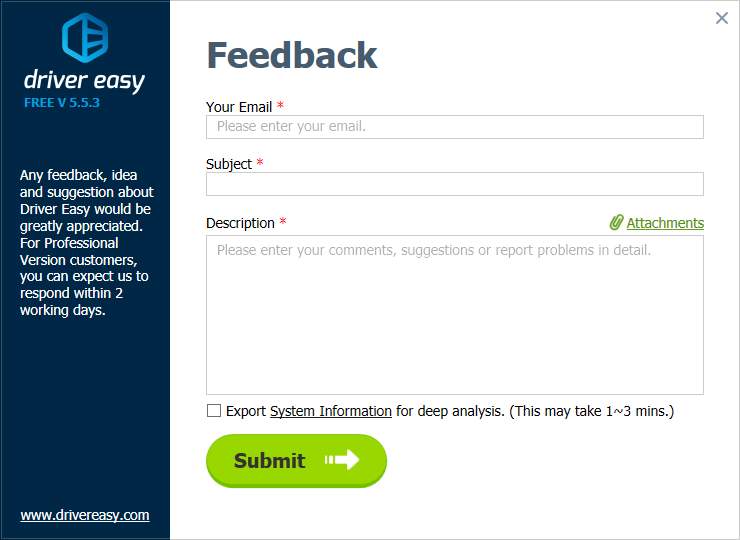
The following information is required to locate the problem.
– The screenshot of the error message
If you are not sure how to take a screen shot, click here to learn how to take make a screen shot.
– The screenshot of the ping result
Follow steps below to get the ping result.
1. Press Win+R (Windows key and R key) combination to open the Run dialog box.
2. Type cmd in the run box. Click OK button.
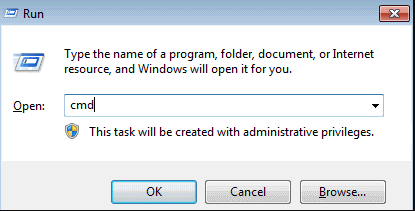
3. If you are using Driver Easy Professional version, type ping dow2.drivereasy.com and press Enter button. Take a screen shot like this.
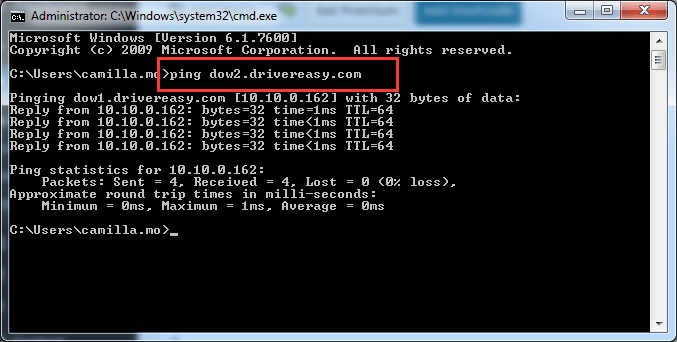
If you are using Driver Easy Free version, type ping dow1.drivereasy.com and press Enter button. Take a screen shot like this.
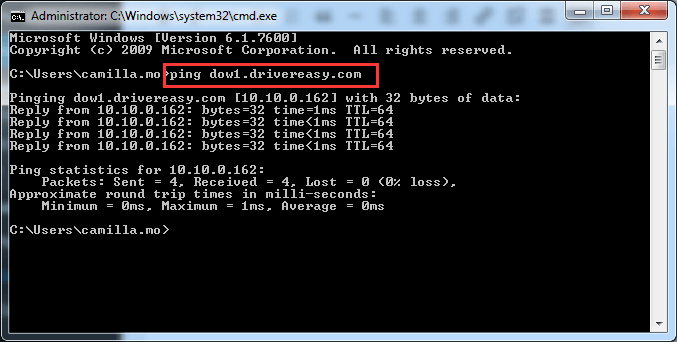
Thank you.