Having issues with your Lenovo USB driver? Your USB connection is not working properly? You’re not alone. Many Lenovo users have had the same issue occurring on their computer.
But don’t worry. You can fix these issues by updating your USB driver.
There are two ways to update your Lenovo USB driver
- Update your USB driver manually – You can download and install the update for your driver yourself. This requires some time, patience, and sometimes even computer skills.
- Update your USB driver automatically – This is the quicker and easier option. It requires just a couple of mouse clicks!
Method 1: Update your USB driver manually
To update your USB driver, you should get your USB driver update from the Lenovo’s official website, then install it on your own. 1) Go to the Lenovo official website and search your computer model.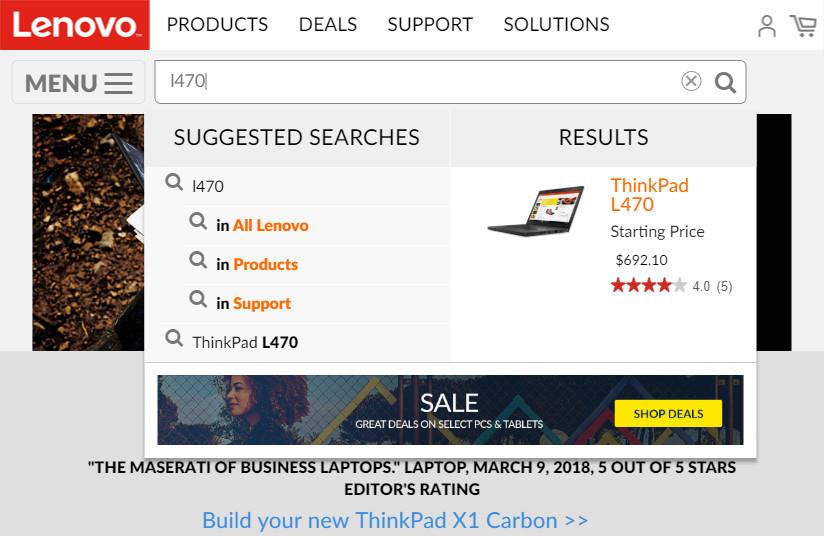
Download the driver that’s suitable for your variant of Windows system. You should know what system is running on your computer — whether it’s Windows 7, 8 or 10, 32-bit or 64-bit version, etc.
3) Open the downloaded driver and follow the on-screen instructions to install them on your computer.
Method 2: Update your USB driver automatically
If you don’t have the time, patience or skills to update your driver manually, you can do it automatically with Driver Easy. Driver Easy will automatically recognize your system and find the correct drivers for it. You don’t need to know exactly what system your computer is running, you don’t need to risk downloading and installing the wrong driver, and you don’t need to worry about making a mistake when installing. You can download and install your drivers by using either Free or Pro version of Driver Easy. But with the Pro version it takes only 2 clicks (and you get full support and a 30-day money back guarantee): 1) Download and install Driver Easy. 2) Run Driver Easy and click the Scan Now button. Driver Easy will then scan your computer and detect any problem drivers.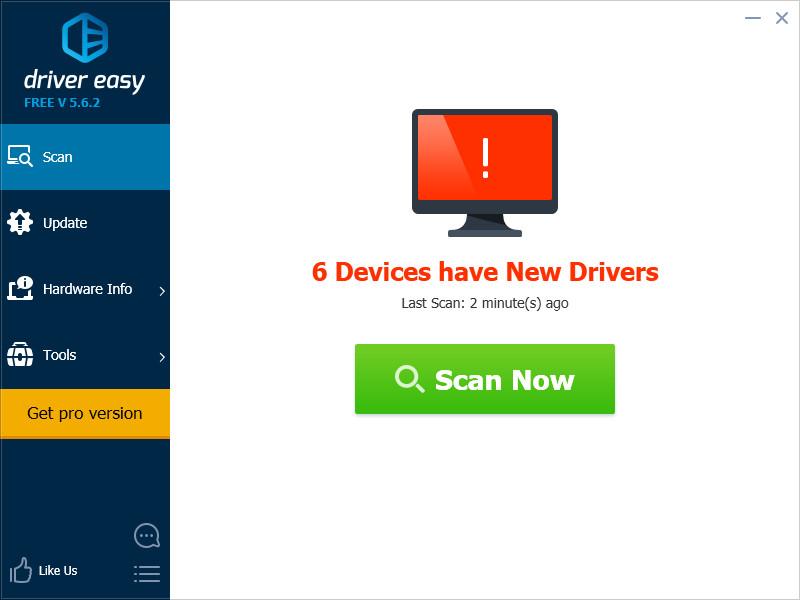
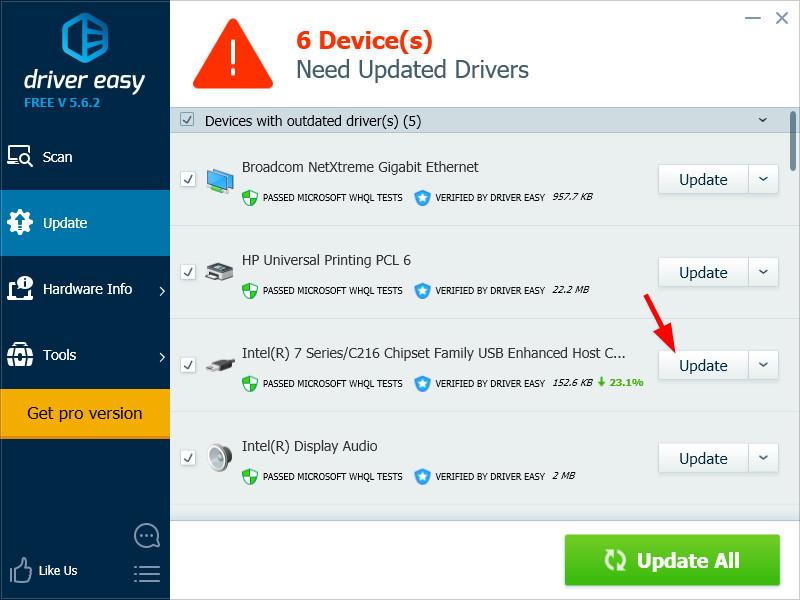
5
5 people found this helpful
0 Comments
Most Voted





