You cannot connect your computer to the wireless network connection? We recommend updating your wireless lan card driver. Today in this post, you’ll learn the quick ways to get the correct Realtek RTL8723BE Wireless LAN 802.11n PCI-E NIC Driver for your Windows operating system.
2 ways to get correct Realtek RTL8723BE driver:
Manually – You’ll need some computer skills and patience to update your drivers this way, because you need to find exactly the right the driver online, download it and install it step by step. OR Automatically (Recommended) – This is the quickest and easiest option. It’s all done with just a couple of mouse clicks – easy even if you’re a computer newbie.Important: To download the driver requires internet connection on your computer. If your computer is losing Internet connect due to the driver, you can connect your computer to a wired connection instead or, you can try the Offline Scan feature of Driver Easy to help you install the driver without Internet on your problem computer.
Option 1: Download and install the latest Realtek RTL8723BE driver manually
Realtek keeps updating drivers. To get the correct latest RTL8723BE driver, please follow these steps:- Go to the official Realtek driver download website.
- Select Communications Network ICs > Wireless LAN ICs > WLAN NIC > PCI Express > Software.
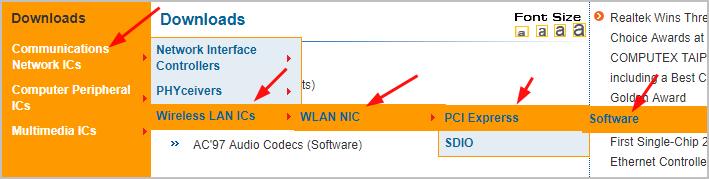
- Click Global of WLAN PCI Express Driver to download the driver package.
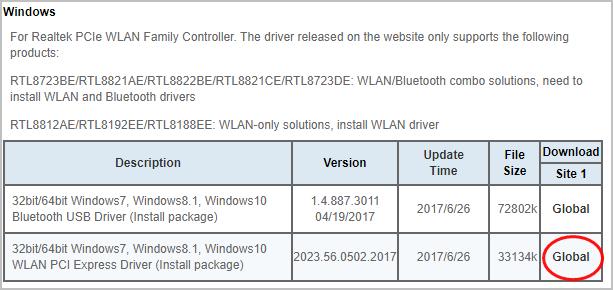
- Extract the zip file and double-click the .exe file to follow the on-screen instructions to complete the driver installation.
Option 2: Automatically update your Realtek RTL8723BE driver
If you don’t have the time, patience or computer skills to update your Realtek RTL8723BE driver manually, you can do it automatically with Driver Easy. Driver Easy will automatically recognize your system and find the correct drivers for it. You don’t need to know exactly what system your computer is running, you don’t need to risk downloading and installing the wrong driver, and you don’t need to worry about making a mistake when installing. You can update your drivers automatically with either the FREE or the Pro version of Driver Easy. But with the Pro version it takes just 2 clicks:- Download and install Driver Easy.
- Run Driver Easy and click the Scan Now button. Driver Easy will then scan your computer and detect any problem drivers.
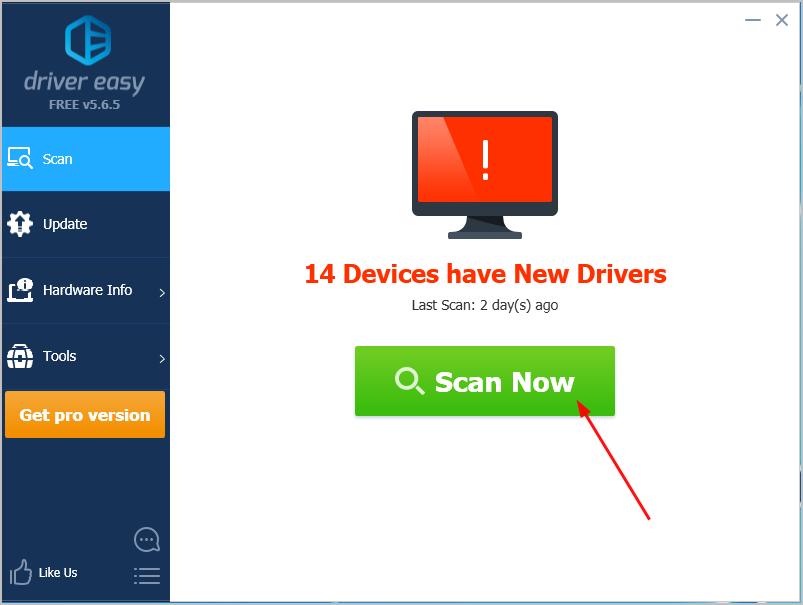
- Click Update All to automatically download and install the correct version of all the drivers that are missing or out of date on your system (this requires the Pro version – you’ll be prompted to upgrade when you click Update All).
Note: You can do it for free if you like, but it’s partly manual.
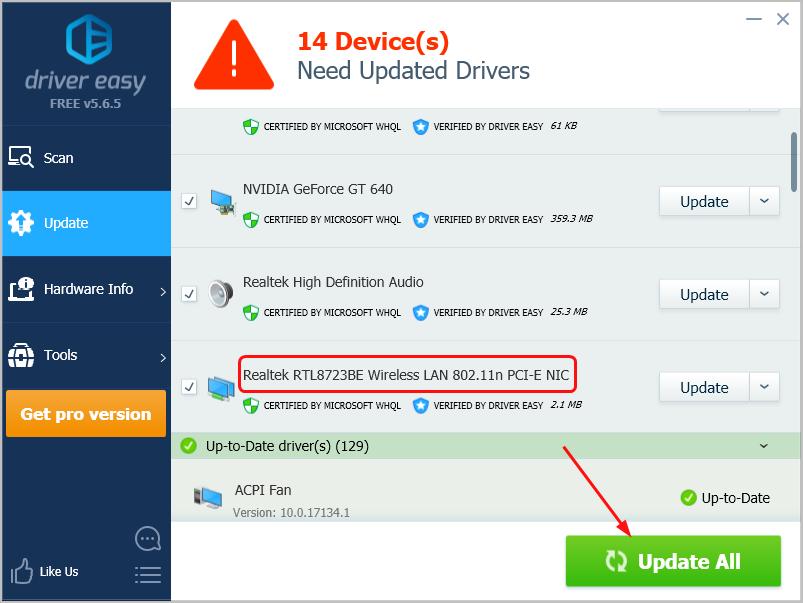
If you have any problems while using Driver Easy, feel free to contact our support team at support@drivereasy.com. Be sure to attach the URL of this article if needed for more expedient and efficient guidance.
7
7 people found this helpful
0 Comments
Most Voted





