[Problem Description]
The Minecraft “Bad Video Card Drivers” Crash could be frustrating since it stops you from playing Minecraft. And before you could get this problem solved, there is nothing you could do to the game.
 Then compare the version number with the one that could be found on Minecraft website to see if you have the latest version installed.
Second, you need to make sure that you have installed the latest Windows Update.
You can type windows update in the search box and open the Windows Update program that comes up.
Then compare the version number with the one that could be found on Minecraft website to see if you have the latest version installed.
Second, you need to make sure that you have installed the latest Windows Update.
You can type windows update in the search box and open the Windows Update program that comes up.
 6) Move Hardware acceleration slider to Full. Press OK and exit this panel.
6) Move Hardware acceleration slider to Full. Press OK and exit this panel.
 Method Two: Roll back Driver
1) Go to Device Manager.
2) Expand Display adapters and then right click on the device under this category and choose Properties.
Method Two: Roll back Driver
1) Go to Device Manager.
2) Expand Display adapters and then right click on the device under this category and choose Properties.
 4) Click Yes when this window comes up.
4) Click Yes when this window comes up.
 5) Restart your computer after this change.
Note: If the Roll Back Driver button is grey here like the screen shot below, then you might not be able to proceed with this method. It is suggested that you try the other methods below.
5) Restart your computer after this change.
Note: If the Roll Back Driver button is grey here like the screen shot below, then you might not be able to proceed with this method. It is suggested that you try the other methods below.
 Method Three: Update Video Driver Manually
1) Press Windows Key + R at the same time to invoke a Run command. Then type in dxdiag and press Enter.
Method Three: Update Video Driver Manually
1) Press Windows Key + R at the same time to invoke a Run command. Then type in dxdiag and press Enter.
 2) Go to Display tab and locate the video card device information.
2) Go to Display tab and locate the video card device information.
 Base on the device name of your video or display card, go to the manufacturer’s official website and look for the latest version of driver for your video card.
The majority of users will have one of the below makes of video card:
Base on the device name of your video or display card, go to the manufacturer’s official website and look for the latest version of driver for your video card.
The majority of users will have one of the below makes of video card:


 Then compare the version number with the one that could be found on Minecraft website to see if you have the latest version installed.
Second, you need to make sure that you have installed the latest Windows Update.
You can type windows update in the search box and open the Windows Update program that comes up.
Then compare the version number with the one that could be found on Minecraft website to see if you have the latest version installed.
Second, you need to make sure that you have installed the latest Windows Update.
You can type windows update in the search box and open the Windows Update program that comes up.
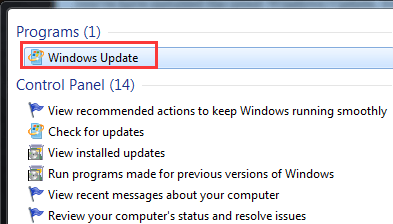




 6) Move Hardware acceleration slider to Full. Press OK and exit this panel.
6) Move Hardware acceleration slider to Full. Press OK and exit this panel.
 Method Two: Roll back Driver
1) Go to Device Manager.
2) Expand Display adapters and then right click on the device under this category and choose Properties.
Method Two: Roll back Driver
1) Go to Device Manager.
2) Expand Display adapters and then right click on the device under this category and choose Properties.

 4) Click Yes when this window comes up.
4) Click Yes when this window comes up.
 5) Restart your computer after this change.
Note: If the Roll Back Driver button is grey here like the screen shot below, then you might not be able to proceed with this method. It is suggested that you try the other methods below.
5) Restart your computer after this change.
Note: If the Roll Back Driver button is grey here like the screen shot below, then you might not be able to proceed with this method. It is suggested that you try the other methods below.
 Method Three: Update Video Driver Manually
1) Press Windows Key + R at the same time to invoke a Run command. Then type in dxdiag and press Enter.
Method Three: Update Video Driver Manually
1) Press Windows Key + R at the same time to invoke a Run command. Then type in dxdiag and press Enter.
 2) Go to Display tab and locate the video card device information.
2) Go to Display tab and locate the video card device information.
 Base on the device name of your video or display card, go to the manufacturer’s official website and look for the latest version of driver for your video card.
The majority of users will have one of the below makes of video card:
Base on the device name of your video or display card, go to the manufacturer’s official website and look for the latest version of driver for your video card.
The majority of users will have one of the below makes of video card:
- Intel – How to download Intel display card driver?
- NVidia – How to download NVidia graphics drivers?
- AMD/ATI – How to download AMD Radeon HD Graphics driver?


61
61 people found this helpful
5 Comments
Most Voted





