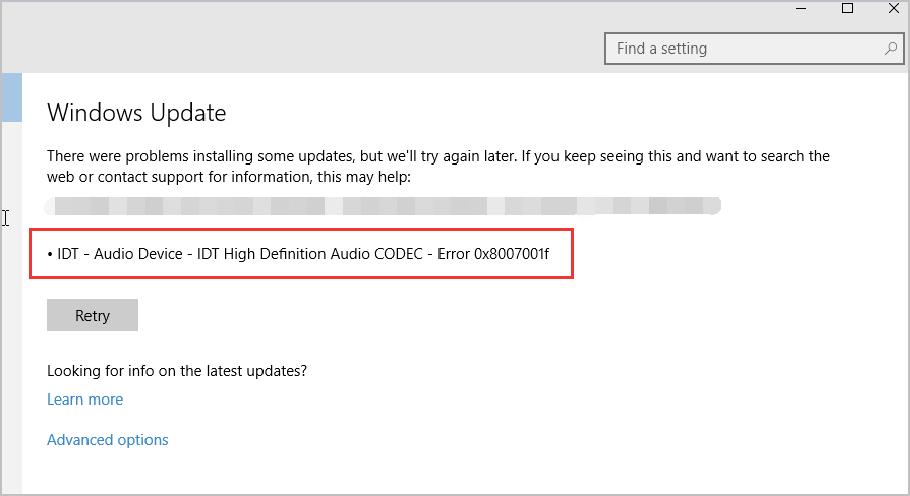
Method 1: Re-install Driver
Faulty audio driver can be the lead cause of this problem. You can reinstall its driver to fix the problem: 1) On your keyboard, press the Windows logo key and R at the same time, type devmgmt.msc and press Enter.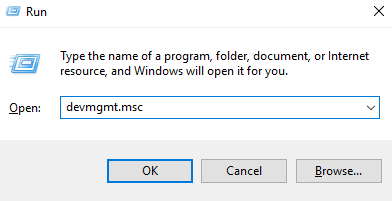
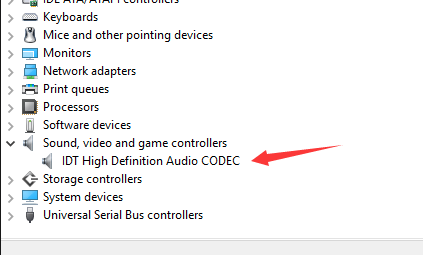 3) Right-click IDT High Definition Audio CODEC and select Uninstall.
3) Right-click IDT High Definition Audio CODEC and select Uninstall.
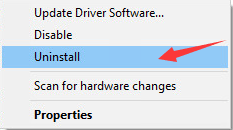 Select OK when the confirmation window pops up.
4) Restart your computer after this change to make sure that Windows Update help you with the update of the driver for your audio device.
Select OK when the confirmation window pops up.
4) Restart your computer after this change to make sure that Windows Update help you with the update of the driver for your audio device.
Method 2: Update driver automatically (Recommended)
If reinstalling driver doesn’t help you with it, you should try update your audio driver instead. You can do so via Device Manager or Windows Update. If you don’t have the time, patience or computer skills to update your drivers manually, you can do it automatically with Driver Easy. Driver Easy will automatically recognize your system and find the correct drivers for it. You don’t need to know exactly what system your computer is running, you don’t need to risk downloading and installing the wrong driver, and you don’t need to worry about making a mistake when installing. You can update your drivers automatically with either the FREE or the Pro version of Driver Easy. But with the Pro version it takes just 2 clicks (and you get full support and a 30-day money back guarantee): 1) Download and install Driver Easy. 2) Run Driver Easy and click Scan Now button. Driver Easy will then scan your computer and detect any problem drivers.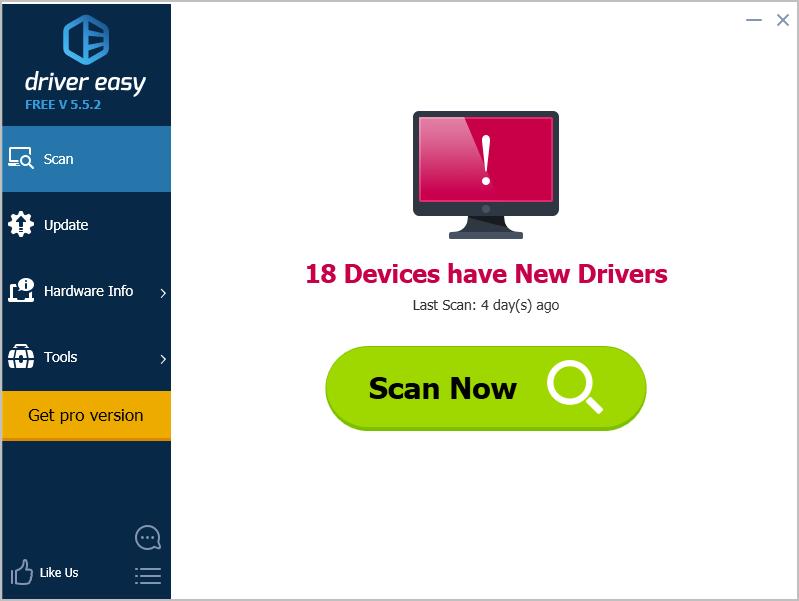
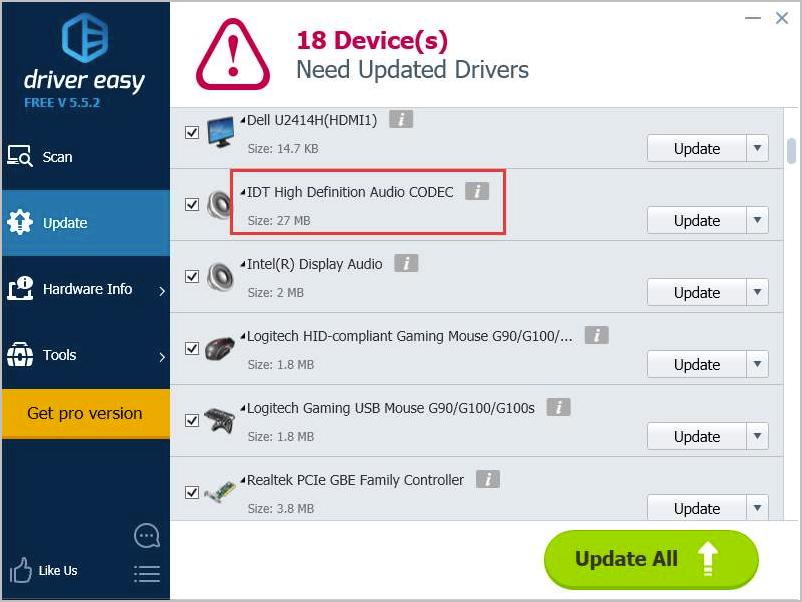
If you’ve encountered any questions while using Driver Easy, please feel free to contact our support team at support@drivereasy.com for further assistance. Our support team would be happy to help you resolve this issue. Please attach the URL of this article so we could assist you better.
If you have any ideas or questions, please feel free to leave your comments below.
42
42 people found this helpful
53 Comments
Most Voted





