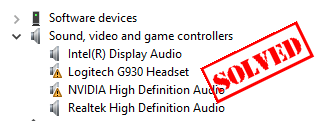
If you’re having a issue with your Logitech Headset G930 driver, don’t panic. It’s a issue that can be easily resolved. You can update your Logitech G930 drivers to fix the issue.
There are two ways to update the Logitech Headset G930 driver: manually and automatically
Way 1 – Manually: You can manually download and install it the driver in your computer. This is time consuming, technical and risk. We only recommend it if you’re confident with your computer skills.
Way 2 – Automatically (recommended): If you don’t have time or patience, you can try this method to install the Logitech driver with just a few clicks!
Way 1: Download and install the Logitech G930 driver manually
To download the Logitech headset G930 drivers, you should go to the Logitech website, find the correct driver for your Logitech device.
Before you go, you should know clearly about your Logitech device model and your Widows system. You should download the latest version of the Logitech driver, then install it in your computer.
This requires time and patience. If you don’t have time or patience, you can try Way 2 to automatically do that.
Way 2: Download and install the Logitech G930 driver automatically
You can also install the latest Logitech G930 driver automatically with Driver Easy.
Driver Easy will automatically recognize your system and find the correct drivers for it. You don’t need to know exactly what system your computer is running, you don’t need to risk downloading and installing the wrong driver, and you don’t need to worry about making a mistake when installing.
You can update your drivers automatically with either the FREE or the Pro version of Driver Easy. But with the Pro version it takes just 2 clicks (and you’ll have a 30-day money back guarantee):
1) Download and install Driver Easy.
2) Run Driver Easy and click Scan Now button. Driver Easy will then scan your computer and detect any problem drivers.

3) Click the Update button next to the your Logitech headset device to automatically download and install the correct version of this driver (you can do this with the FREE version).
Or click Update All to automatically download and install the correct version of all the drivers that are missing or out of date on your system (this requires the Pro version – you’ll be prompted to upgrade when you click Update All).

4) Restart your computer after updating, and your Logitech headset G930 driver should be working.
These’re the two ways to fix the Logitech headset G930 driver issue in your computer. If you have any questions, feel free to leave us a comment below.





