It’s always important to update your graphics driver to its latest version so as to get the most out of the graphics card (like improving screen resolution, reducing lag, preventing system crashes etc.). In this post, we’re going to show you 2 easy ways to get the latest Nvidia GeForce RTX 2080 Ti driver.
To update Nvidia GeForce RTX 2080 Ti driver in Windows
Option 1 – Automatically (Recommended) – This is the quickest and easiest option. It’s all done with just a couple of mouse clicks.
OR
Option 2 – Manually – You’ll need some computer skills and patience to update your drivers this way, because you need to find exactly the right the driver online, download it and install it step by step.
Option 1: Update GeForce RTX 2080 Ti driver automatically (Recommended)
If you don’t have the time, patience or computer skills to update your drivers manually, you can do it automatically with Driver Easy.
Driver Easy will automatically recognize your system and find the correct drivers for it. You don’t need to know exactly what system your computer is running, you don’t need to risk downloading and installing the wrong driver, and you don’t need to worry about making a mistake when installing. Driver Easy handles it all.
You can update your drivers automatically with either the FREE or the Pro version of Driver Easy. But with the Pro version it takes just 2 clicks (and you get full support and a 30-day money back guarantee):
1) Download and install Driver Easy.
2) Run Driver Easy and click the Scan Now button. Driver Easy will then scan your computer and detect any problem drivers.
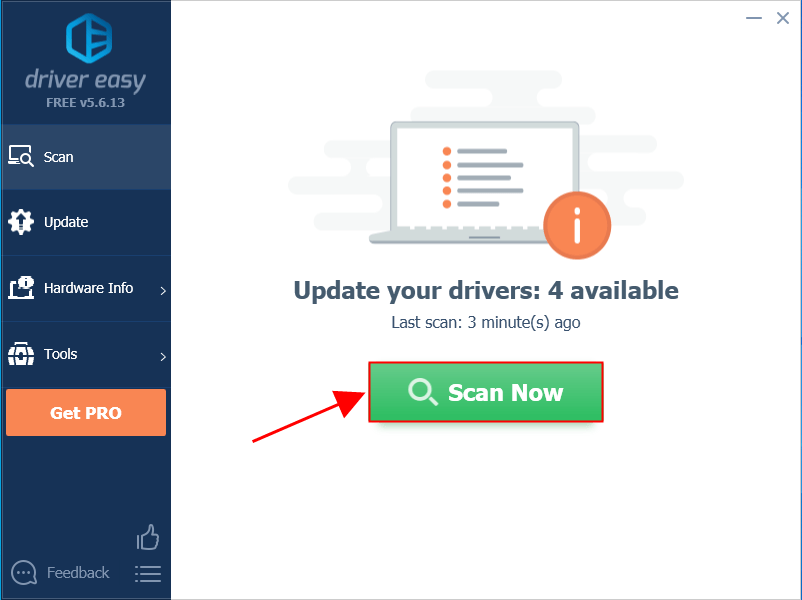
3) Click Update All to automatically download and install the correct version of ALL the drivers that are missing or out of date on your system (this requires the Pro version – you’ll be prompted to upgrade when you click Update All).
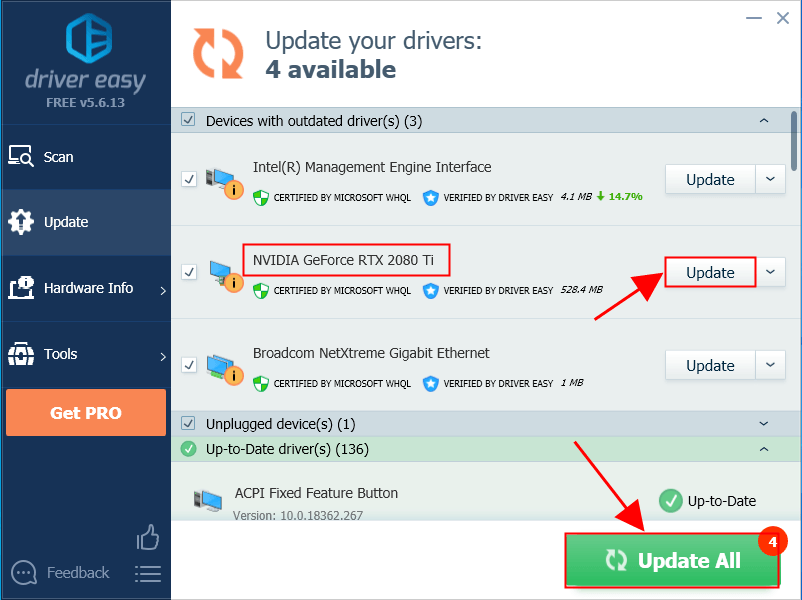
Option 2: Update GeForce RTX 2080 Ti driver manually
Nvidia keeps updating drivers. To get them, you need to go to Nvidia’s official website, find the drivers corresponding with your specific flavor of Windows version (for example, Windows 32 bit) and download the driver manually.
- Go to NVIDIA’s GeForce Driver Download.
- Under Manual Driver Search, select GeForce, GeForce RTX 20 Series, GeForce RTX 2080 Ti accordingly. In the 4th drop-down menu, select your variant of Windows operating system(Windows 10, 64-bit in my case). Then click START SEARCH.
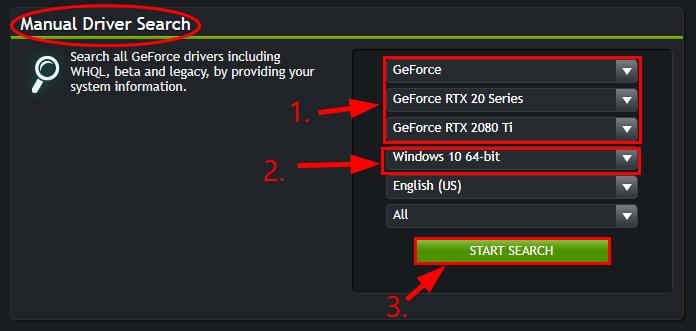
- You’ll see a list of results pop up right under. Click the first result to make sure you download the latest driver release.
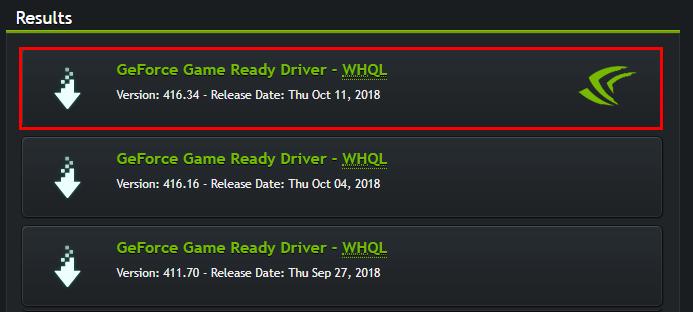
- Click DOWNLOAD.
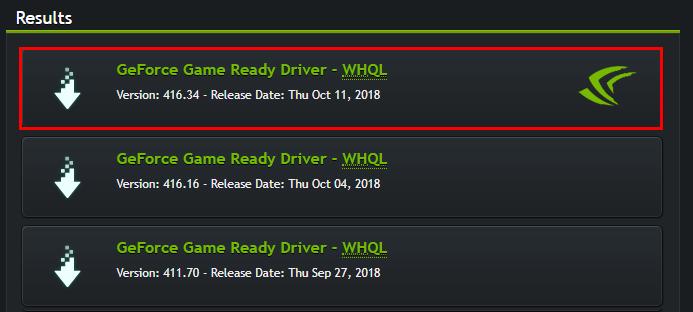
- Double-click on the downloaded file and follow the on-screen instructions to finish the install.
- Restart your computer for the changes to take effect even if you’re not asked to.
That’s it – manually and automatically update your GeForce RTX 2080 Ti driver to improve the best possible gaming experience. Hope this helps and feel free to drop us a comment if you have any further questions or ideas to share with us. 🙂
Featured image by Florian Olivo on Unsplash





