
Are you looking for the driver for your RadioShack Gigaware USB to Serial cable? Maybe you’ve been searching on the Internet for some time but still can’t find this driver. This can be very annoying!
But don’t worry! This driver CAN be found. The following are two ways that help you download and install the Gigaware USB to Serial cable driver easily.
Methods to try
There are two ways to get your USB to Serial cable driver: manually and automatically…
Download and install your Gigaware USB to Serial cable driver manually – You can update your driver manually by going to the RadioShack website, and searching for the latest driver for your USB to Serial cable. But if you take this approach, be sure to choose the driver that’s compatible with the exact model number of your hardware, and your version of Windows.
or
Download and install your Gigaware USB to Serial cable driver automatically – If you don’t have the time, patience or computer skills to update your driver manually, you can, instead, do it automatically with Driver Easy. You don’t need to know exactly what system your computer is running, you don’t need to risk downloading and installing the wrong driver, and you don’t need to worry about making a mistake when installing. Driver Easy handles it all.
- Download and install Driver Easy.
- Run Driver Easy and click the Scan Now button. Driver Easy will then scan your computer and detect any problem drivers.

- Click the Update button next to your USB to Serial Cable driver to download the correct version of its driver, then you can manually install it. Or click the Update All button at the bottom right to automatically update all the drivers. (This requires the Pro version — you will be prompted to upgrade when you click Update All. You get full support and a 30-day money back guarantee.)
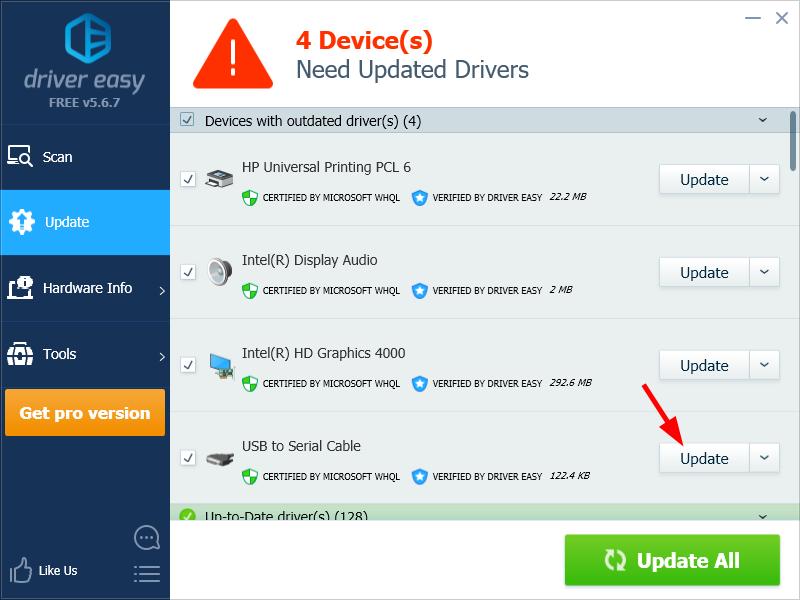
You can do it for free if you like, but it’s partly manual.





