
Most of us will feel overwhelmed when facing some printing issues such as printer not working, or printer responding too slowly. This sort of problem usually occurs when your printer driver is out-of-date, incompatible, or damaged. Luckily, they are easy to solve.
If you’re using a Brother HL 2280DW printer, you can try the methods below to fix your driver issues on Windows 11, 10, 8 and 7.
1. Re-enable the Brother HL 2280DW driver
2. Update your Brother HL 2280DW driver
Fix 1 – Re-enable the Brother HL 2280DW driver
If your printer isn’t working properly, you could disable and re-enable its driver first, and see if the printer returns to normal.
1) On your keyboard, press the Windows logo key and R at the same time to invoke the Run dialog box. Then, type devmgmt.msc and click OK.
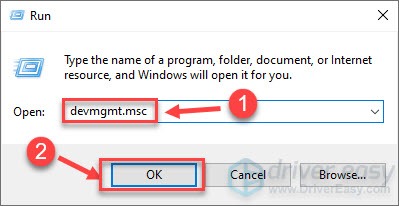
2) Double-click Printers to expand the category.
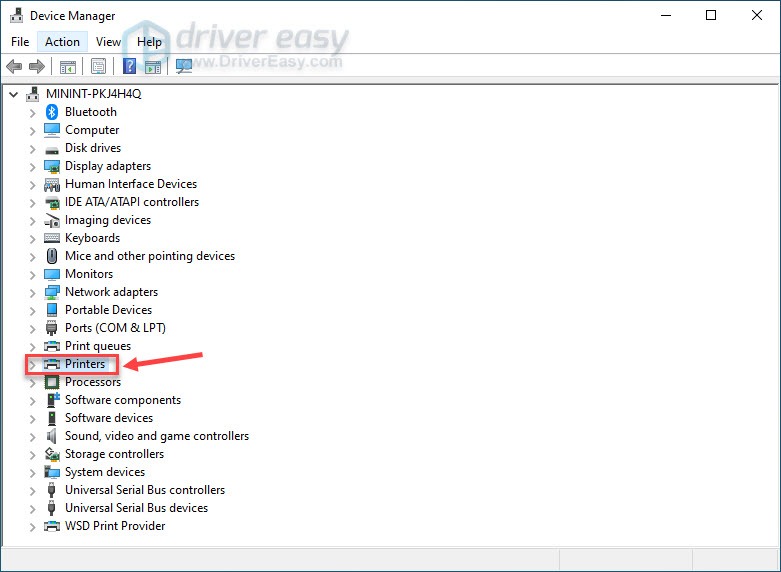
3) Right-click Brother HL 2280DW, and select Disable device.
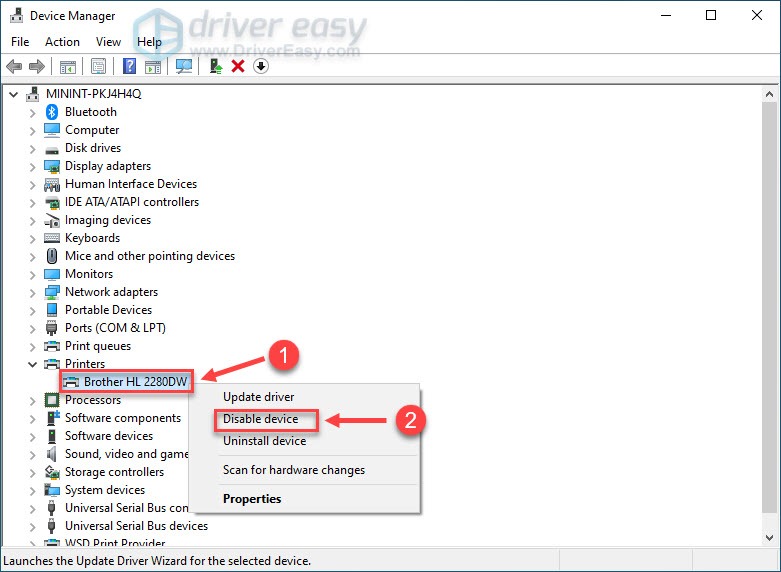
4) Click Yes when you’re prompted.
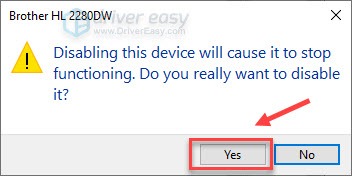
5) On the Device Manager window, right-click Brother HL 2280DW again, and select Enable device.
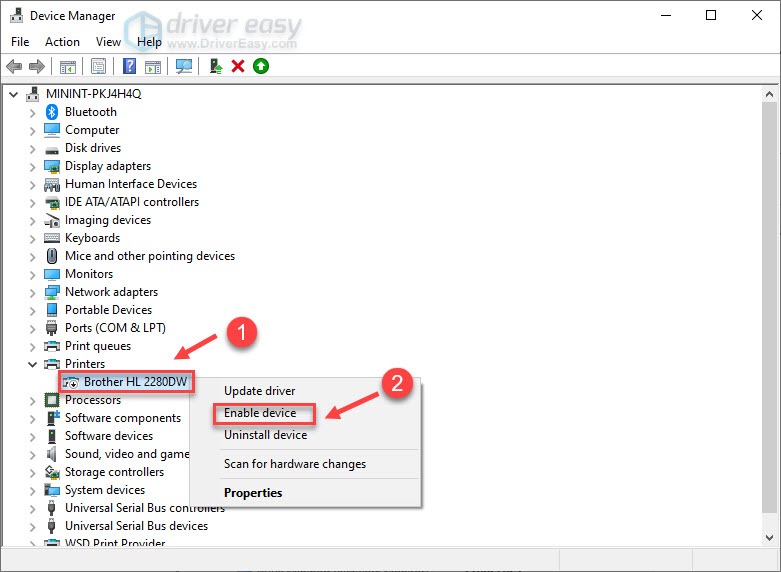
After completing these steps, your printer driver will be re-enabled. Check if the problem persists. If yes, read on to the next fix.
Fix 2 – Update your Brother HL 2280DW driver
Printer manufacturers regularly release new drivers to fix bugs and improve stability. If re-enabling the device doesn’t resolve your issue, you should consider updating the driver. There are two ways to do this:
Option 1 – Automatically (recommended)
If you’re not comfortable playing with device drivers, we recommend using Driver Easy. It’s a tool that detects, downloads and (if you go Pro) installs any driver updates your computer needs.
Driver Easy will automatically recognize your system and find the correct drivers for it. You don’t need to know exactly what system your computer is running, you don’t need to risk downloading and installing the wrong driver, and you don’t need to worry about making a mistake when installing.
1) Download and install Driver Easy.
2) Run Driver Easy and click the Scan Now button. Driver Easy will then scan your computer and detect any problem drivers.
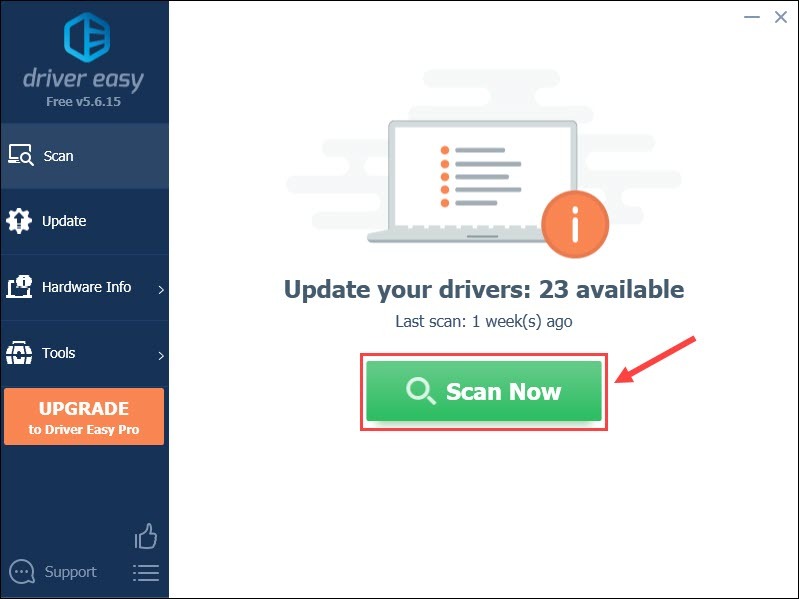
3) Click the Update button next to the flagged Brother HL-2280DW driver to automatically download the correct version of that driver, then you can manually install it (you can do this with the FREE version).
Or click Update All to automatically download and install the correct version of all the drivers that are missing or out of date on your system. (This requires the Pro version which comes with full support and a 30-day money back guarantee. You’ll be prompted to upgrade when you click Update All.)
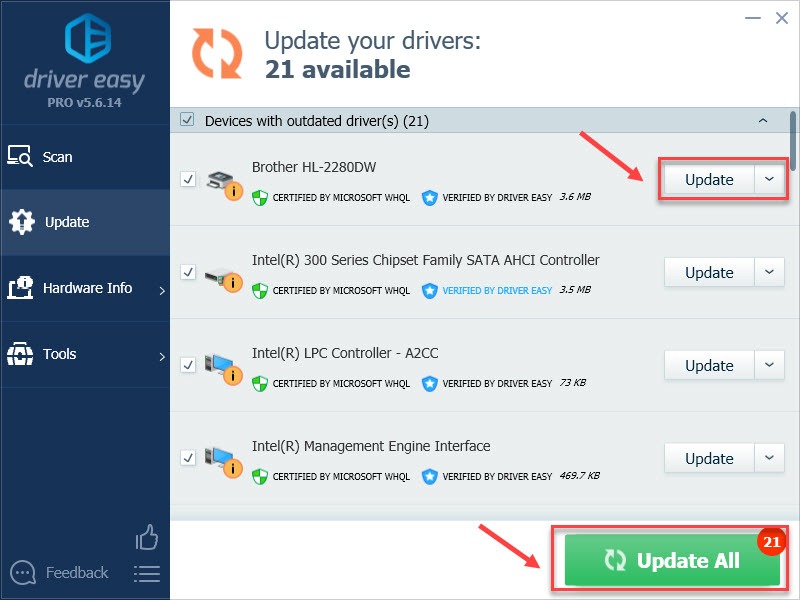
If you need assistance, please contact Driver Easy’s support team at support@drivereasy.com.
Option 2 – Manually
If you just want to do everything by yourself, you can search for the latest driver of your printer model from Brother’s official website, and then install it manually.
1) Go to the Brother support website. Type Brother HL 2280DW in the search box, and click Search.
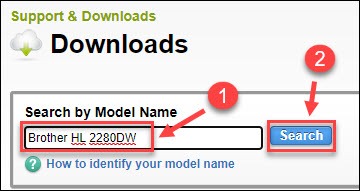
2) Select your operating system and the right version. Then, click OK.
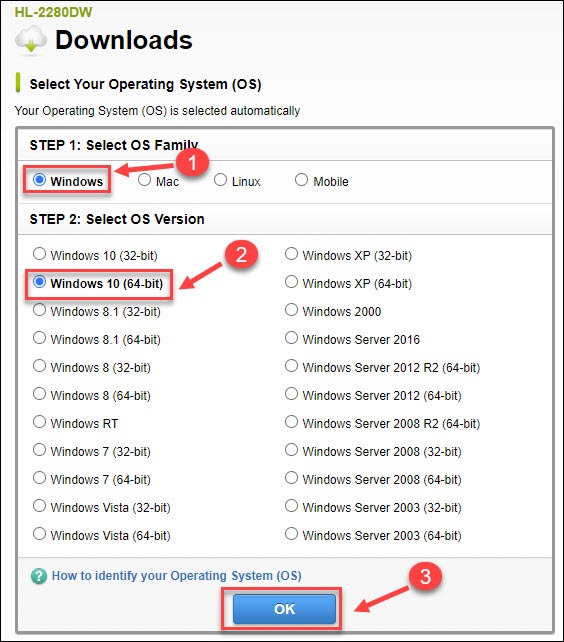
3) Click the driver you need and download it.
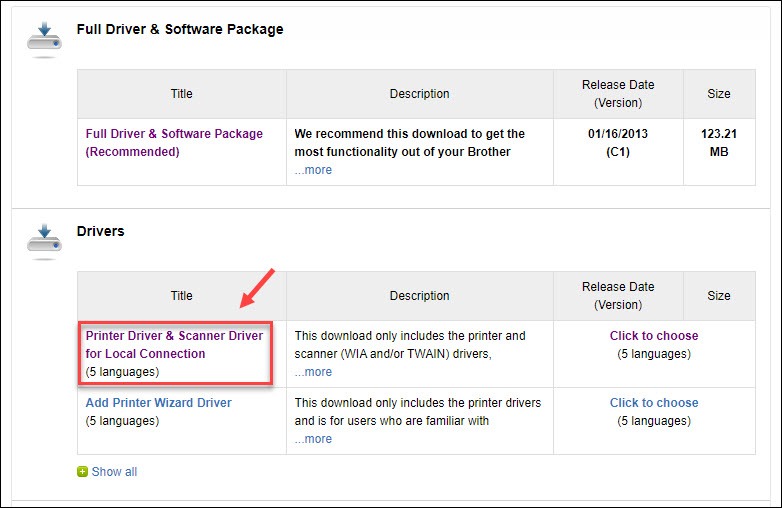
4) Open the downloaded file and follow the on-screen instructions to install the driver.
Hopefully, this post will help you fix the Brother HL 2280DW driver issues. If you have any questions or suggestions, please feel free to leave a comment below.





