
An error message like this will pop up when you launch a program or game on your Windows computer:
- “The program can’t start because MSVCP140.dll is missing from your computer. Try reinstalling the program to fix this problem.”
- “The code execution cannot proceed because MSVCP140.dll was not found. Reinstalling the application may fix this problem.”
The ‘MSVCP140.dll is missing’ issue is one of the most common errors we might experience. It indicates that the application you’re trying to run requires the Microsoft Visual C++ Redistributable for Visual Studio 2015-2022, which includes the MSVCP140.dll file. To solve your problem, try the fixes below. Note that you may not need to try them all; simply work your way down the list until you find the one that works for you.
- Download and Install the Latest Microsoft Visual C ++ Redistributable
- Reinstall the Program
- Run System File Checker
Fix 1: Download and Install the Latest Microsoft Visual C ++ Redistributable
Errors like “MSVCP140.dll is missing” often stem from missing or outdated system components, such as the Microsoft Visual C++ Redistributable.
Manually identifying and installing these components can be time-consuming and confusing. That’s where Driver Easy comes in.
With its new Game Dependencies Scanning feature, Driver Easy automatically detects missing or outdated system components and downloads and installs them from official sources.
Key Benefits:
- Automatic Detection: Identify missing or outdated system components that can cause application errors.
- One-Click Installation: Easily download and install the latest versions directly from official sources.
To download and install the latest version of Microsoft Visual C++ Redistributable for your system:
- Download and install Driver Easy.
- Launch Driver Easy. In the bottom left corner, click on Settings.
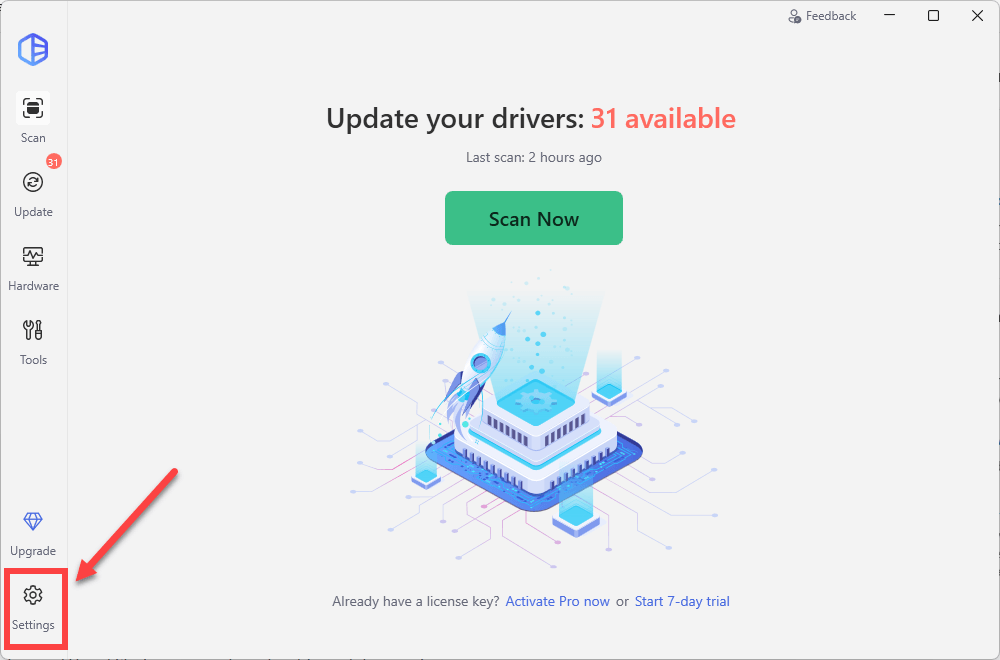
- Select Scan & Update, then toggle on the option Scan for game dependencies.
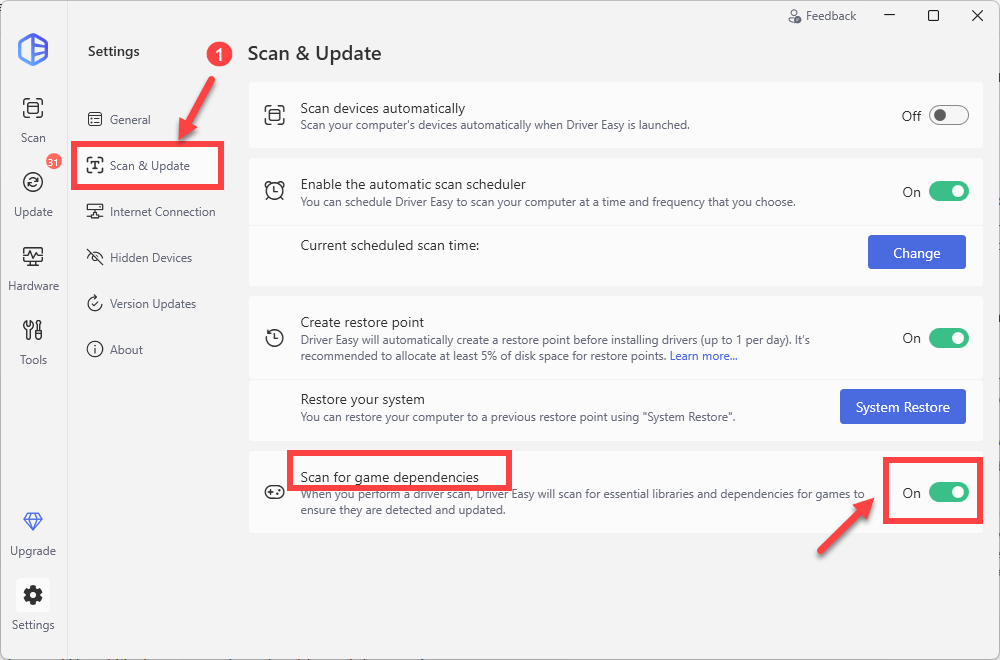
- Now from the left navigation panel, select Scan. Then click on the Scan Now button and it will automatically detect if there are any missing or outdated drivers on your system, as well as any missing important system components such as Microsoft Visual C++ Redistributable packages.
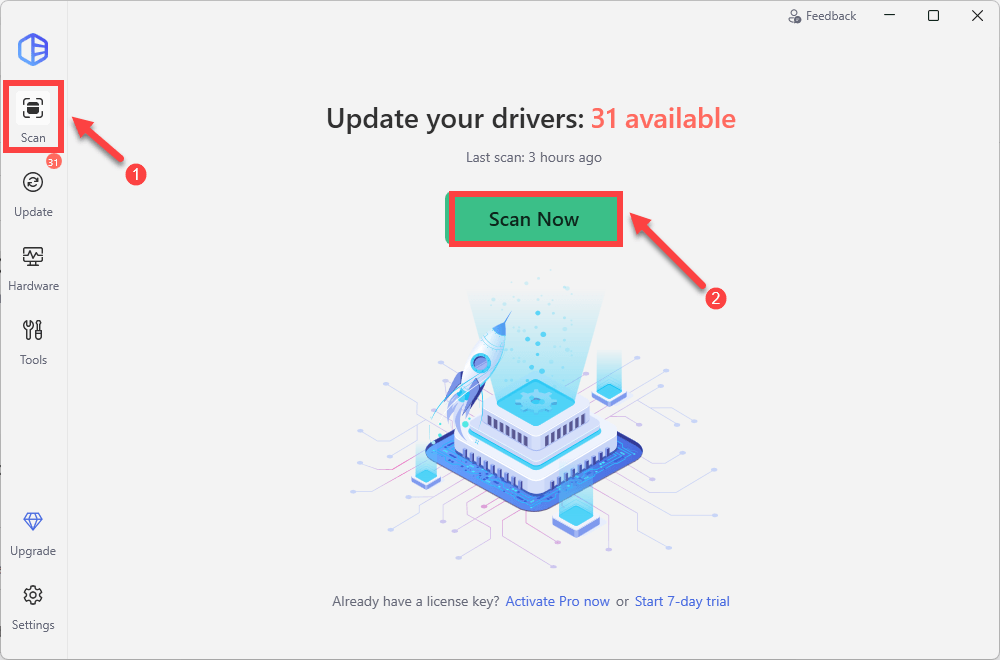
- Locate the section Missing game dependencies and you should be able to see the packages you may need to download and install. Click on the Activate & Update button. You’ll be prompted to start a 7-day free trial or upgrade to Driver Easy Pro.
- Restart your computer for the changes to take effect. Then check if your problem is solved.
If you prefer a manual and free option, you can take the following steps:
- Visit the official Microsoft website to download the latest redistributable package.
- Then choose the appropriate version for your system architecture.
If you don’t know which version of Windows you’re running, simply type system information in the search box on your computer and click System Information.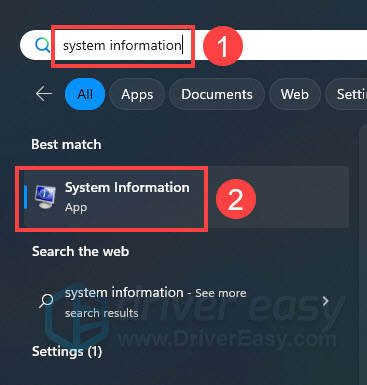
The System Type field will tell you whether you’re running 32-bit or 64-bit Windows. My computer is running the 64-bit version of Windows, so I select the vc_redist.x64.exe file and download it by clicking Next.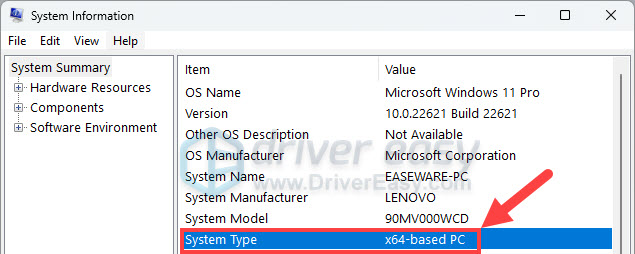
- Run the downloaded installer and follow the on-screen instructions. After installation, restart your computer to ensure changes take effect.
Important note:
Always download redistributable packages directly from Microsoft’s official website. Avoid downloading individual .dll files from unofficial sources, as they may be outdated, incompatible, or contain malware. Using official sources ensures the integrity and security of your system.
Fix 2: Reinstall the Program
If the error persists, a clean reinstallation may help. Here’s how you can do this:
- On your keyboard, hold down the Windows logo key and press the R key to bring up the Run dialog box.
- Type appwiz.cpl and press Enter to bring up a list of all the programs installed on your computer.
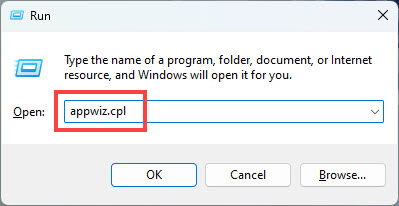
- Right-click on the program that’s giving you the error and click Uninstall.
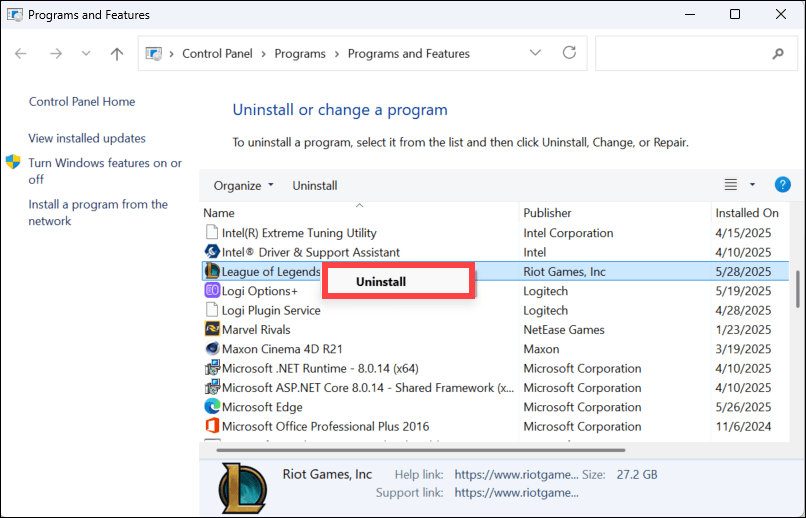
- Once finished, navigate to the application’s installation and delete the remaining files. Then restart your computer.
- Reinstall the program, and then launch it to see if the error still pops up.
If it works, then you’ve found (and fixed) the problem. But if you’re still getting the error message, we have something else you can try...
Fix 3: Run System File Checker
Corrupted system files can cause the MSVCP140.dll error. To check and repair system files, use the System File Checker tool (SFC) by following the steps below:
- On your keyboard, press the Windows logo key to open the Search menu. Type cmd, right-click Command Prompt from the list of results, and select Run as administrator.
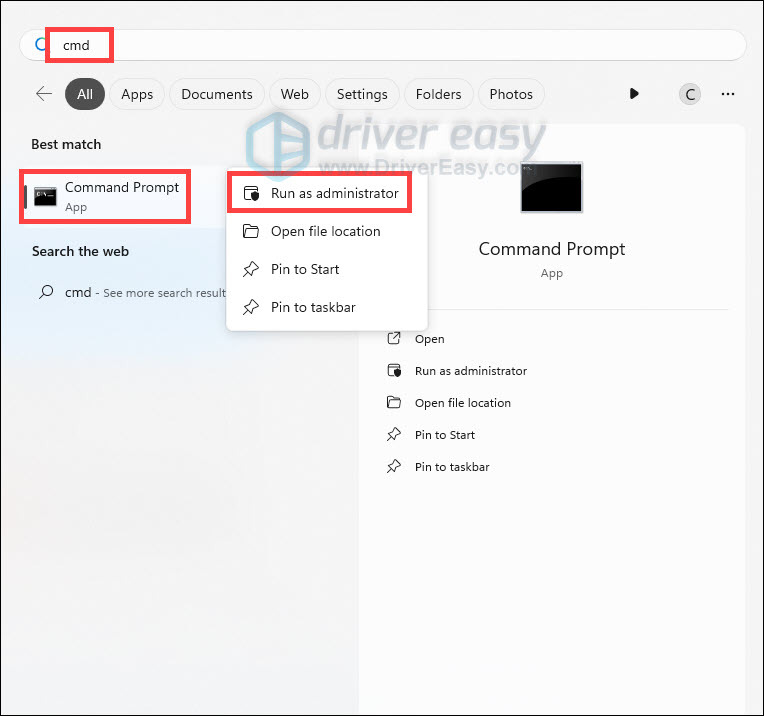
- In the Command Prompt window, type sfc /scannow and hit Enter.
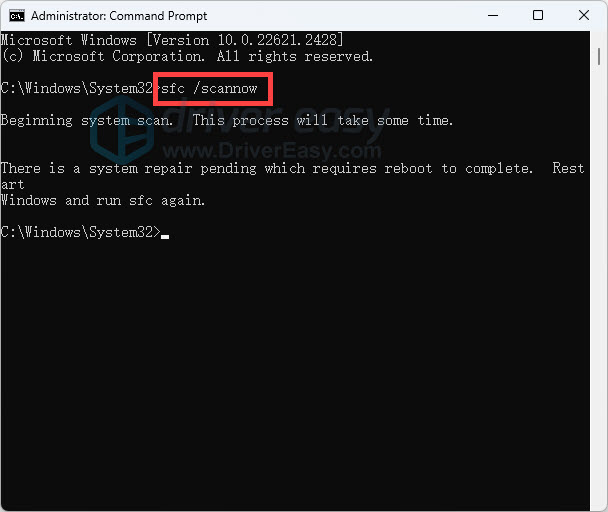
- The sfc /scannow command will scan all protected system files and replace corrupted files with a cached copy. Note that you should not close this Command Prompt window until the verification is 100% complete.
After the process is finished, you may receive one of the following messages:
| sfc /scannow result | What it means |
| Windows Resource Protection did not find any integrity violations. | The SFC tool did not detect any corrupted, missing, or damaged system files on your computer. This is a good sign! It indicates that your system files are intact and functioning as they should. |
| Windows Resource Protection could not perform the requested operation. | The SFC tool encountered an issue preventing it from completing the scan. Try rebooting into safe mode, running the DISM command, and running the sfc /scannow again. *To run the DISM command, you just need to execute the following commands sequentially: DISM /Online /Cleanup-Image /CheckHealth |
| Windows Resource Protection found corrupt files and successfully repaired them. | The operation was successful. |
| Windows Resource Protection found corrupt files but was unable to fix some of them. | It has detected corrupted system files but couldn’t repair them. To address this issue, view details of the System File Checker process to find the corrupted file, and then manually replace the corrupted file with a known good copy of the file. |
That wraps up our guide to fix the MSVCP140.dll Is Missing issue. If you have additional questions, feel free to write them down in the comment section below. It would be helpful if you provide us with the details on the specific program or apllication you’re using while encountering this error, as well as the troubleshooting steps you have performed.





